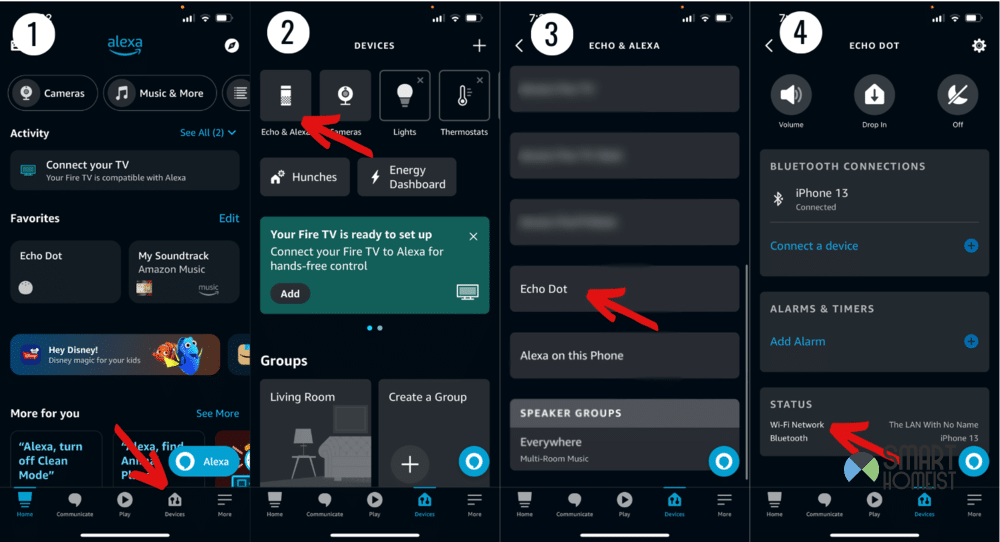Alexa makes things so easy that you don’t even have to pick up a remote to use your smart TV. Well, at least that’s the way Amazon intended it to work.
It’s not always exactly like that though. There can be “minor hindrances” that cause problems with Alexa’s communication with your smart TV.
An example of this is many users complaining about how Alexa can turn their Samsung TV on, but not being able to turn it off.
Read:
If that’s something you’re dealing with right now, here are a few solutions for it.
The “Alexa Can Turn A Samsung TV On But Not Off” Issue
1. Same Connection
For Alexa and the Samsung device to communicate effectively, it’s important that they should be connected to the same Wi-Fi network.
This is because Alexa can’t recognize the TV as a device and interact with it without perceiving it through network transmissions, otherwise it will keep searching for device.
This only occurs when the same internet connection is being used for both devices.
If your home has multiple routers, the first thing you should do to fix the varying internet connections is to check your Alexa device. This can be done by opening the Alexa app on your smartphone and/or tablet.
After doing so, tap on the house icon on the bottom. This will open the queue of devices currently in your home and registered by Alexa.
The queue should specify whether or not the two devices are connected to the same Wi-Fi. Compare the Wi-Fi network name displayed on your Alexa device with the one on your Samsung TV.
If they don’t match, you’ll need to change the network settings on either your Alexa device or TV to connect them to the same network.
2. LAN connection problems
Ethernet connections host a number of advantages, including increased speed, but they may be the reason your Alexa won’t connect to your Samsung TV.
Ethernet cables only work when the TV is turned on, otherwise they do not always keep up communication with the Alexa device queue.
If you are using an Ethernet cable, remove the cable and connect the Samsung TV to a router.
3. No Power on TV
Some people tend to disconnect their Samsung TV when not in use as a way to conserve energy.
While this may be an efficient way to reduce your carbon footprint, it unfortunately means that you can’t control your TV through Alexa.
When Samsung TVs are disconnected, they won’t stay connected with Alexa. To control the TV through Alexa, you’ll need to keep your Samsung TV powered on at all times.
Plus, make sure it has a connection to your Alexa. Otherwise Alexa can’t fulfill any commands related to your Samsung TV.
4. Complicated Voice Command
A complicated voice command or a complex device name could also be the reason Alexa isn’t connecting to your Samsung TV device.
That’s because it might not be able to register which device you are referring to in your demand. This can because of quite a few reasons, the first being issues with pronunciation.
If there are multiple difficult keywords in your command, it is likely that you or someone else in your home may mispronounce the command as a whole, or that it’s just difficult for Alexa to understand.
That would mean that Alexa cannot carry out the command as it cannot understand it. Naming the device something simpler, such as ‘Main TV” or “Samsung TV” is an immediate improvement.
My Video below shows you step-by-step guide on how to change the device name of smart home devices on Alexa.
The same method can be applied to change the device name of Samsung TV on Alexa app.
To change the name of a device on the Alexa app, you will need to:
- Open the Amazon Alexa app on your Smartphone and/or Tablet
- Click on the House Icon on the bottom right. This will open the devices queue on your app.
- Tap the ‘All Devices’ sign.
- Click on the device you would like to rename, which in this case is your Samsung TV. This will open a menu of settings.
- Click on the option which states ‘Edit Device Name’
- Enter a simpler name in place of your old one and save the changes.
Renaming the Samsung TV will make it easier for your Alexa to register what you are saying when you give a command. It’s a simple way of getting rid of this annoying issue.