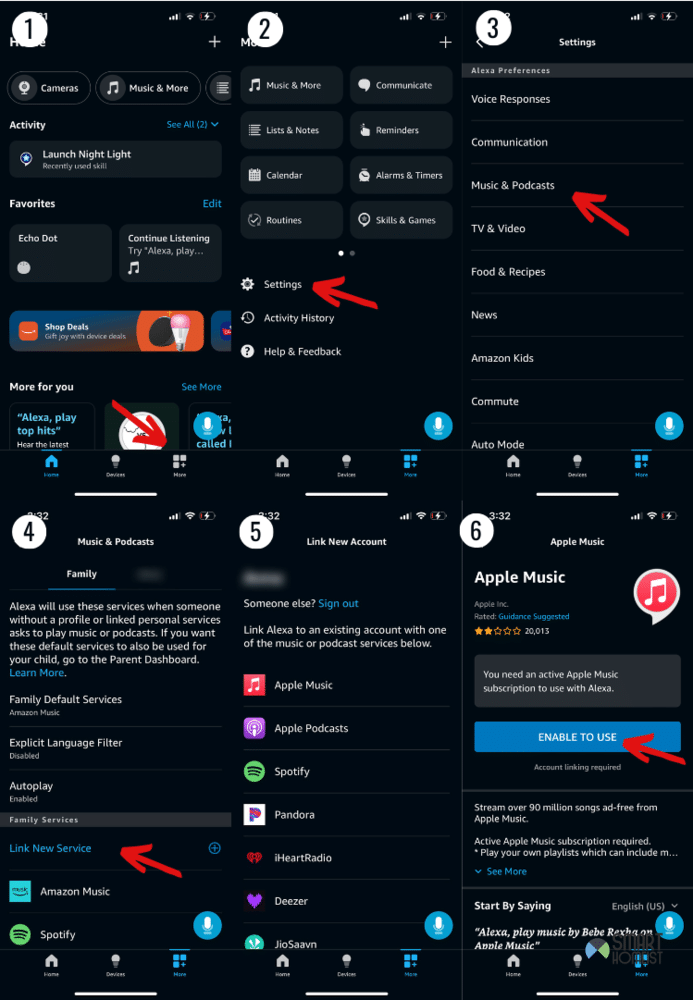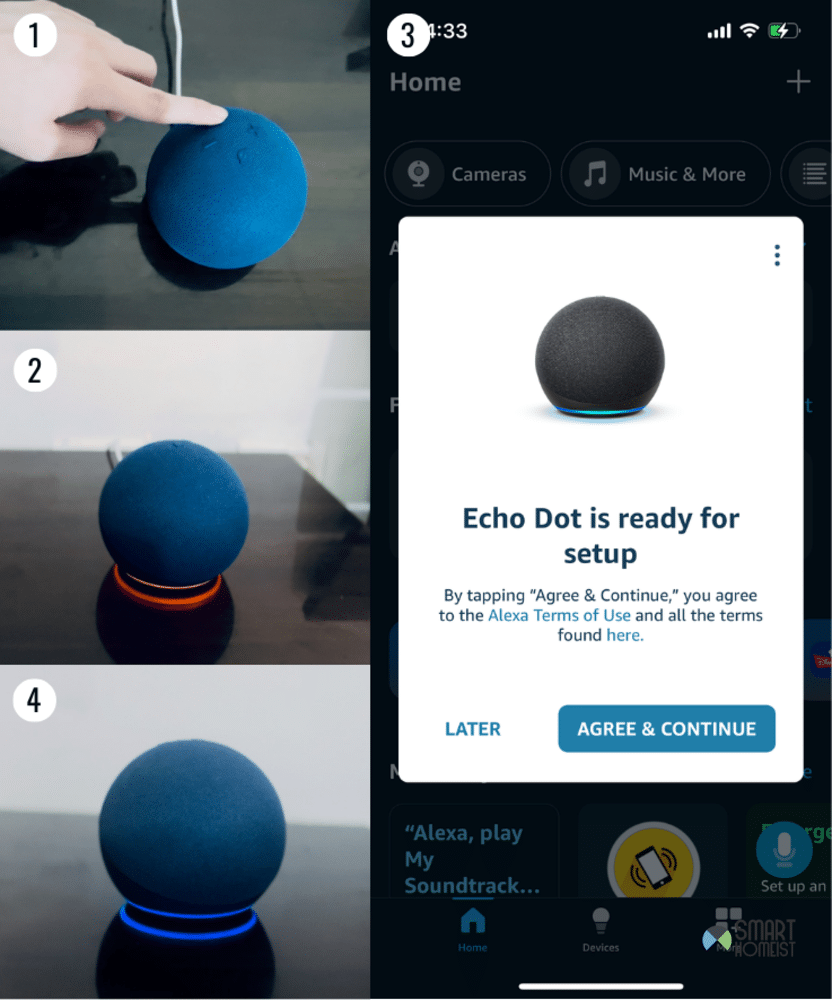The last thing most people want to hear when they’re trying to relax and enjoy some good music is an unwanted, unintentional mashup of two random songs.
Unfortunately, that’s exactly what they might get thanks to a known bug on Alexa devices that causes two songs to play simultaneously. But, luckily there’s a solution for it.
If you just got startled by this weird bug and are wondering “why does my Alexa play two songs at the same time?”, here’s what you need to know. From the reason behind this to solutions for it, I’ve got everything below:
Read: Alexa – skip a track on YouTube Music
Why Does My Alexa Play Two Songs At The Same Time?
While there is a reason for this issue, it isn’t really a specific one. That’s because it can just be boiled down to a simple bug in the system that causes two songs to overlap and play at the same time.
Normally the Alexa will have difficulty to response to the Shuffle command in this case.
You don’t have to worry about any kind of permanent damage to your Alexa or its components. This is known, and most people with this problem were able to get rid of it pretty easily.
Let me help you do that too by sharing some of the fixes I’ve noted to work for this problem, starting with…
- Restart the Alexa Device
This solution pretty much speaks for itself. A simple bug isn’t anything to worry about and can be dealt with a little restart to wake Alexa up. So, try doing that first.
You just need to remove the device from the plug, and wait a bit before putting it back in. A minute should be more than enough time for this.
- Change Default Music Service
The issue could be with your Alexa App or device failing to see which music service is your default, and using two different ones at the same time. It’s another bug that has a pretty easy solution, which is…
- Open Alexa App.
- Tap More.
- Go to Settings and choose Alexa Preferences.
- Tap Music & Preferences.
- Go to “Link New Service”.
- Click the service you want to connect to Alexa.
- Follow on-screen instructions.
Once you do this and the change takes place, make sure to wait a bit before trying to listen to music again. See if this solved the issue for you.
If it did fix the issue, you should be able to follow the same steps as above to go back to your previous preferred music service without the bug showing up again.
Besides, if you would like change the default music service to either Spotify or YouTube, you could watch our video below for the step-by-step guide:
- Issue on Amazon’s Side
It could be that the problem is on Amazon’s side, which is why you’re not able to enjoy music properly. To check if that’s what’s going on, just go online to Amazon forums to see if other users are having similar problems.
If they are, that means there’s a problem that Amazon will have to deal with themselves. You unfortunately can’t do much in this case, other than report the problem to get Amazon’s attention towards it.
After it’s dealt with, which shouldn’t take too long, you should be able to listen to your favorite songs again without bugs or issues.
- Reset Alexa
If you noticed that you’re only having this problem with one specific Alexa and others aren’t having that problem too, it could be something wrong with the device.
This could be some overlapping settings causing the problem, or another issue. Whatever it is, finding it and changing it might be too much work. Instead, you can just reset the Alexa device to fix the problem.
The way to reset each Alexa device is different, so make sure you know yours. I’ll talk about the method for the Echo Dot, as it’s a common model:
- Keep the Echo Dot plugged in and hold down the Action Button for 20 seconds.
- Just keep holding until the device tells you it’s resetting the device. Release the button after this.
- Wait a bit for the lights on the Echo Dot to flicker and turn blue.
- Once it shows you a blue light, you’ll know your Echo Dot is ready to setup again.
- Skip A Track
The another potential solution to fix the overlapping music playing issue to simply Skip a Track.
For example, if you are using Alexa devices as Bluetooth speaker streaming music from the YouTube music, you may Skip the YouTube music track as shown in my video below: