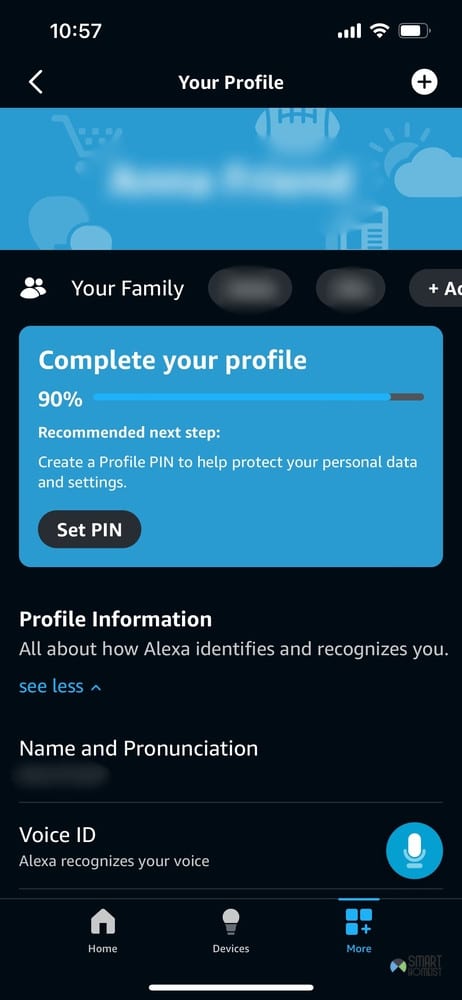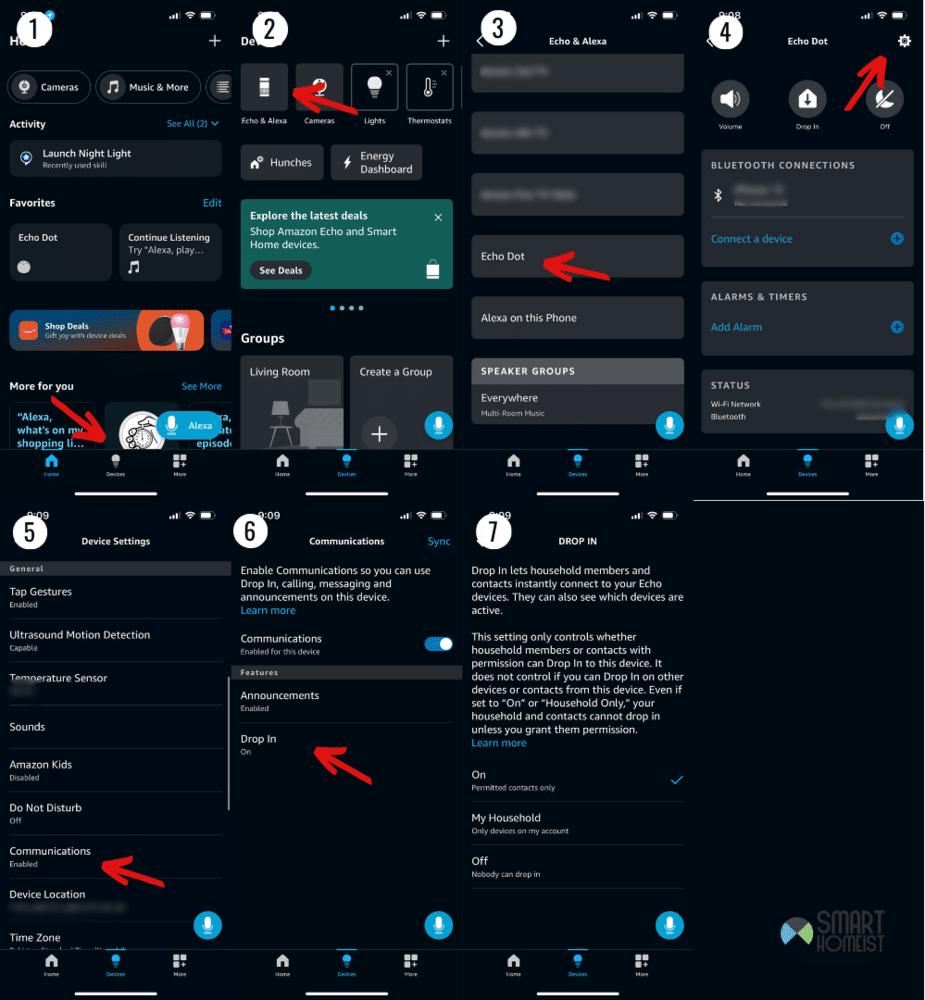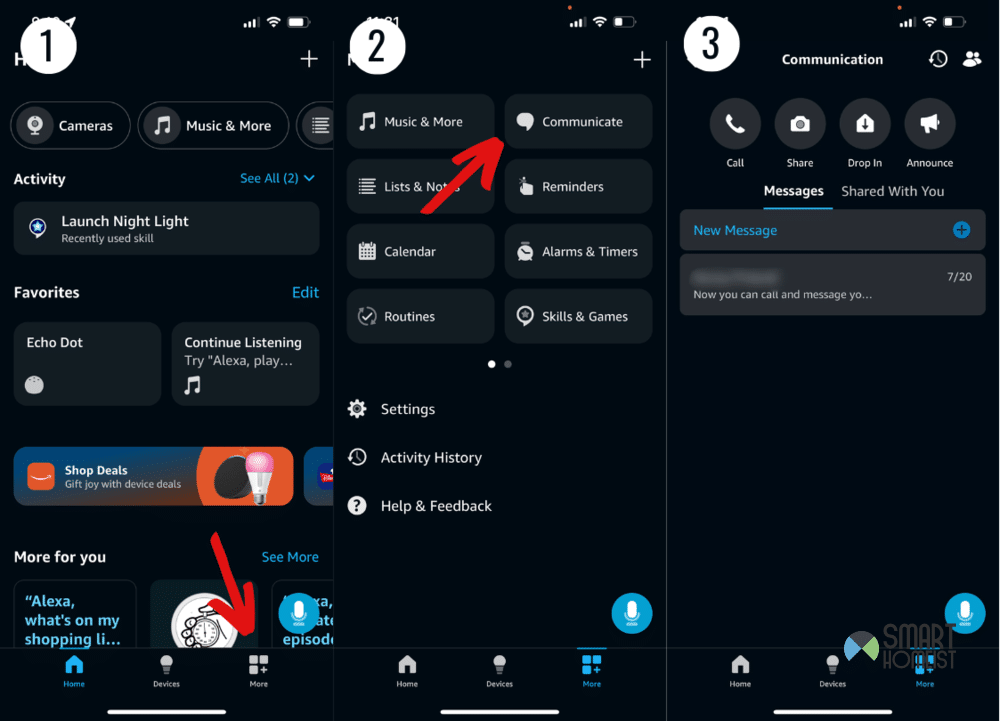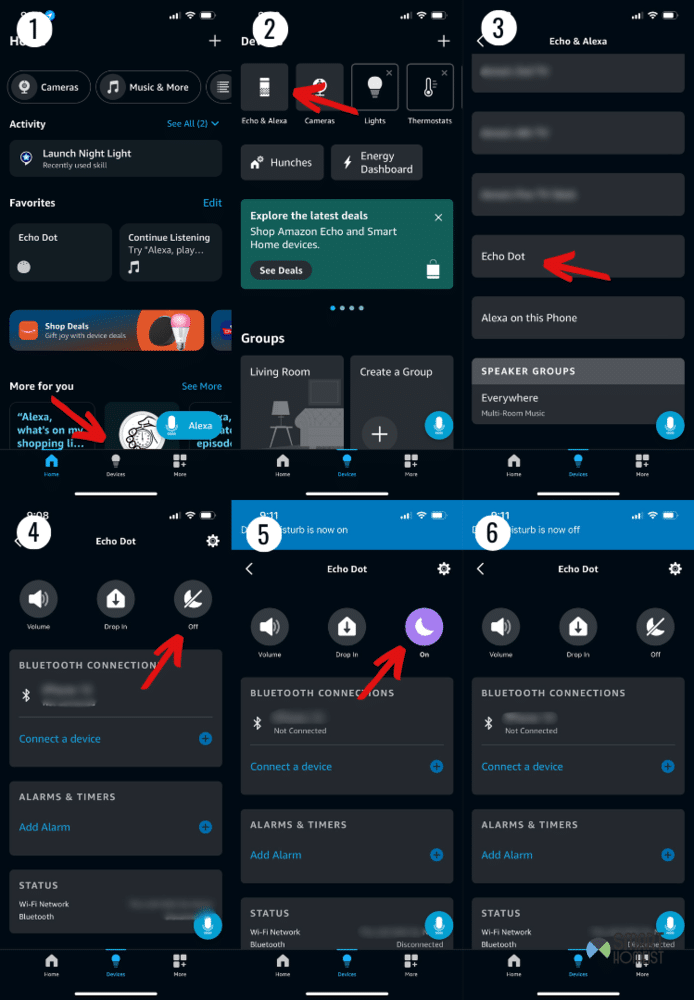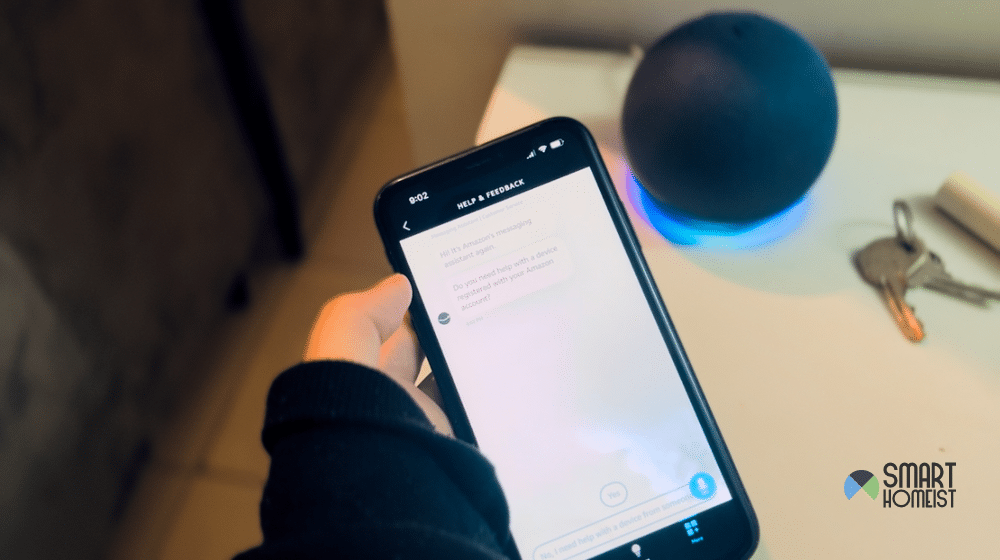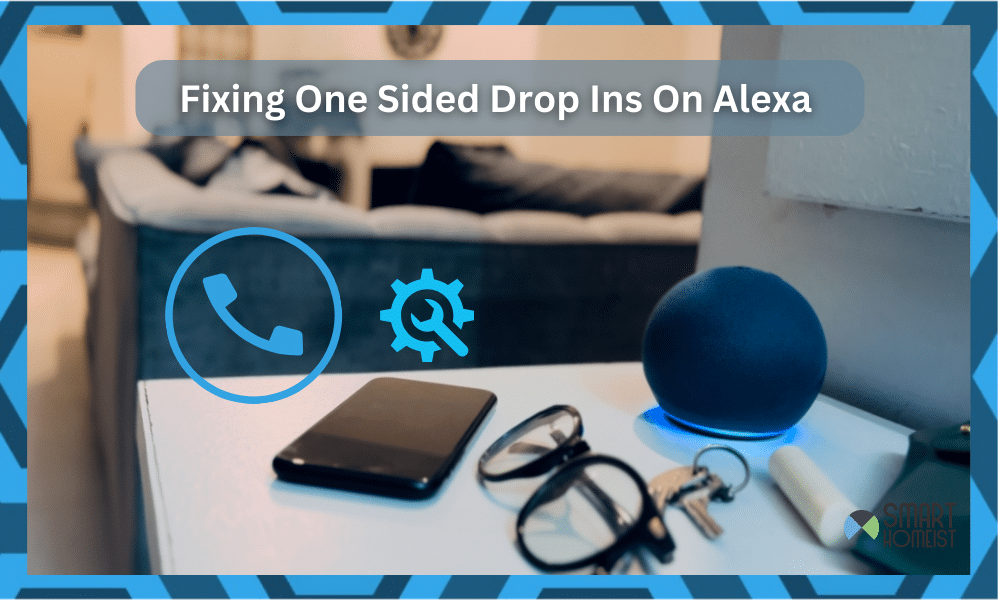
Drop In is a great feature on Alexa devices that lets people check up on each other. It’s basically like an intercom system that works both ways.
But, that’s not always how it goes. Sometimes, Alexa drop in only works one way. This can be pretty annoying at times, especially when you’re trying to talk over it or get an answer back.
If you want to deal with this problem, here are some solutions you should try out.
Read: Echo device not responding troubleshooting
Why Alexa Drop In Only Works One Way – Solved
- Switch Accounts
First of all, you need to make sure that you aren’t using the wrong account. This is a common reason for this problem for users that are living in a house with multiple others.
People living in a house with others tend to have multiple Amazon accounts for Alexa, with all their own preferences. If that’s the case for your household, it could be you or the other person you’re trying to talk to are on an account where the feature isn’t enabled.
You can ask Alexa what account it’s using by simply saying “Alexa, identify account”. If it’s not the account it’s supposed to be, just change it back by saying “Alexa, use (account name)’s account”. That should get this working on both sides.
- Enable Drop Ins
My video below shows you how to use the drop in feature in Alexa.
Just one problem, you might see from the video above, the sound quality using drop in is not very clear, like it is under the water.
Make sure you have stable and strong internet connection, and the echo devices should not be placed too close with each other to avoid interference.
Even if you’re on the right account, it’s possible that the setting isn’t enabled for the person who can’t communicate with drop-ins, which is why it’s one-way.
This can annoyingly happen every now and then. The reason could be a bug, or a different setting or Alexa Skill you enabled that got in the way of drop ins and disabled them.
Just enable the feature again and make sure that’s the case on both sides. That should stop drop ins from being one way. To do this…
- Open the Alexa App and click Devices.
- Choose Echo & Alexa.
- Find the device not using drop ins properly.
- Click on Communications.
- Now tap Drop In and just adjust the settings however you need them.
With the settings completely working on both sides, drop ins will likely be working for you now.
- Enable Communication
Communications is an important feature on the Alexa that lets you call and message people in your verified contacts. It’s also pretty important for talking over relatively longer distances using Drop In.
If you would like to enable the communication feature like Announcement, please watch my video below
Both parties in the drop in need to have the feature enabled for it to go both ways. Here’s what to do to turn communications on:
- Go to the Alexa App.
- Open the Communicate menu.
- Provide the app with the necessary info and permissions it needs, like your phone number.
That’s all there is to it. With communications enabled, you won’t have a problem talking back and forth on Alexa.
- Do Not Disturb Mode
It’s a longshot, but Do Not Disturb mode being enabled on an Alexa device blocks it off from getting a Drop In.
That could be the reason why your Drop In is one way right now.
My video below will show you how you could enable and disable the Do Not Disturb Mode faster.
You can fix this by making sure that Do Not Disturb mode is off, which is pretty easy to do. Here are the steps you need to follow:
- Use the Alexa App to go to the Devices menu.
- Choose Echo & Alexa.
- Choose the device causing problems with Drop Ins.
- Now click Do Not Disturb, and toggle it off.
It’s a small chance that this is the reason for your problem, but at this point it’s better if you try everything since the issue seems quite particular.
- Contact Amazon Support
If all else has failed you so far, the problem might be out of my reach. The reason for this issue might be something more serious or oddly specific, which an Amazon support representative can help you with.
They’ll be able to take a more personal look into the matter and fix the particular reason for your issue if all the solutions I shared weren’t helpful. But, hopefully it doesn’t come to this and Alexa drop in no longer only works one way for you!