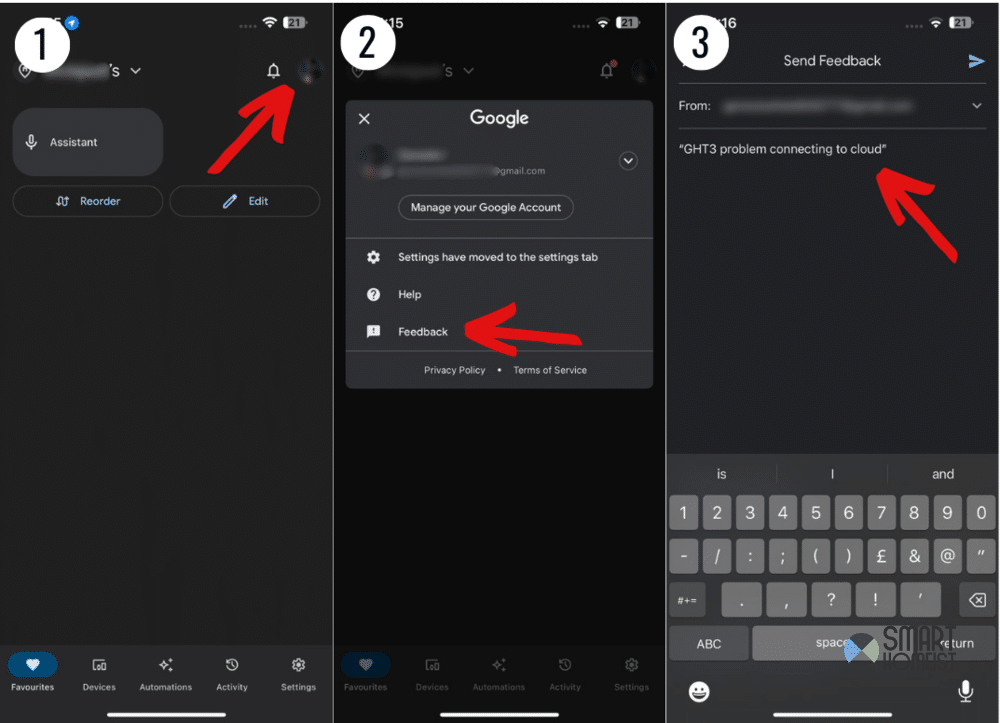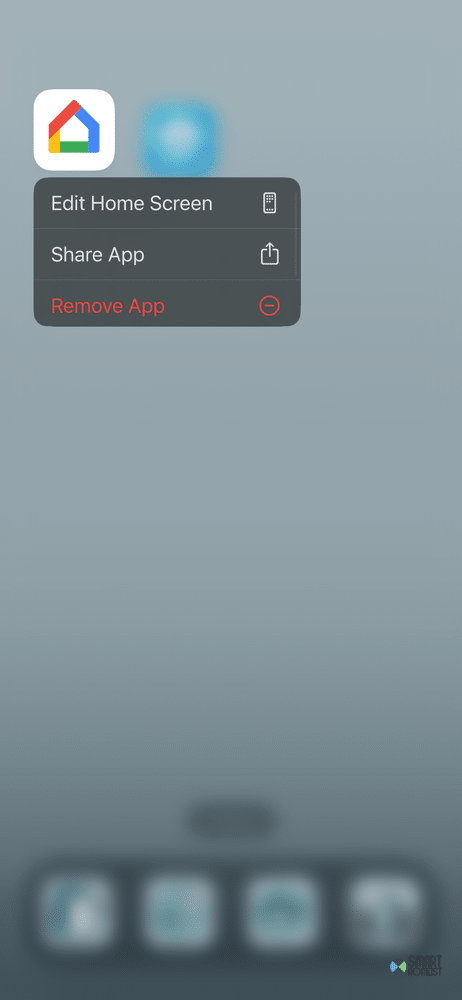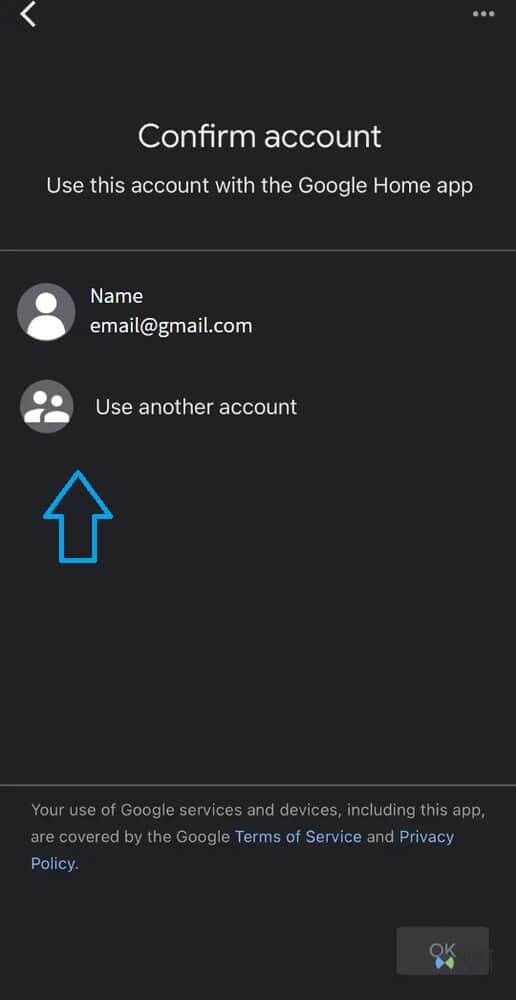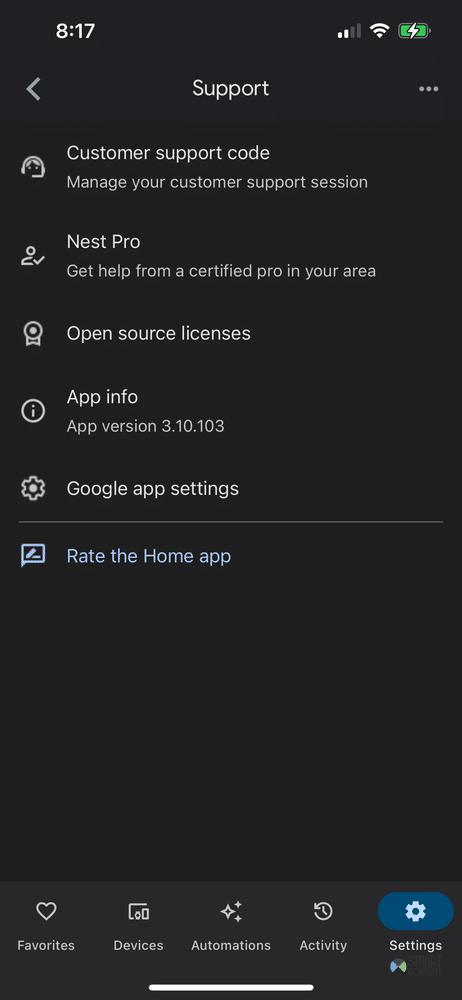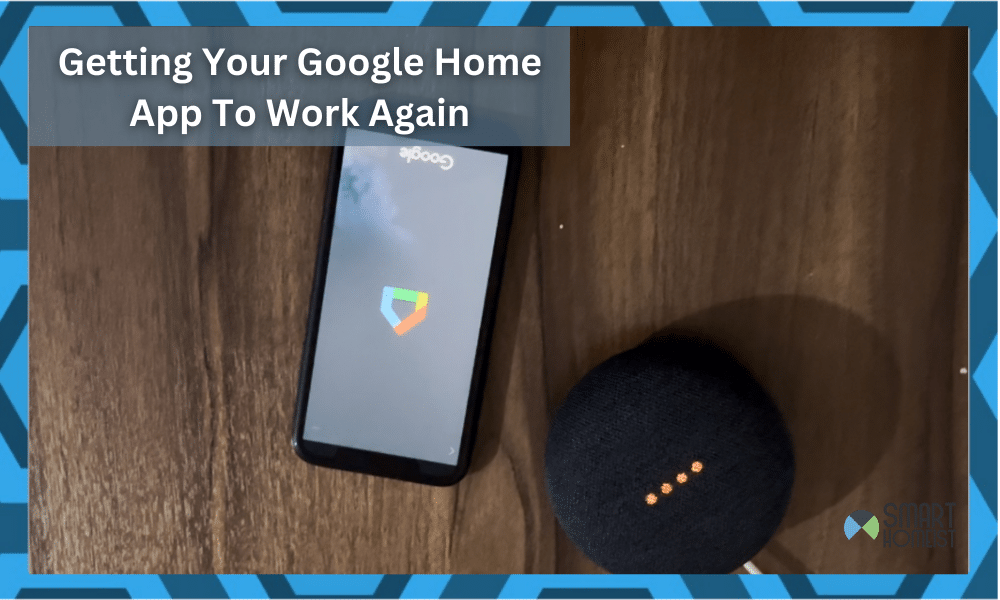
Google Home devices tend to have some common problems, lots of which most users are familiar with already. But, what’s not so common is problems with the Google Home App.
It’s a pretty simple software available on any recent smartphone, and it’s easy to use. It’s responsible for a lot of functionality on the Google Home speakers, so it’s pretty bad when you can’t rely on it.
If your Google Home app is suddenly not working, you’re stuck with a pretty rare problem. But, even though it’s rare, I have some solutions you can try out to see if they help.
Besides, you might want to consider to use Nest app instead, let’s compare it with the Google Home app here.
Related: How to Connect Google Nest Mini To WiFi
Google Home App Not Working – Troubleshooting Tips
- “GHT3 Problem Connecting to Cloud”
First of all, make sure you don’t try a lot of solutions without any reason. What I mean is, make sure that the problem isn’t a universal one.
It’s very unlikely for an app to not work just for you specifically. There’s a high chance it’s a widespread issue, and a bunch of other people are trying to find solutions for it just like you.
Unfortunately, if this is the case, there’s no point in troubleshooting. That’s because a back end problem on Google’s side can obviously only be fixed by the company itself.
One thing that Google support does recommend in situations like these is to give the Google Home app a comment saying “GHT3 problem connecting to cloud”.
My video below will show you how you could do this:
This might get the app working for you, or at least help move things along so it fully works quicker. To do this, you need to…
- Open the Google Home app.
- If your app is not working, you’ll only be able to see the main page. Click your Google Account picture on this page, on the top right.
- Click Feedback.
- Click Get Started.
- Write “GHT3 problem connecting to cloud” and send the comment.
Some users have reported that their app starts working immediately after doing this, while others have to wait a bit. Either way, hopefully you can start using your Google Home app sooner rather than later with this fix.
- Phone Issue
Make sure that this isn’t a problem with your phone specifically. You can easily do this by installing the Google Home app on another smartphone and logging into your account there.
Should your app work perfectly on another device but not your own, it means there’s a problem with your phone specifically. In a case like this, some kind of corrupted data or bad cache files might be causing it. If your Google home product is frozen and unresponsive, read this post.
Completely delete the Google Home app from your phone and get rid of all its data. Then, download it again and log in to fix the issue.
- Banned/Corrupted Account
One of the worst case scenarios for users encountering this problem is that there’s an issue with their account. This could range from bad data causing issues or an account being completely blocked off from Google Services.
In either situation, you don’t have a lot of options.
You can confirm whether or not this is the reason for your problem by logging into the Google Home app with a different account. If it works that way, it likely means your account is problematic.
Unfortunately, the only real solution is to make a new account for Google Home that has all the same settings and preferences as your old account.
Some lucky users might have luck contacting Google Support and asking them to resolve the issue for them. They could uplift your ban (if there is one), or fix the corrupted data causing problems.
This brings me to my next and final recommended solution…
- Contact Google Home Support
Whether the reason is a ban, corrupted data, or something else entirely, Google Home support is a reliable solution. Their experts should be able to help you pinpoint the exact problem in your case, and come up with a solution for it.
Just let them know the exact problem you’re facing, answer any questions they have, and they’ll be able to cook up a fix for your issue.