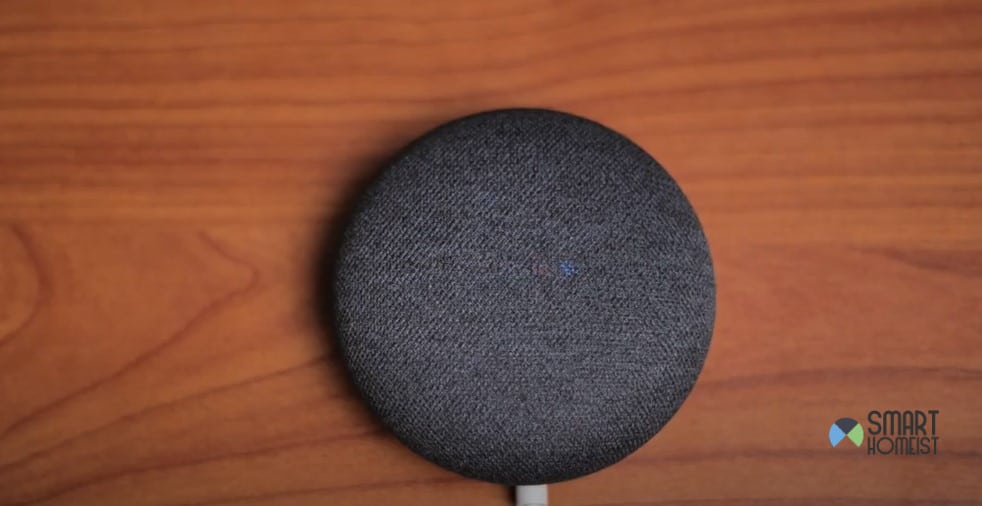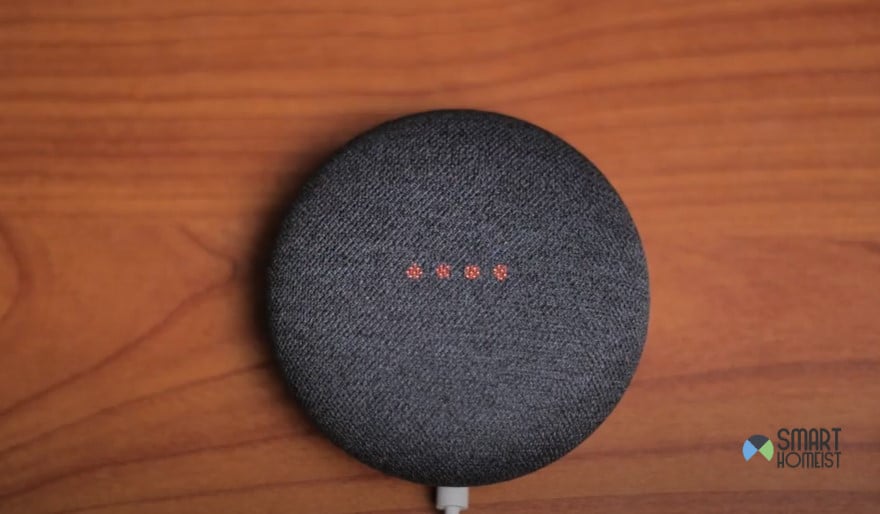It can be overwhelming when you’re getting bombarded with all the different smart device recommendations after you’ve just bought your first accessory. I was beyond puzzled as well, and it took me years to get a basic understanding of how to develop my smart ecosystem.
Whether it is the Google Smart Assistant or Amazon Alexa, everything brings its limitations, and you will have to hassle with these units every now and then.
The most annoying thing for me was reconfiguring the rooms and Google Accounts after setting up my Google Nest Mini.
I didn’t know how to factory reset my Google Nest Mini, and it took me a good week to figure everything out.
If you’re trying to set up a new account or move the Google Nest Mini to a new region, just follow the details below on how to factory reset Google Nest Mini.
If you are resetting it because would like to change the WiFi, read this guide.
On the other hand, I have written a post on how to fix the Google Nest Frozen issue in case you need it.
How To Factory Reset Google Nest Mini?
The reset routine on the Google Nest Mini is fairly simple. You’ll just have to keep track of the LED indicators on top, and the Google Nest Mini will announce when it has successfully reset.
Step 1 — Mute The Google Nest Mini
To start, you’ll have to first power up the Google Nest Mini device and then mute it from the button on the side. The button will toggle off, and you’ll notice the four LED lights on the Google Nest Mini turning red.
Your device won’t take any input, and it will remain unresponsive until you’re done resetting the Google Nest Mini. So, don’t try issuing any commands to the Google Nest Mini after toggling on the mute feature.
Step 2 — Hold the Action Button (5 Seconds)
After making sure that the lights on your Google Nest Mini have gone red, you can press and hold down on the top action button for five seconds.
It might take 7 to 8 seconds in some cases, but you won’t have to hold down the action button for more than 10 seconds.
The lights on the Nest mini should go off after about 5 to 10 seconds, and you can release the button. If the lights are not going off or you’re not getting any response from the Google Nest Mini, then there might be something wrong with the button.
Anyhow, I’ll suggest that you blast the Nest Mini with compressed air and power cycle it once before trying out the same method.
Ninety percent of the time, minor bugs and errors are fixed right away after following basic methods like power cycling the system or cleaning it with compressed air.
Step 3 — Wait For The Reboot
After the lights go off on the Nest Mini, the device will take a few moments to restart. It can be between 30 to 60 seconds, and you’ll notice a white loading pattern presented from the LED lights (white color).
At this stage, all the data from your Google Nest Mini has been removed from the device.
Wait a few more seconds, and the white LED lights will switch color to the Google Trademark lights.
You’ll also hear an audible message announcing that the Google Nest Mini is ready to set up. The message will quote, “Hi, to get started, download the Google Home app on your mobile or tablet.”
This message will mark the completion of the factory reset routine. As long as you’re sure that the hardware is in good shape and there are no serious issues with the Google Nest Mini, you should have a smooth experience.
From there, you can move your focus to the mobile application and then start setting up the Google Nest Mini with the Google Home app.
Step 4 — Set Up The Google Nest Mini
The last thing left here is to just download the Google Home application on your mobile device and proceed with the setup.
You’ll have to pair up your Google account, link the Nest Mini with existing devices, and tweak all the minor configurations for a smoother experience.
Note: Don’t forget to unmute the Google Nest Mini after the reset has been completed. Otherwise, you’ll just be shouting commands at the system, and it won’t respond.
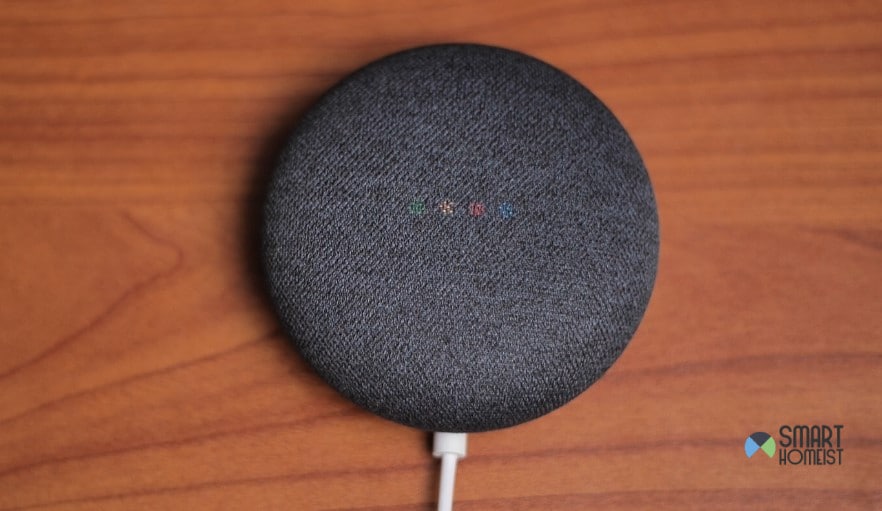
All that you gotta do is pick up the Google Nest Mini and toggle off the mute button. From there, the setup is fairly simple, and you can proceed with either changing the account or moving the Google Nest system to a new region.
Google Nest Mini Won’t Reset
Complaints about the Google Nest Mini not resetting are common.
Issues with the button, the programming, and the reset method itself can all lead to this problem. However, before you pick up your phone and start shouting slurs at the dealer for giving you a defective device, try power cycling the unit.
You need to make sure that:
- Power flow is optimal
- Google Nest Mini is muted
- The button is in good shape
After making sure that there is nothing wrong with the hardware, the rest is fairly simple. You have got to be patient when following the reset method.
Letting go of the action button on the top panel too soon will almost always result in these errors.
So, you gotta instead wait for the LEDs to go off before you let go of the button. That way, you won’t be rushing through the reset routine when trying to add a new account to Google Nest Mini.
Similarly, you need to wait for the Google Trademarked LED pattern to present itself before proceeding with the setup.
Lastly, if you’re still unsuccessful, then I suggest that you go ahead and call the dealer.
There is a good possibility that your hardware is damaged, and you can claim the warranty on the Google Nest Mini. it will not be a hassle to get a new Google Nest Mini if the current one is indeed damaged.
The Takeaway
We’ve all messed up every now and then when it comes to setting up smart systems like the Google Nest Mini.
Luckily, you can follow the details I listed above to reset your Google Nest mini device and have that linked to a new Google Account.
You’ll need to start by muting the Google Nest Mini, holding the action button on the top panel, and finally waiting for the LED lights to change color.
From there, you can proceed to download the Google Home application to set up the Google Nest Mini.
Yes, there is no rocket science involved here. You just gotta make sure that the hardware is in good shape.
Other than that, you don’t have to go through any snags, and you can reach out through the comment section below in case of any queries.
On a last note, the official Google support will also help you out if you are not getting any response from your Google Nest Mini.
So, have that in mind when you’re stuck in the rest cycle and can’t seem to get a decent enough response from the Google Nest Mini.