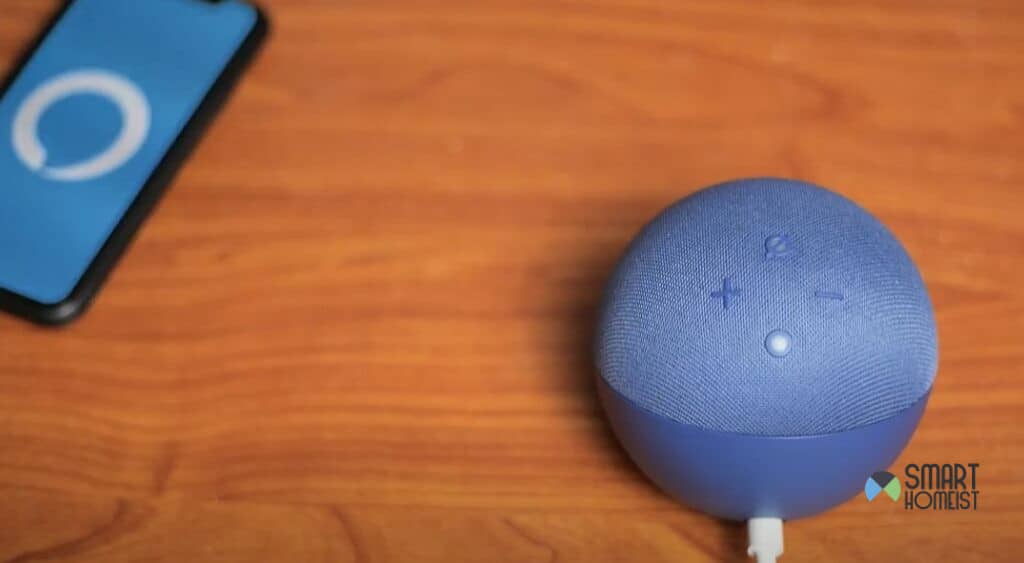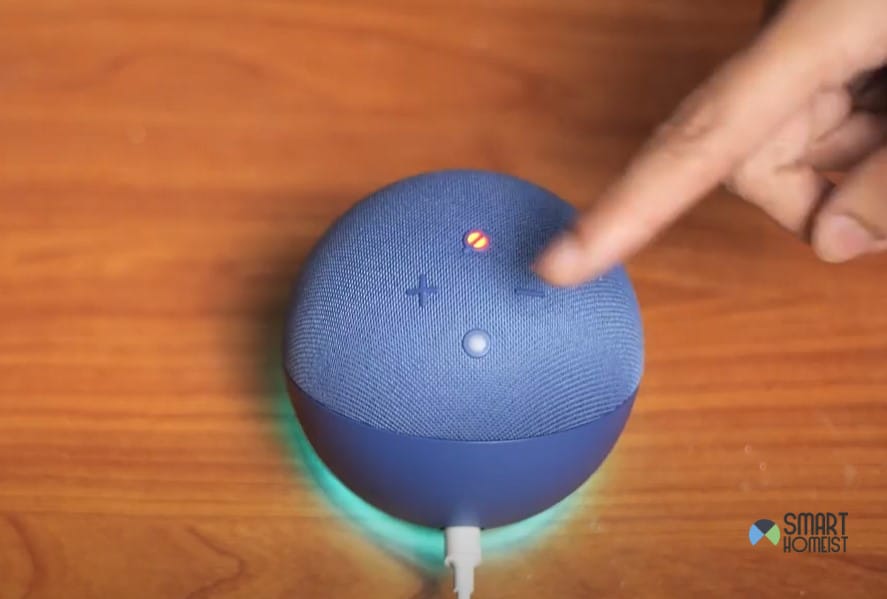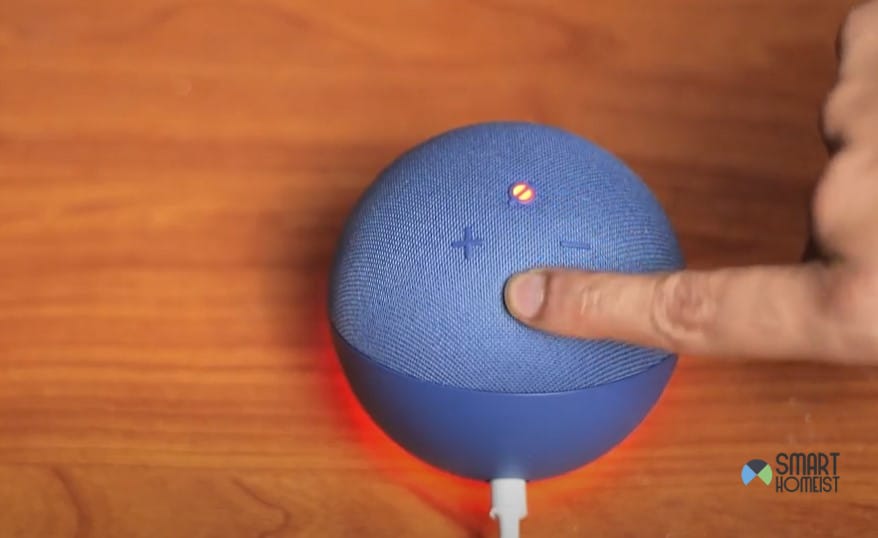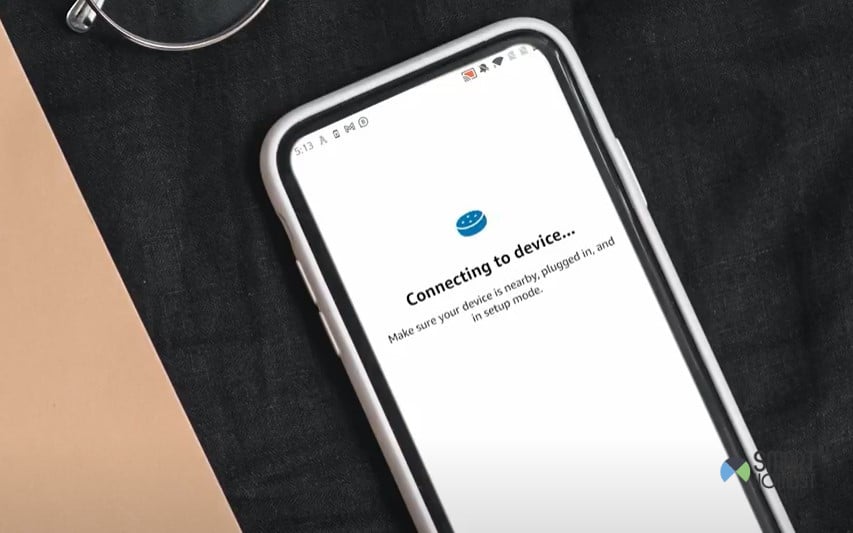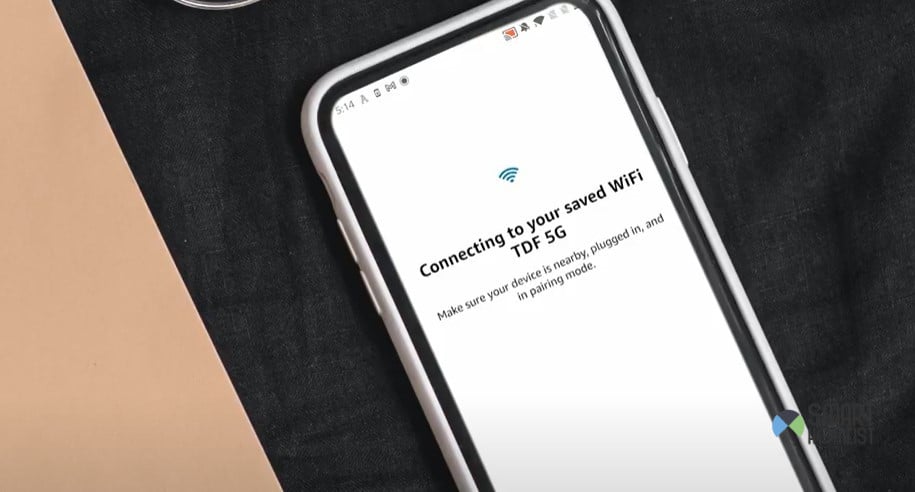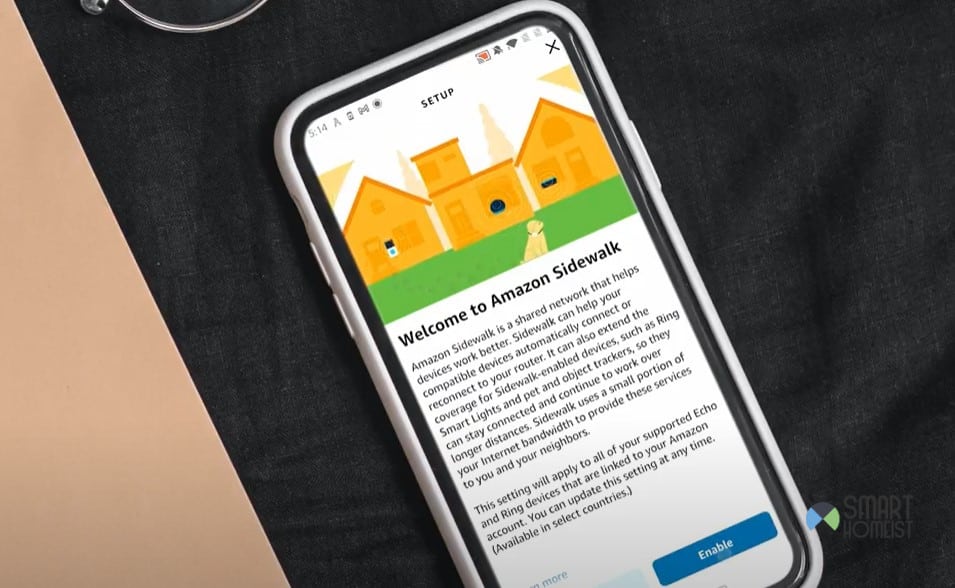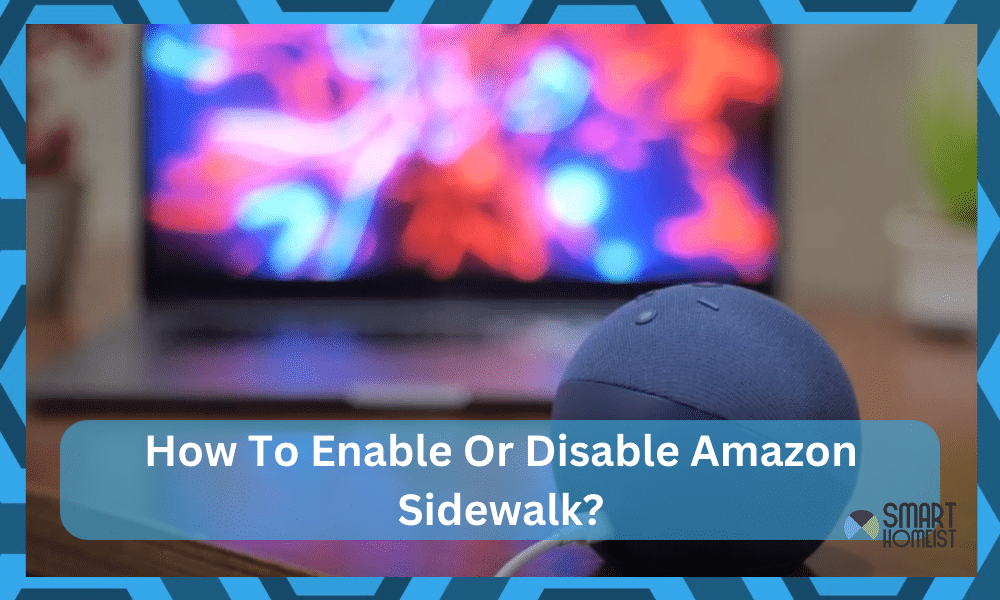
While I was excited about the Amazon Sidewalk features initially, it has been a huge letdown. I’ve discovered that most Alexa users have been attempting to figure out how to turn off or permanently delete this capability from their smart devices for the past few years.
The worst thing about Amazon Sidewalk is that it will eat up your Wi-Fi just to give the community a few features to track tagged devices. These features sound great on the surface, but the response from the community has been unanimously negative.
Luckily, this feature is disabled on Amazon devices from the get-go. However, if you wish to confirm or don’t know much about the feature, let me walk you through how to enable or disable Amazon sidewalk.
Read this if your Amazon Sidewalk is not showing in the settings.
How To Enable or Disable Amazon Sidewalk
Whether or not you should enable the Amazon Sidewalk features depends entirely on your internet bandwidth.
It might not be such a great idea to use these features if you’re on limited bandwidth and can’t afford to lose the extra data.
Enabling Amazon Sidewalk
If you’re not too opposed to the idea of Amazon Sidewalk using your Wi-Fi, then there is no harm in testing it out for a few weeks. You can put up your Alexa unit in setup mode and get started by setting up Sidewalk through the smart application.
Step 1 — Put Alexa In Setup Mode
Putting the Alexa device in setup mode is not that complicated. Depending upon the model of the Alexa system in your house, you can press and hold down on the action key for about five seconds. The device will announce that it is in setup mode, and you can use the instructions displayed on the app.
I don’t think that you’ll have any issues with this setup as long as the button itself is in good shape. However, if you’ve been a bit rough with the Alexa device, then hardware issues can complicate the situation for you.
Step 2 — Configure Account Settings
Once the Alexa unit is in setup mode, you can open up the application and set up this device. The application will guide you through each step, and you need to pair up the Alexa unit with your home Wi-Fi and mobile device.
Keep in mind that you will have to use the Alexa mobile application for this process, and you can’t skip past anything by using the web application. So, have that in mind and try to sort through this issue by configuring your Amazon account with the Alexa device in the application.
Step 3 — Activate Sidewalk
After setting up the Alexa device thoroughly, open up the Alexa app and click on the “More” icon to open up the settings. From there, select “account settings” and proceed to the “Amazon Sidewalk” option. Here, you can turn on the Amazon Sidewalk features.
Make sure to confirm your selection, and the application will give you a brief introduction to this service. There won’t be any hiccups in the process if you’re sure that the device is compatible with the Sidewalk features.
On the other hand, if you’re holding onto an older Alexa device, then there isn’t much to be expected here. The Sidewalk won’t work with every device, and you will just be wasting hours of your time while trying to set up Alexa for better Sidewalk features.
Step 4 — Test Sidewalk
Lastly, you just gotta check the sidewalk’s performance. If the Sidewalk network in your neighborhood is decent, you can track a lot of Sidewalk enabled devices like tags and other micro units. Sadly, everything will boil down to the condition of the network in your neighborhood.
You can’t just expect to keep track of everything just because the sidewalk features were enabled on your devices. Instead, you are relying on other owners in your neighborhood to have the Sidewalk feature enabled as well.
Otherwise, you’ll just be stuck with a useless feature that will leech up to 500 MBs of your data every day. So, think it through whether or not you’re willing to invest in the Sidewalk features.
Disabling Amazon Sidewalk
If you have the Sidewalk features already enabled on your Alexa device and you want to turn it off, then you will not have to go through any hassle of putting the Alexa unit in setup mode. As long as you have the mobile device connected to the Alexa unit through the smart app, you’re sorted out.
You’ll just have to
- Launch The Alexa Application
- Click the more icon on the bottom left
- Access Account Settings
- Click on Amazon Sidewalk
- Toggle It Off
- Confirm Your Selection
There aren’t any complex routines involved, and you will not have to worry about losing 500 MBs on a daily basis with the Alexa Sidewalk features disabled. Similarly, you will never even have to bother with the Sidewalk features if the Echo unit is outdated.
Will You Need To Block Access From The Router?
Now, even though many people find the Sidewalk features to be instructive (as it uses your Wi-Fi bandwidth), you will not have to disable access from the router directly. Simply disabling the Sidewalk features from the application is enough.
Yes, you might be skeptical, and if it makes you feel good, then by all means, disable the access through the router directly. However, it will not come to that, and Amazon has been pretty transparent about these features and their impact on your bandwidth.
For your peace of mind, you can even put an upper limit of 500 MBs daily. It might not seem like much, but it does add up over the months, and you will have to pay a bit of a premium in the long run. With that aside, Amazon Sidewalk can work if your whole community supports this feature.
Everything will eventually boil down to the attitude of your neighbors and other members of the community. So, have that at the back of your mind when you’re planning on using or discarding the Amazon Sidewalk features.
As it stands, the community is not happy with the Sidewalk features. There are a variety of other security devices that will help you keep track of your valuables, and it might be a smarter idea to invest in those. Otherwise, taking a bet on the Sidewalk features will only hold you back in the long run.
Hopefully, these details will help you figure out how to develop your smart setup without having to rely on the Amazon Sidewalk. You can also get some pointers from your local experts or contractors about various security devices if you’re confused.
Tips
While it won’t take an expert to enable or disable the Amazon Sidewalk features, you will still have to struggle with it if you’re on the web app. So, only stick with the mobile application and make sure that you’re working with the latest device.
I’ve seen too many people annoyed by not being able to access the Amazon Alexa features. Nine times out of ten, these people don’t even have an Amazon device that can work with the Sidewalk features. So, before you complain on the online forums, check your device first.
With that out of the way, you need to also check a few more things like the firmware version, the Wi-Fi connectivity, and the interference from other devices. All of these things can impact how your Sidewalk features will perform, and you gotta make sure that you’re not overcomplicating anything for yourself.
Lastly, my personal opinion is that you’ll be better off without the Sidewalk features. With the majority of the community being against the Sidewalk features, it is hard to find a neighborhood with a good Sidewalk network. So, you will only just be wasting the bandwidth when these features are activated.
The Takeaway
When it comes to Amazon Sidewalk, the response form the community has been mixed to say the least. The majority of the community finds this feature to be useless, inconsistent, and poorly built. So, if you’re not sure about the feature, it is best to have it toggled off.
It only works on the latest devices and tracking units that help you find micro devices quickly. However, a major drawback here is that the performance of the Sidewalk features depends entirely upon the network strength in your neighborhood.
If you’re living in a neighborhood where people don’t have many smart units or don’t use the Amazon Sidewalk features, then there is simply no point in wasting your bandwidth. You can just save on your data bill by turning off the Amazon Sidewalk features as listed above.
Lastly, there is no harm in testing it out for a few weeks just to verify its viability for your tracking needs. It will cost you a few gigs of data in those weeks, but at least you will not have to remain confused on its usage. So, test it out and decide accordingly on how to use the Amazon Sidewalk features.