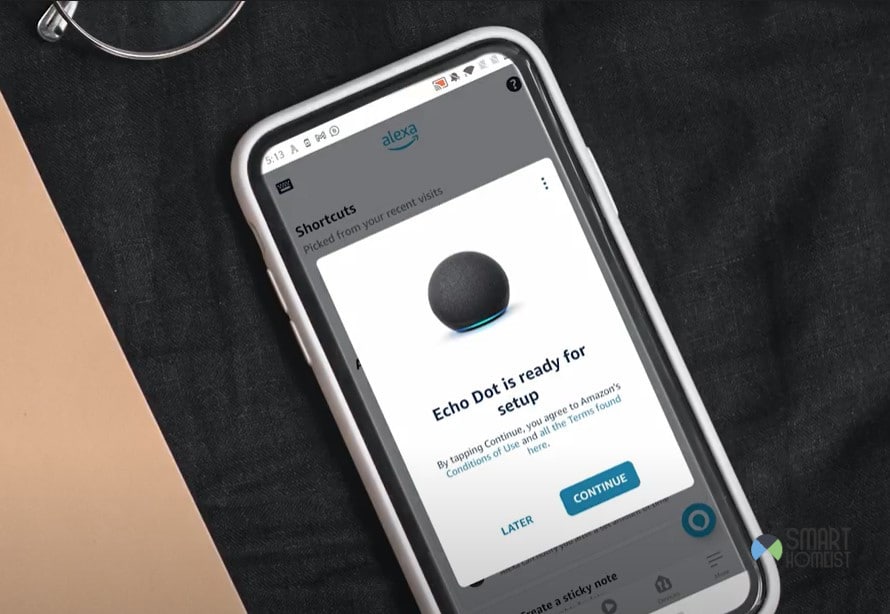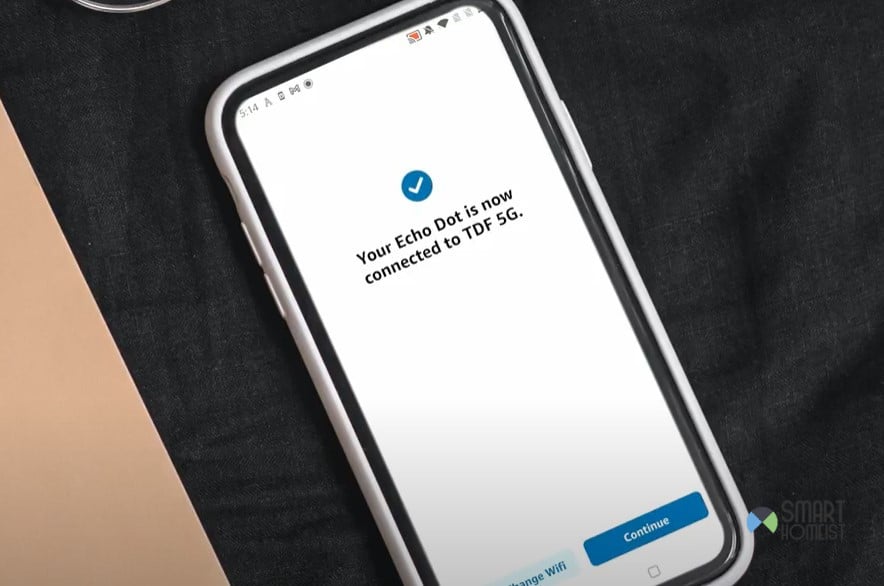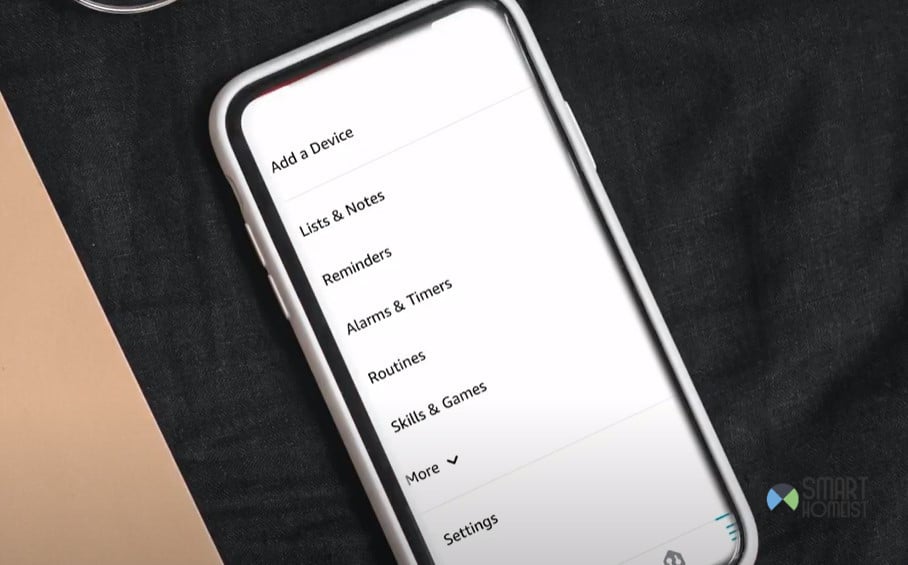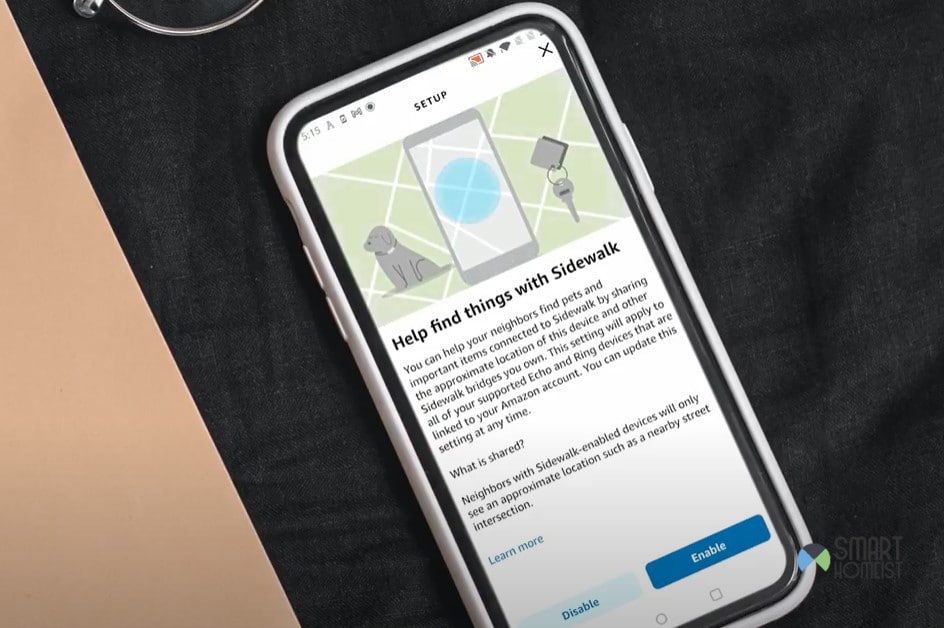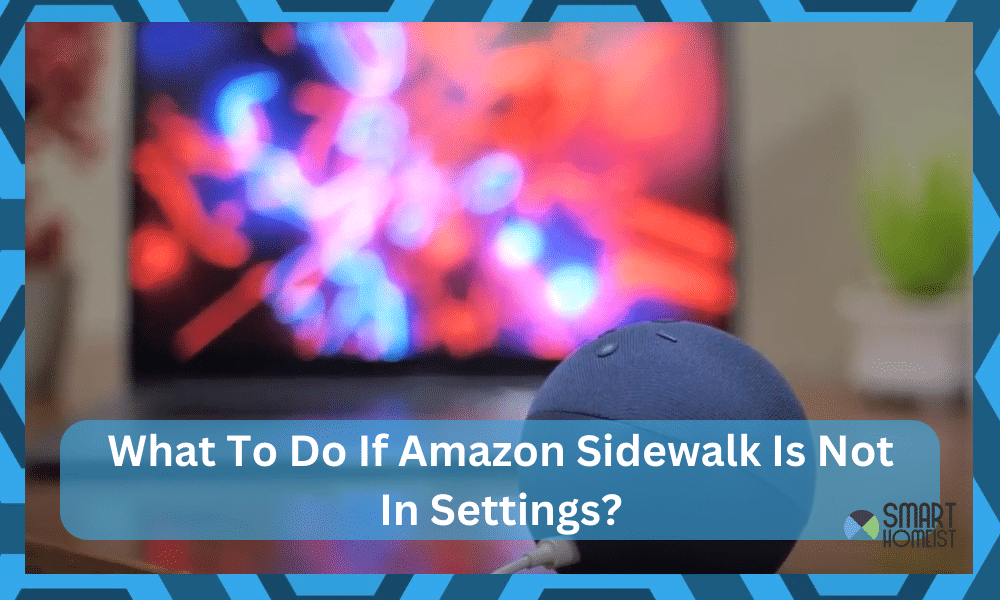
Recently I’ve noticed a fair bit of people complaining about the Amazon Sidewalk features. On one side of things, everyone wants to disable these features and doesn’t want the Alexa device to use the Wi-Fi bandwidth excessively.
Similarly, on the other hand, people just want to test out this feature and get to know if it is viable in their neighborhood. If you’re also stuck in the same decision and can’t seem to figure out the viability behind Amazon Sidewalk, then there is nothing wrong with testing it out.
Read: How To Enable and Disable Amazon Sidewalk
However, my personal experience has not been that positive. While you can debate that my community had poor network strength when it comes to Sidewalk features, the fact remains that you’re reliant on the community to make the most out of these features.
Amazon Sidewalk Not In Settings
A common hiccup that annoys many people is that sometimes the Amazon Sidewalk is just not showing up in the settings. Whether you’re trying to test it out or check the compatibility of your device, it simply won’t show up in the settings. So, if you’re also stuck, let’s help you figure out the issue.
Fix 1 — Check Echo Compatibility
Even if you’ve gotten the email and browsed through all the promotions for the Amazon Sidewalk, it is not meant for every device. So, if you’re working with the Echo unit from 1st or 2nd generation, now might be a good time to get an upgrade.
The first and second generations of the Echo unit will not work with the Sidewalk features. The option won’t even appear in your settings, and you will have to set up your system with Sidewalk after getting 3rd gen or the latest Echo system.
Personally, I’d say that you go with the latest version as it has a better design. Yes, it will sting your budget a bit, but who doesn’t want a sleek-looking smart assistant in their house? So, consider extending your budget and get the latest Echo.
From there, you will be able to pair up this system with your Amazon account and make use of all the latest features, like the Sidewalk. The issue with the Amazon Sidewalk not being in the settings should be addressed right here.
Fix 2 — Try Pairing Your Echo Unit Again
If you’re sure that you’re working with the latest Echo unit, then now might be a good time to reset it and pair it again with your Amazon account. Issues like these are just caused by a few bugs, and pairing the Echo unit with the Amazon account should refresh your status for the Amazon Sidewalk.
You can start by resetting the Echo system. It will wipe away all of your configurations, and you will have to start from scratch. From there, you can put the Echo unit in setup mode and then add this device to the Alexa smart app right away.
Now, go to the settings, hit the account settings, and you should find the Sidewalk section. Open that up and toggle it on. Confirm your selection, and you’ll be sorted out with the Sidewalk features. There is no need to over complicate the situation for yourself by trying to power cycle or reboot the Echo unit.
Yes, I know that it can be a hassle to set up everything from scratch after resetting the Echo unit. However, you’re not exactly left with a ton of options, and a reset might be your only choice. So, make sure you do that as well when you’re trying to get the Sidewalk features.
Fix 3 — Check Your Application Version
While you can get busy blaming the device and the Amazon team for this issue, the problem might not even be with the device. The issue with the application can be just as responsible when you can’t seem to find the Sidewalk features.
So, when you’re stuck or can’t seem to find your way through a fix, just check the Amazon application. You can go to the App Store or the Play Store, and I can almost guarantee that you’ll find a newer version of the application.
A quick update to the application should fix these issues with the Sidewalk features, as it is mostly a bug. On the off chance that you’re sure that the application is updated, then you gotta refresh the app cache by removing all the stored data.
So, don’t hesitate to open up your settings, go to the Alexa app and remove all the stored data. It will not wipe away your configurations, and you can just log back into the Amazon account after launching the Alexa app to access your devices.
Fix 4 — Recheck Account Settings
Now, it might be obvious, but you will not believe how many times people will complain about the Sidewalk features not showing up even when they’re the ones not looking in the right place. I am not challenging your genius here, but do double-check the feature in the Account Settings.
Try
- Launching Alexa Application
- Clicking On the “More” Icon
- Going To “Account Settings”
- Selecting “Sidewalk”
- Toggling It to “Enabled”
Testing The Feature
A few things that I’d like to add here are that you need to also make sure that you’re using a device with an updated OS. You can’t expect to get the feature if the device is outdated. To confirm, you can always log into a friend’s or family member’s device.
If the Sidewalk feature does show up on the updated device, then it might not be that bad an idea to update your OS. There is no need to be skeptical about the update slowing down your mobile device. Instead, it will optimize your mobile phone to make it more efficient.
Ideally, you’ll have a breezy experience when it comes to using the Sidewalk features. Just make sure that you’re not looking in the wrong place and access the “Account Settings” within the Alexa smart application. That should help you test out these features.
Fix 5 — Get Your Account Checked
If I were in your shoes at this point, I’d already be contacting the Amazon customer care team. If you’re absolutely positive that none of the above-mentioned solutions helps you out, then you need to get your account checked.
Luckily, the Amazon support team doesn’t hold a bad reputation. The customer care members have always been passionate about helping distressed users, and you will not have to struggle as much. So, don’t hesitate to reach out.
Hopefully, they will be able to take a peek at your account and then guide you accordingly on how to get the Sidewalk features. Whether it is an outdated app or an old device, the expert from the Amazon support team will be happy to take charge.
In the meanwhile, there is no harm in taking the matter to the online community forums or leaving a comment here. I’ll be obliged to help you out, and you can also interact with the community members to get some tips on optimizing your smart system.
The Takeaway
I won’t say that the Sidewalk features from Amazon are successful or impressive, but there is no harm in testing them out. I’ve listed a few points on how you can get the Sidewalk features working on your mobile device when they are not showing up in settings.
Almost 95 percent of the time, the issue is with the Echo device that you’re using. So, it might be time to consider an upgrade or switch to a different model. Similarly, you can also check out the application itself or try and reset the device to get a better response.
Everything boils down to how you’re planning on addressing the situation. I’ve confident that you won’t have to worry about the Sidewalk features after going through the details listed here. As long as the device is updated and compatible with the Sidewalk features, you’re sorted out.
On the other hand, if you believe that the issue is with the account, then your hands are pretty much tied. You’ll have to ask the official support team to help you out and take a peek at your account to isolate the problem. So, don’t hesitate to ask them for help when you’re stuck in these errors.