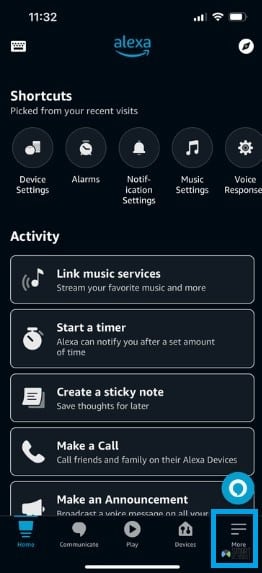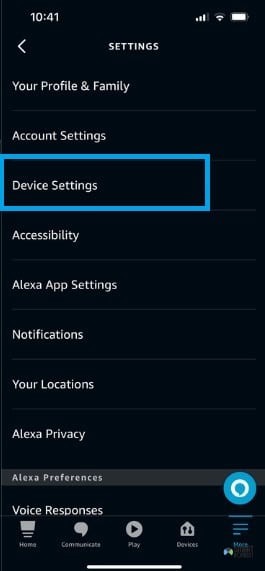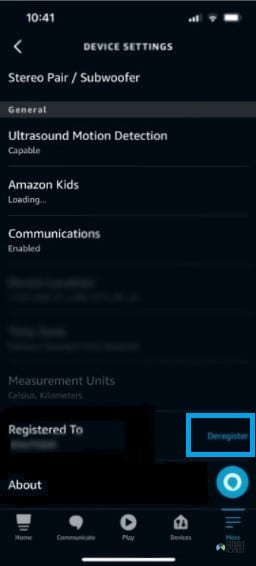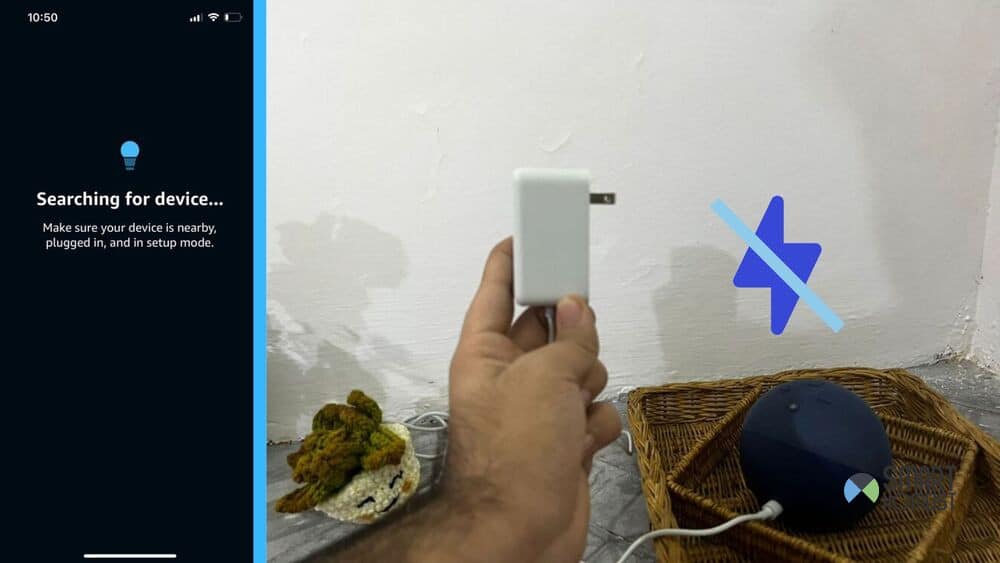
The Echo Dot is a pretty neat device that’s more and more useful depending on just how much you know how to use it.
But like any other device, it won’t be of any use to you if it’s not turning on, or automatic turning off after certain time.
If you’re going through this problem with the device right now and want some solutions, rest assured that plenty of people have been in the same position before.
They’ve all been able to find solutions for it, and I’m here to share those solutions with you today.
Fixes For Echo Dot Not Turning On
- Plug Issues
For some obvious starters, make sure that adapter isn’t loose, and that the switch is in good condition.
Once you’ve taken care of that, try to connect something else to the same plug to see if it’s working.
Alternatively, just try to connect the Echo Dot to a different plug and see if that works better.
Yes, I know that this is an obvious thing a lot of people might’ve tried by now.
But, sometimes it’s the simple things like these people forget to do. So, for those that haven’t already, try another plug before any other fixes below.
- Deregister and Setup
Plenty of Echo Dot users have shared their experience about how the device just seems like it’s fully dead after a few months of use, with seemingly no way of turning it back on.
If that sounds similar to what’s happening to you, try a solution that’s worked for a lot of these same people; deregister the Echo Dot from your Alexa app and set it up again.
This can be a pain for sure, because you might lose a bit of data and have to go through setting everything up again.
But, it’s something that’s tried and tested (plus proven) to work for some users that have encountered this problem.
That’s better than leaving the device dead, isn’t it? So, just go to the Alexa app and remove the particular Echo Dot causing problems. Once the device is removed, plug it in and leave it be for a few minutes.
My video below shows step by step guide on how you could deregister your Alexa Device and then re-register it again
To do this:
- Open the Alexa app and press “More” on the bottom right
- Now scroll down and click on device settings.
- From here, just choose the device you want to remove and then click continue on the menu that pops up.
- You’ll be taken to further device settings after this, where you need to choose the option that says “registered to”.
- Confirm that you want to deregister it, and the process will be complete.
Then, try to turn it on with the Alexa app running on your phone to see if there’s a prompt for setting the device up.
If there is, then just follow what the application tells you to do and everything should be fine. But, if there still isn’t, then you might have to try something more drastic.
- Factory Reset Echo Dot
Factory resetting the device using the buttons on it is another quick way to revive it from the dead.
For this, you’ll need to plug the device in and just hold both the volume as well as the microphone buttons together for 20 seconds.
Don’t worry about there being no light or anything. Just do it after plugging it in to a working switch, even if the device looks off the entire time.
Once the 20 seconds pass, the light ring should turn on and off.
When, you notice this, keep holding the buttons until your device enters setup mode.
Read: What To Do if your Echo Dot won’t enter Setup mode
After that, use the app to set the Echo Dot up the way you want and it should be working fine without further issues from now on.
This is one of the most reliable ways to deal with the problem. Just keep in mind that that this factory reset method might differ a little depending on the exact model you own.
- Overheating
Like any other device, Echo Dots are prone to overheating. This can happen when you use them too extensively, or when you keep them in super hot temperatures.
Once they overheat, these devices tend to shut themselves down as a failsafe and not turn on for a while. There’s no real way to tell whether or not the device overheated, except for waiting the issue out and keeping the device off.
Wait for a few hours before turning it back on again. This might happen regularly with your Echo Dot depending on where you live, so there’s no need to worry.
As long as you catch it in time, overheating isn’t a huge issue. Just one you should prevent by keeping the Echo Dot in colder environments around the house.
- Damaged Cable/Adapter
You should make sure that there’s no damage to the cable or adapter that connects the cable to a plug. These are both vital components of the Echo Dot, and it won’t turn on if they’re damaged.
The power reaches the device through these two components, and you need to make sure they’re in tip top shape.
Unfortunately, there isn’t really a reliable way to do that unless you have another Echo Dot at home which works fine.
That way, you can connect the adapter and cable to that Echo Dot to see if it turns on. You could also go to a repairperson and see what they think about the cable or Echo Dot itself.
- Electric Surge
Electric surges can be devastating for your devices. If there was one recently and your Echo Dot hasn’t been working since it happened, then you can stop looking for the answer to your questions.
In a case like that, the problem is definitely a power surge causing issues with your Echo Dot, causing it to stop turning on. There’s no way to fix this yourself, but you can get a repairperson to check it for damages.
You can avoid this happening in the future though, by using a surge protector from Targus or Belkin. These keep your devices safe and prevent things like surges from causing hardware damage.
- Faulty Hardware
It’s more than likely at this point that there’s an issue with the hardware of your Echo Dot, and all you can do in that case is get it repaired or replaced.
If you still have the warranty for the device, this shouldn’t be a problem at all because a quick conversation with an Amazon support representative should clear things out for you.
But, if you don’t have a warranty, then you’ll have to buy a new one. You should still be able to get a reasonable discount by trading in your dead Echo Dot while buying a new one.