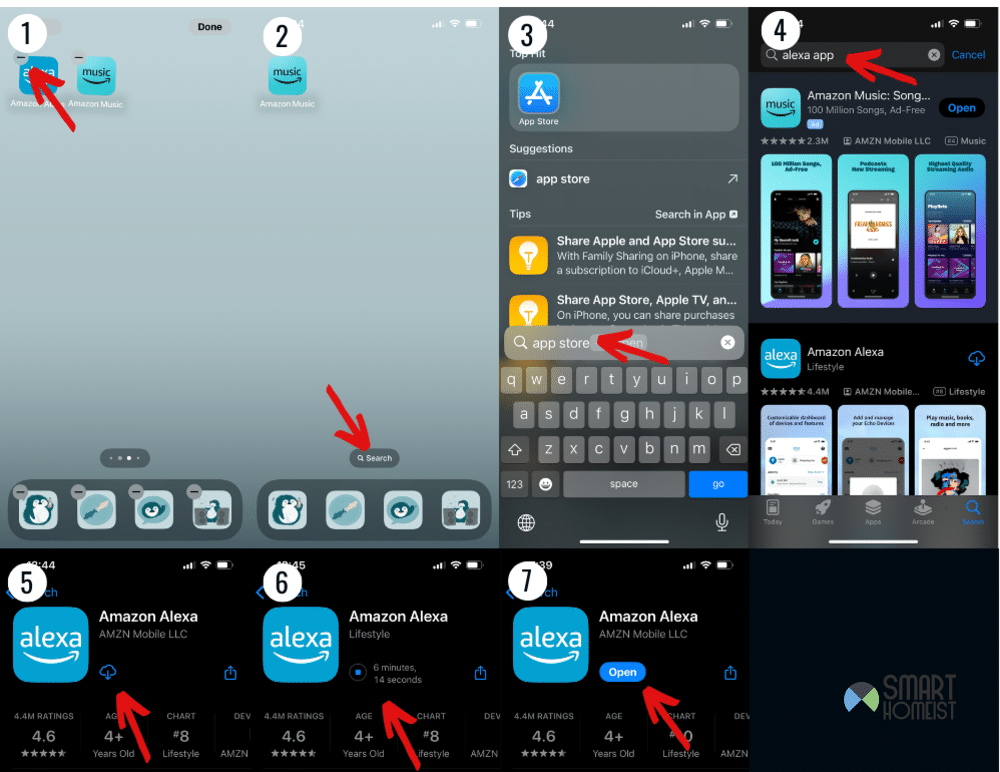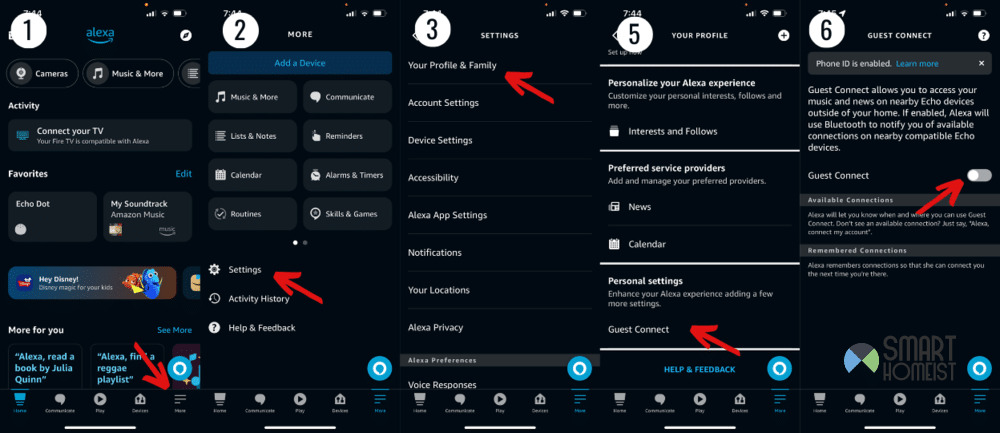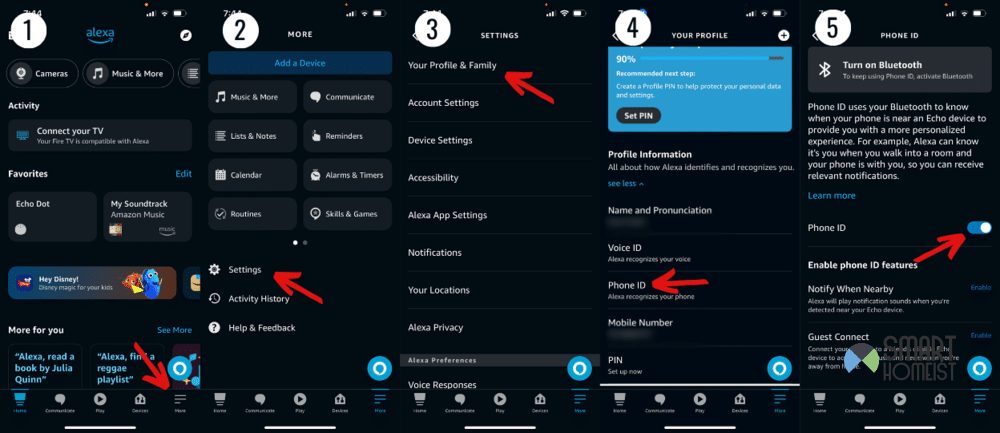Alexa can pair with a lot of devices in your smarthome. Once it does so, the device is capable of controlling almost your entire house at command.
It makes life oh so much easier if your house is filled with smarthome devices. Plus, it’s pretty easy to pair most of them with Alexa too.
But, what do you do if the Alexa App keeps searching for devices even when you don’t want it to? Here’s everything you need to know about why this might be happening with your system:
Read:
Solutions For When The Alexa App Keeps Searching For Devices
- Clear App Cache
The Alexa App is prone to some bugs. A lot of these are actually caused by data from the app already on your phone. So, the best way to deal with it is to get rid of existing data.
You can do this pretty easily by just uninstalling an app and reinstalling it again. In fact, it’s the only way to do this on an iPhone. To do it, you need to…
- Hold down the screen with the phone unlocked, or hold down an app icon.
- When all the apps start shaking, hold the one you want to delete.
- Tap the option that says delete app
Once you’re done with that, just go to the App Store and download the app again.
But, the steps are different if you want to do it on Android. Here are the steps you need to follow for that:
- Go to the settings menu and scroll down until you see Apps.
- Go to the bottom until you notice “See All”.
- Find the Alexa App and tap on it.
- Tap on storage, and then tap on cache.
- Press the option that says clear cache and confirm the prompt that pops up. That will do the trick.
Now launch the app again and pair Alexa with the devices you want. Once you do that, it should be enough to make sure it doesn’t keep pairing afterwards.
- Turn Off Guest Connections
Guest connections let people use the Alexa app to create an account and connect to nearby Amazon devices that allow it. It’s a neat feature that makes it easier to personalize your experience with an Alexa that isn’t yours.
But, when it’s on, you might always get a notification saying that the app is searching for devices to connect to. That might be why you’re encountering this problem.
You can fix this by just turning Guest Connections off. If you want to do that, here’s how:
- Go to the Alexa app and click More on the bottom right.
- Go to the Your Profile and Family option.
- Click Your Profile and find Guest Connect.
- Now just disable the setting.
If you did all this and the feature wasn’t on in the first place, something else is obviously the culprit for the annoying notification.
- Disable “Notify When Nearby”
A setting on the Alexa App that sometimes causes this problem is “Notify When Nearby”. It’s something users can turn on for the app to detect nearby Alexa devices and alert them accordingly.
It can cause this notification to pop up all the time, and the best way to deal with it is to disable the setting. The following steps can help you do this:
- Go to More from the Alexa App home screen.
- Find Settings and tap on them.
- Locate Accessibility and find “Notify When Nearby”.
- Click on the option and toggle it off.
That’ll make the notification go away if the setting was on.
- Delete Phone ID
Phone ID is a really handy feature that lets Alexa give you a more personalized experience. It can help with a number of things, but is a known culprit for this problem you’re having.
My video below will guide how you could enable and disable the Alexa Phone ID through the most straight forward way.
If you have it on, you can turn it off by…
- Click the bottom right of the Alexa App home screen to go to More.
- Click on Settings and locate Profile.
- In the Profile menu, you’ll find an option for Phone ID. Tap this option.
- Now you should see an option to delete Phone ID. Click it and the notification will be gone for good.