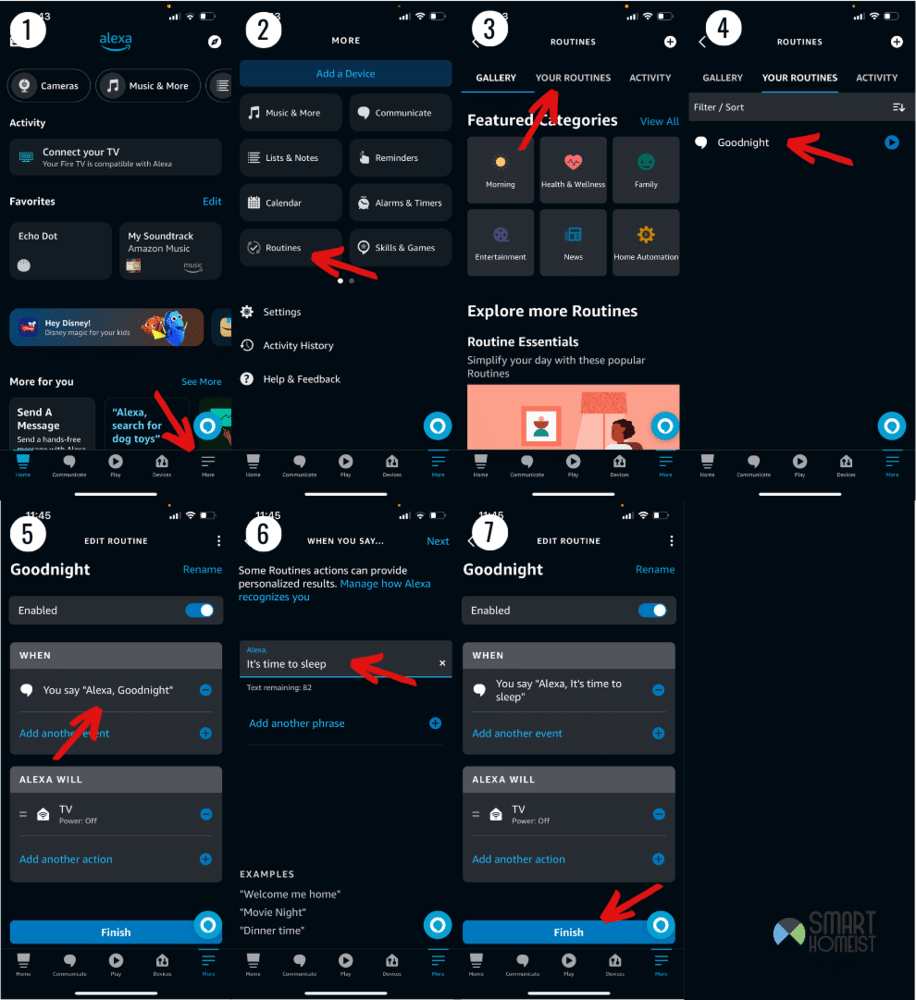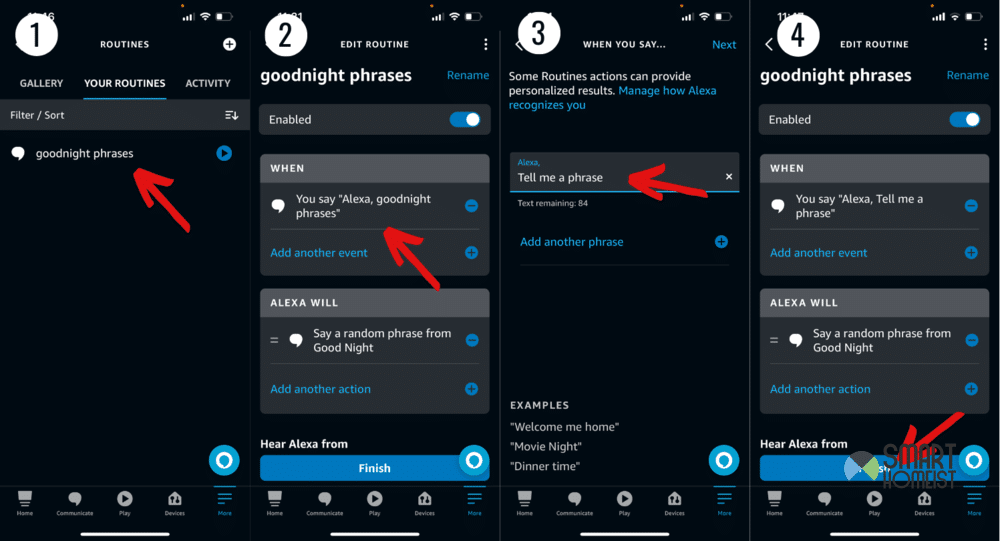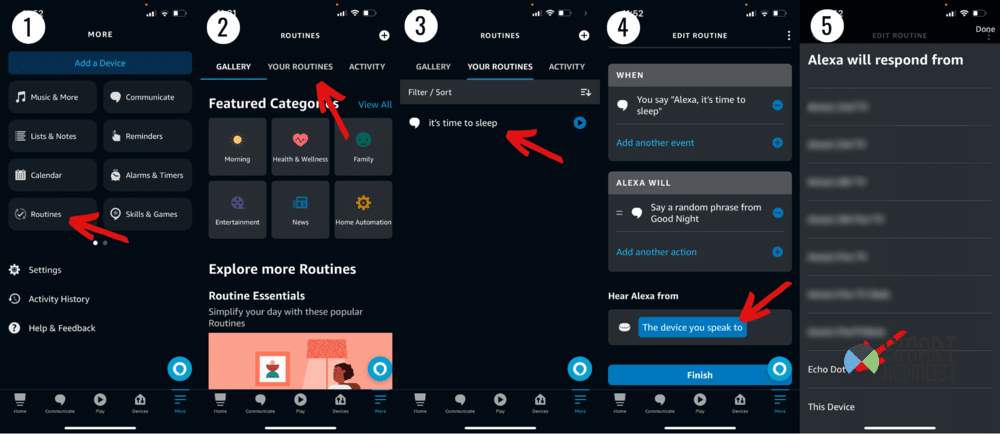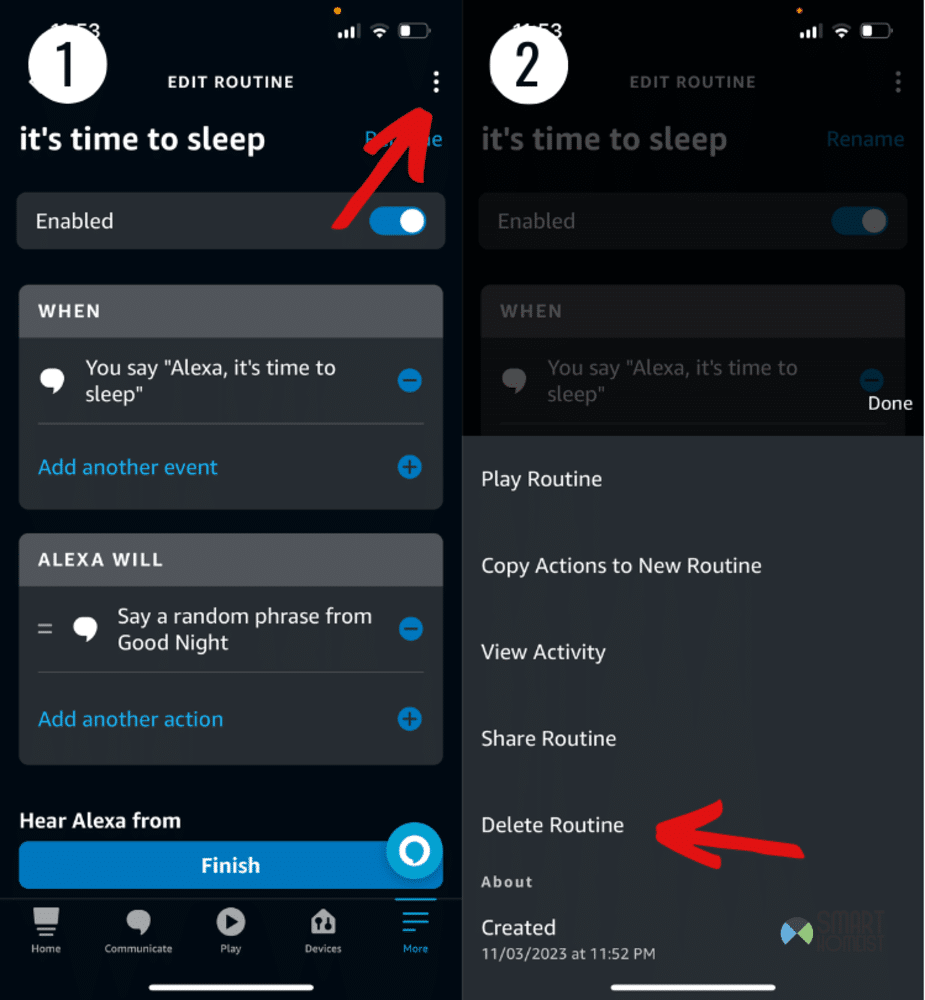Goodnight routines on Alexa are a great way to keep your smarthome in check before going to bed. Well, as long as you make them do that.
Routines only work the way you set them up to work. Most goodnight routines are meant to turn off unnecessary appliances for the night, dim or turn certain lights off, and take care of other similar things.
It’s so convenient because you don’t have to check around the house to make sure you didn’t miss something.
My video below will show you how to create and change Goodnight routine to any phrases and customized actions you want.
But, if your goodnight routine on Alexa is not working, it needs fixed. The solutions in my list below should help.
Read: “If Then Routine” on Alexa, is it possible?
Troubleshooting A Goodnight Routine On Alexa That’s Not Working
- Change The Routine Command
Okay, first and foremost, you should change the command used to activate the routine. That’s because lots of people call their goodnight routine “goodnight” or “bedtime”.
These are usually things that Alexa already has responses for, and it can confuse it. Words that are already a part of its function will bypass routines at times, so it’s better to avoid them.
Try something a little different, like “I’m going to bed”, or “it’s time to sleep”. These are more distinct, and should stop Alexa from misunderstanding what you actually mean.
To edit a routine and change its name, you’ll have to…
- Go to the Alexa App and click on More.
- Find Routines in this menu and tap it.
- Locate your goodnight routine that’s acting up.
- Click on it and then change the wake word for it.
- Save the changes you made.
Doing all this and waiting for a bit before trying to use your goodnight routine should be enough to deal with the problem.
- Remove Goodnight Phrases
Lots of goodnight routines have a command where Alexa says a random quote or something else along those lines. While I get that quotes and phrases like that can be a nice thing before bed, they’re unfortunately known to cause problems with routines like this.
If you have anything similar set up on your routine, consider removing it. To do this, you can…
- Follow the steps from the last solution to reach the routine you want to edit.
- Click on it, and then edit the quote out of the routine.
- Save your changes and leave the app.
With the goodnight phrase now removed, you can give the routine another go after waiting a bit. That should’ve fixed Alexa’s problem and made things functional.
- Make Sure Your Device Is Listed
This solution is for those that have multiple Alexa devices in their household. For users like that, there are options to make it so that the routine only plays on specific devices.
Make sure that the device you’re using your goodnight routine on is allowed through the Alexa app. You can check whether or not this is the case by going into the routines menu and editing the goodnight routine.
Once you’re in the menu to edit the routine you want, scroll all the way down until you see a “From” section. Now just click on it and choose the Alexa you want to activate the goodnight routine from.
- Remove and Re-Add Routine
Sometimes routines just decide to give up. This is something that’s happened for so long, and it’s incredibly annoying. Unfortunately, it could be that’s happening to you too.
But, the up-side is that you can just delete that particular routine and make one exactly like it. So, get rid of this one and try to see if a new one does the trick for you.
You can do this by going to the Routines menu using the steps I’ve already mentioned earlier. Then, you can delete the routine by following these steps.
- Once you click on the routine you want to click, you will see three dots in the top right.
- Click on this, and then choose the option to delete routine.
- Confirm your decision.
Now just create a new one that was exactly like yours. Then you can just save your changes, and try out the new routine. This one should work perfectly without any issues, and you don’t have to worry about it going bad anytime soon.