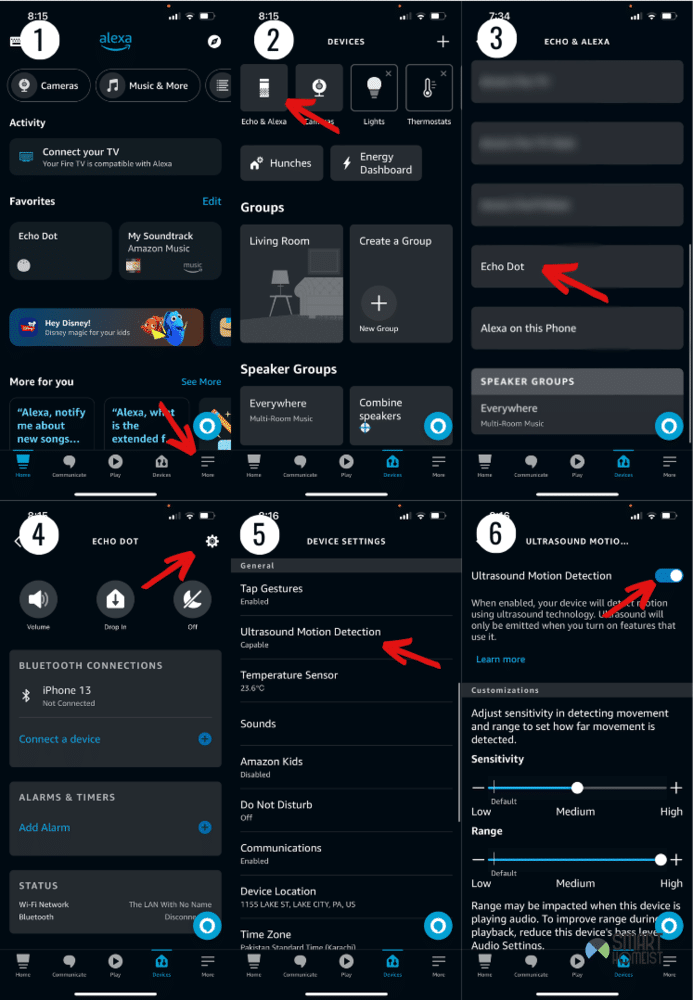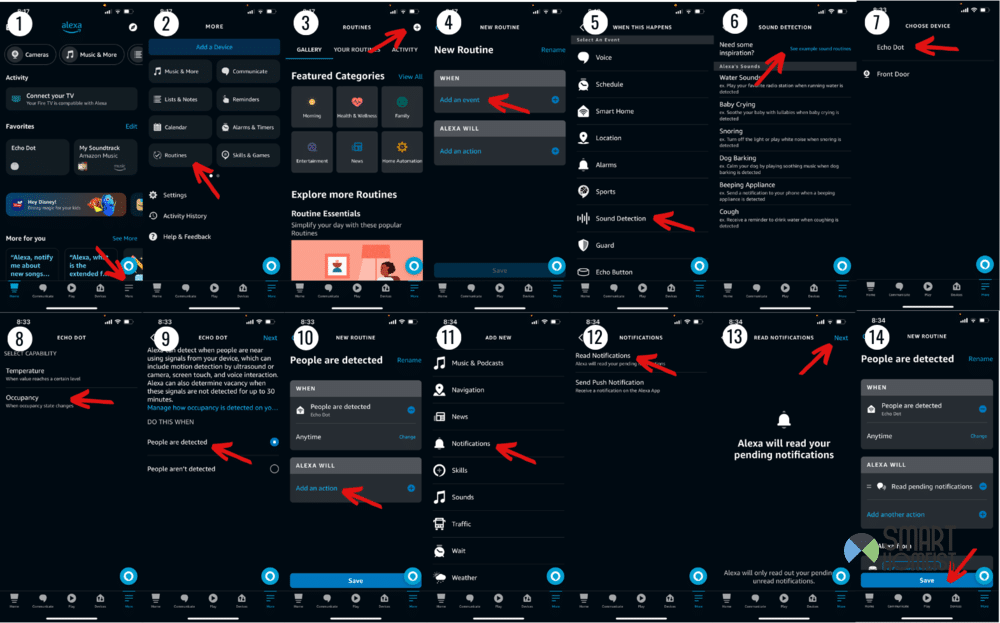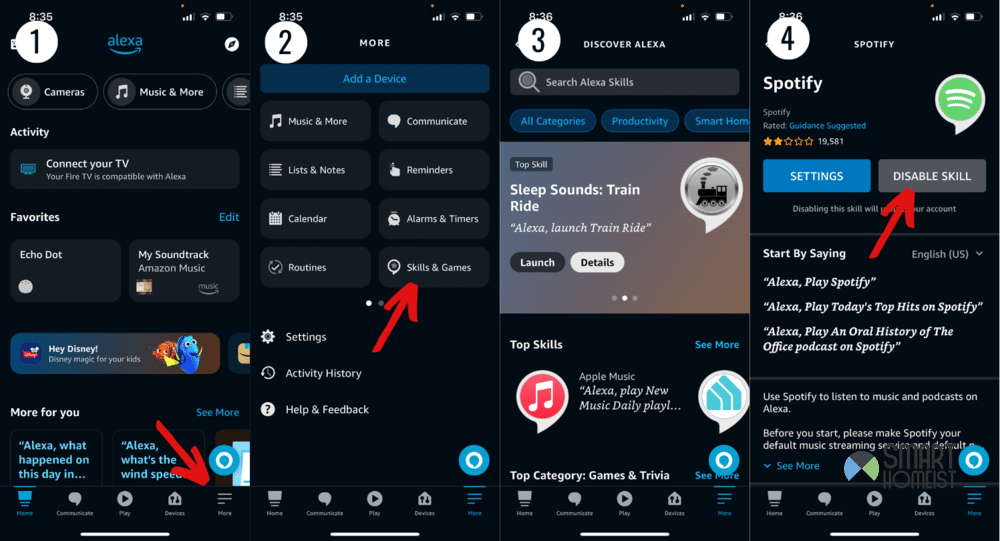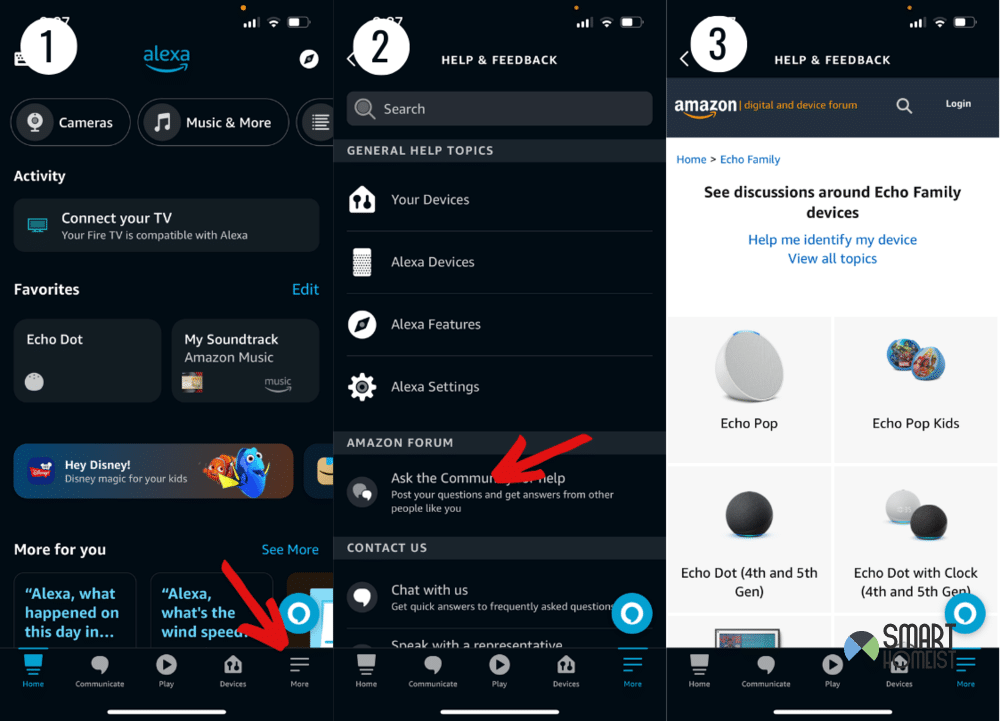Motion sensor routines are a great way to handle certain things around the house thanks to Alexa. They can be something as simple as turning on the lights when someone walks into a room, or something as serious as home security.
Either way, it’s another way Alexa can make your life easier. But, what should you do when your motion sensor routine is not working with Alexa devices?
If you’re going through something like that and want solutions, I’ve got you covered. Go through this list and try all the solutions, because I’m sure one of them should help you fix the issue.
Read:
How To Fix Motion Sensor Routine Not Working On Alexa
- Enable Ultrasound Motion Detection
Your motion sensor routine isn’t going to work if there’s no way for it to detect motion in the first place. There’s a setting in the Alexa App that lets you confirm whether or not this is the case.
Follow these steps to enable it:
- Go to the Devices menu in the Alexa App.
- Choose Echo & Alexa, and then the device that’s causing problems with motion detection routines.
- Click on Device Settings.
- Find Motion Detection in this menu, and click it.
- Turn the feature on and save your changes. Now just close the app.
With this, motion detection will be enabled, and you’ll be able to create a functional occupancy routine. Speaking of which, that brings me to my next recommendation.
- Enable Occupancy Routine
Occupancy routines work with motion sensors to complete a certain action when they determine someone is nearby. They can also work the other way around, by completing a certain action when they determine someone isn’t nearby for a while.
If this isn’t enabled, your motion sensor routine is not going to be working with Alexa. So, you need to make sure that the setting is active. You can do so through these steps:
- Open the Alexa App and go to More.
- Find Routines and click on it.
- Now find or create an occupancy routine that works with your motion sensors, and enable it.
Some routines act up as time goes on, or people in your house might accidentally turn a routine off with certain commands. Either way, it’s worth checking out whether or not you have a functional occupancy routine active before moving on.
- Hindrance in Detection
Try to note if this is something that happened when you were having a gathering in your house, or something that happened when it was loud for any reason.
Alexa uses ultrasound motion detection devices to allow occupancy routines. If there’s too much disturbance in the background, it can cause issues with proper detection.
Make sure that there isn’t too much noise in your environment and try to see if motion detection works now. Additionally, keeping the device closer to where you think motion is occurring helps with more accurate results.
- Disable and Enable Skill
If you’re using motion detection with Alexa, you probably already know what Skills are and how they work. You should also know that these Skills can be troublesome, and need tending to at times.
The best way to do this is to simply disable a skill from your Alexa’s inventory, and enable it later. Do this for the motion detection skill you’re currently using with Alexa to resolve this issue.
Here’s how you can do it:
- Open the Alexa App and click on More.
- Go to Skills & Games from here.
- Now locate the Skill you’re trying to deal with, and click on it.
- Turn this off, close the app, and wait a few minutes before enabling it again.
This method is especially useful for those that use the Smartthings Skill on their Alexa.
- Amazon Issue
While it’s unlikely this is the case, it might be time to consider that the problem is on Alexa’s end if none of the previous solutions worked.
You can confirm this by going to online forums and checking if other people are experiencing similar problems. If they are, all you can do is wait for Amazon to sort it out.