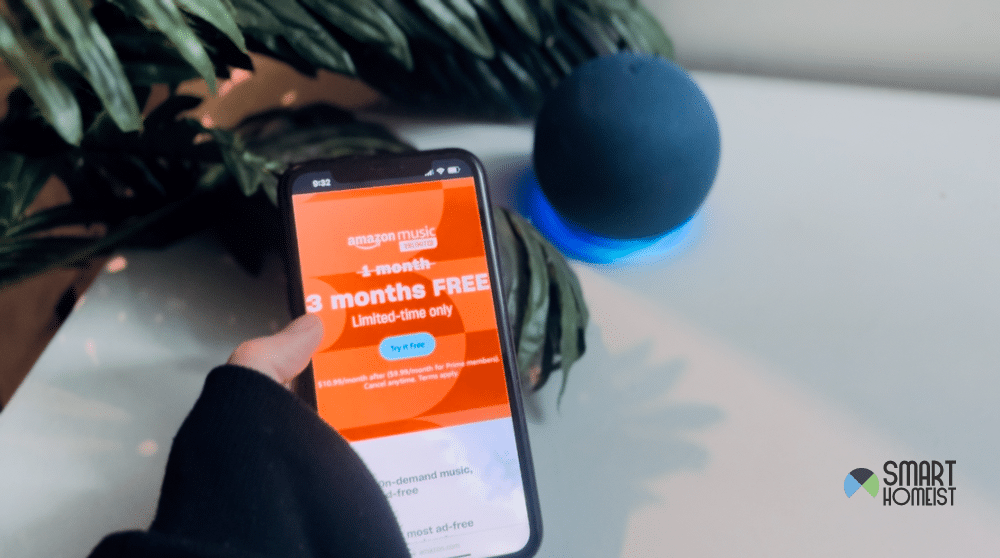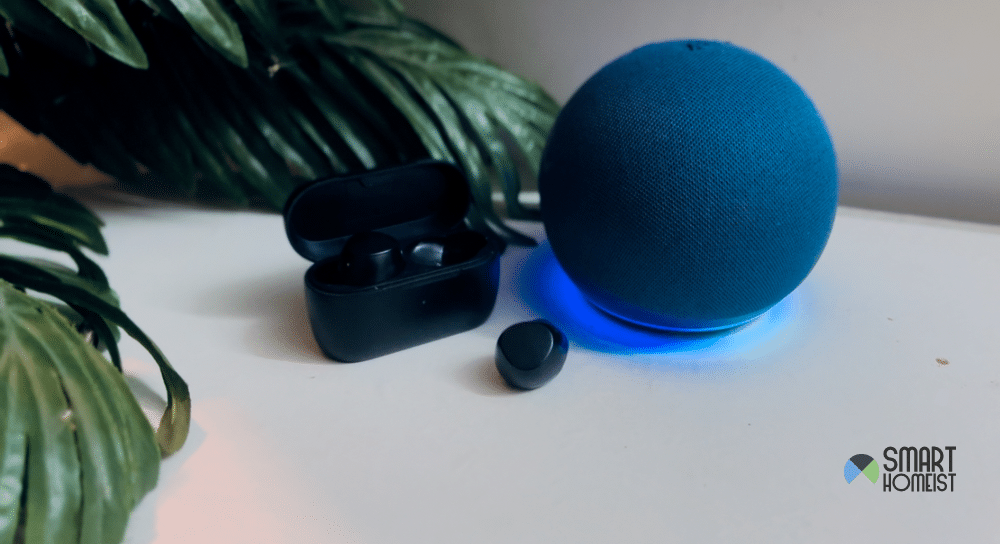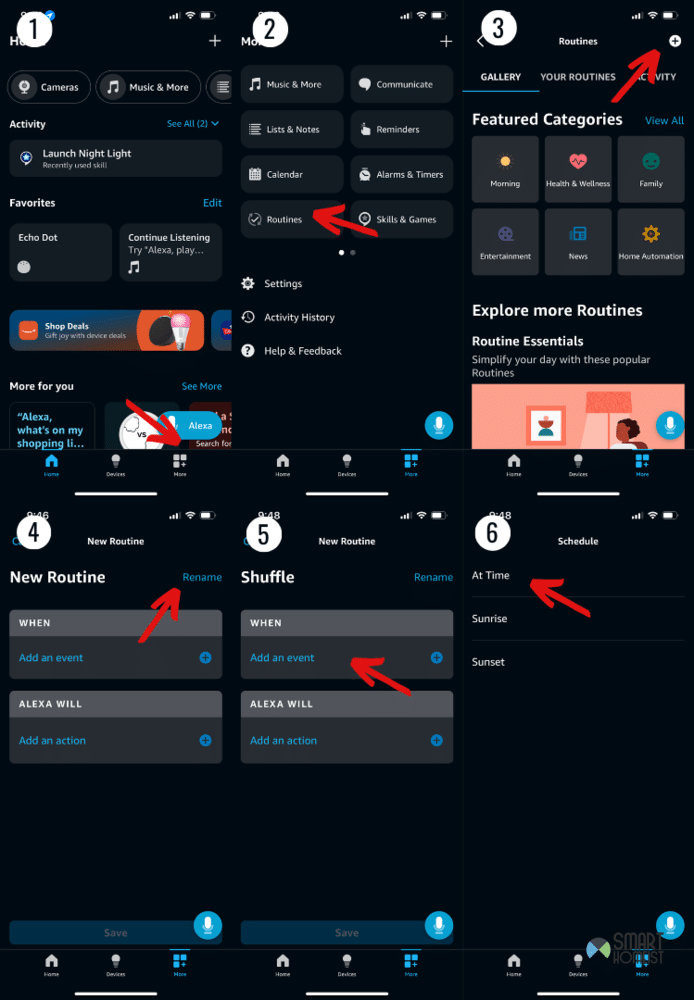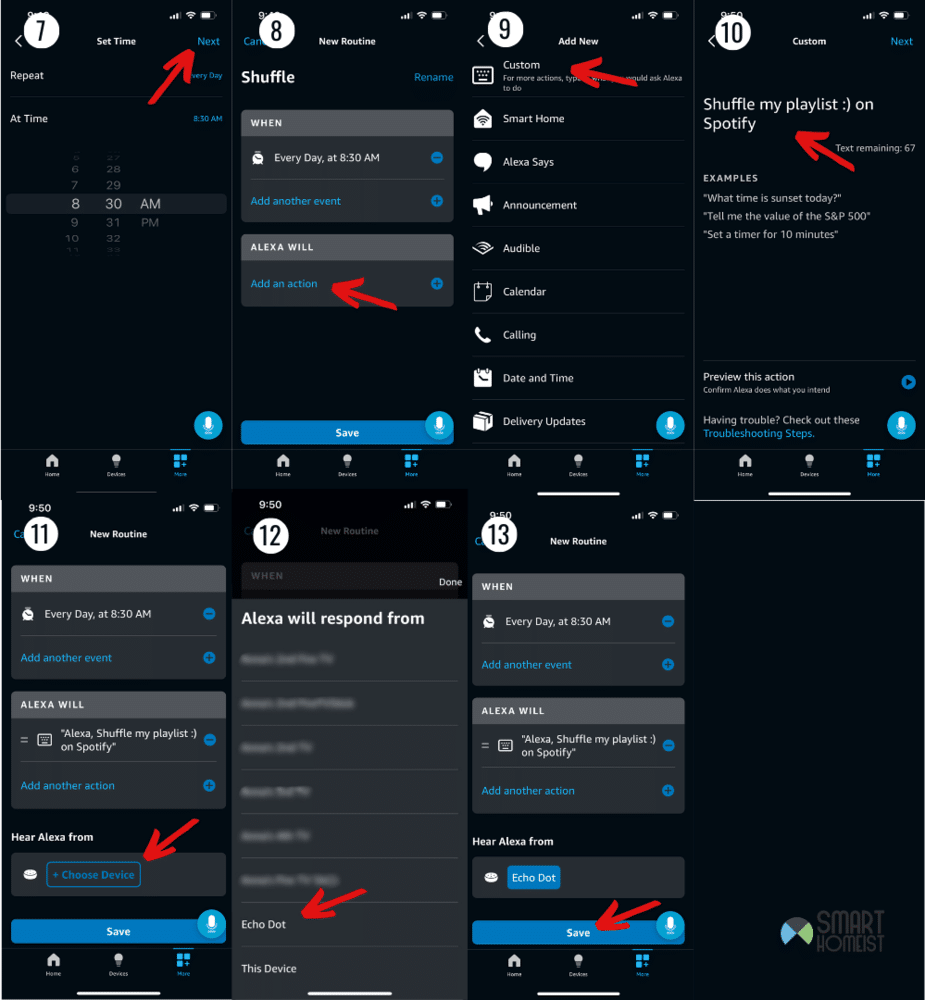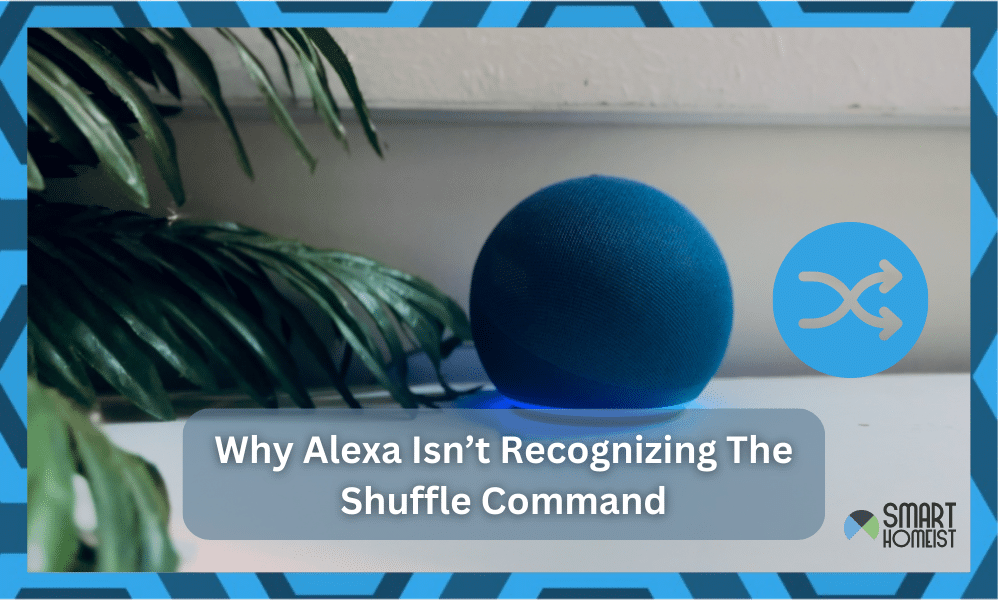
When you’re listening to music through Alexa, it usually lets you shuffle through the songs in a playlist so you never really know what’s coming next. I like that for workouts and parties, since it’s exciting.
Lots of other people enjoy the feature too, and you’re one of them if you’re reading this. More specifically, you’re probably here because your Alexa no longer recognizes the shuffle command, which can be really annoying.
Sometimes it will just make a sound and not responding to the command again.
If you want help getting the feature back to normal again, I can help out by sharing some fixes I know to work for this. Just do any of the following things to get the shuffle feature working.
Dealing With Alexa When It No Longer Recognizes The Shuffle Command
- Amazon Music Unlimited
Before you try to troubleshooting any steps, you should keep in mind that Prime Music doesn’t let users shuffle playlists freely.
In fact, users can’t even listen to the exact songs and playlists they want without an Amazon Music Unlimited subscription.
Related: Is Amazon Prime Account needed to play YouTube Music?
You’ll need to purchase one of those to freely shuffle your playlists without random songs from other artists snuck in between. It’s annoying, but it’s necessary. Changing your preferred music service is also an option.
However, if you have Amazon Music Unlimited or paired another service and it’s still not shuffling like you want it to, try out these other troubleshooting tips instead.
- Try Being More Specific
One of the things I find really annoying about Alexa is that voice commands that work perfectly, suddenly stop working as intended. This has happened to me and plenty of others with the shuffle command.
But, an easy way to go around this is to just use some more specific commands. An example in this case would be to say “Alexa, play (exact playlist name) on shuffle through (music service name)”.
That should likely resolve the problem and make the device shuffle your music properly. If it does work, from now on simply saying “Alexa, shuffle (exact playlist name)” should be fine too.
Please avoid saying the command twice as it might confuse and play two overlapping songs at the same time.
You may also refer to this post about the Alexa “No text Store” issue, and I did write about how to check the voice history to make sure the command Alexa received is correct to play the playlist.
The device just needs a wake up like this every once in a while, and then the original voice commands you always rely on start to work again.
- Shuffle Mode Workaround
One workaround that’s effective for this problem is to use a slightly different approach with voice commands. This involves giving the device the same command twice.
When you want to play music, say “Alexa, play and shuffle (playlist name)”. It will most likely start the playlist, but won’t shuffle it despite you clearly asking for that.
However, if you follow this up with another voice command, it should work. This voice command is “Alexa, shuffle mode on”. That will make it randomize the music you’re listening to in that playlist.
The only downside to this solution is that the first song will always be the same. But, everything after that will be completely random, which is still a lot better than nothing.
- Use Routines To Force Shuffle
If voice commands aren’t doing the trick for you, you can just make a command of your own by creating a routine. With a set function in mind, Alexa will almost definitely listen to your request.
My video below shows the way to ask Alexa routine to play general Spotify music on a scheduled time.
The routine will take care of shuffling for you, and you’ll be able to use it at any time. It’s pretty easy too, since these steps are all you need to follow for it:
- Open the Alexa App and go to More.
- Tap Routines.
- Tap +.
- Give the Routine a name.
- Tap When This Happens.
- Create a situation for the routine to activate in.
- Now tap Add Action.
- In here, write “shuffle my (playlist name) on (preferred music service)”.
- Now just save the routine, and apply it to the exact Alexa you want.
With this routine in action, you can tell Alexa to activate it at any time and it should force your music to be randomized.
It’s a super easy solution, since using the app and creating a routine is all you need to do for it. Plus, it works for most people having this problem too.