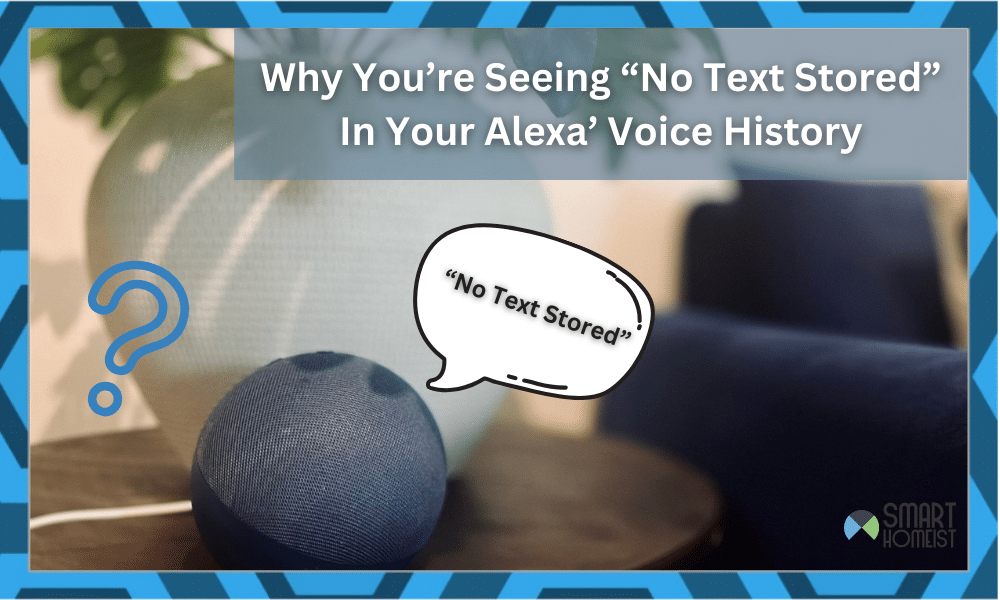
If you have the Alexa app on your phone, there’s a neat little feature that lets you check the voice history for every device connected.
With this history, you can keep track of all your Alexa systems and what they’re being made to do. It’s also a pretty neat way of making sure Alexa is hearing what you want it to hear.
However, some people have reported that they see a “No Text Stored” message when they try to check their Voice History on the Alexa app. Here’s everything you need to know about this.
Read: My Alexa Sounds Like It’s Underwater—What to Do
What Does “No Text Stored” Mean On The Alexa App?
This little text is something users might find in the Voice History section of the Alexa app. This section is meant to hold a transcript of things Alexa heard recently so you can go over it.
It’s a useful feature for some users, and good for supervising use of the devices. But, sometimes there might not be anything there at all.
In that case, the app will just say “No Text Stored”, as in there’s no history to take a transcript of. This is understandable if it’s your first time using the app or the device itself.
But, if you have a history of using both and the app isn’t picking it up, something else could be wrong.
What Are Some Possible Reasons Behind This?
In most cases, this isn’t something to really worry about. It could be a bug in the app, or another issue that needs taken care of.
Here are some of the likeliest problems you should keep an eye out for when trying to deal with this problem:
- Voice History Disabled
One of the likeliest reasons for this happening is that Voice History was deleted and disabled. How something like that happens can depend on the situation at hand.
I have recorded a video on how to view the Alexa Voice history, or Enable, Disable and Delete them.
To check whether or not that’s the case, you need to…
- Open the Alexa App and click the bottom right button to get More options.
- From the More menu, find Settings and click on it.
- Locate Alexa Privacy in these Settings and tap it.
- Now scroll down until you see Manage Your Alexa Data and tap it.
- You should see Voice Recordings on top. Click “Choose how long to save recordings”
- There should be an option for Don’t Save Recordings. Click that one.
- Now just confirm the changes and check a while later to see if the “No Text Stored” message still pops up.
- Alexa Is Down
If you were trying to check your Voice History after Alexa wasn’t listening to your commands and nothing shows up, then Alexa is down.
This is something that happens to thousands of users from time to time simultaneously. Alexa being down is the reason for it, and unfortunately there isn’t much you can do about it.
It’s an issue on the company’s side, and they’re the ones that’ll have to fix it. For now, you can just wait and check pages related to Amazon’s Alexa to see if there are any updates about the issue.

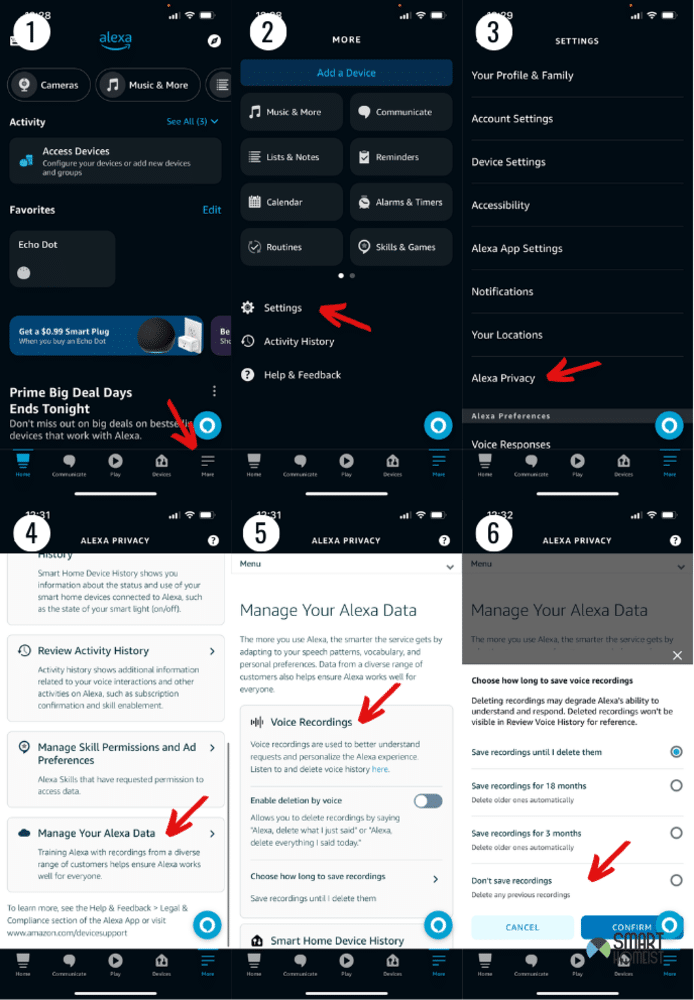

Another reason for the ‘no text stored’ message is the Alexa button on your Fire TV Stick has been pressed but nothing said to Alexa.