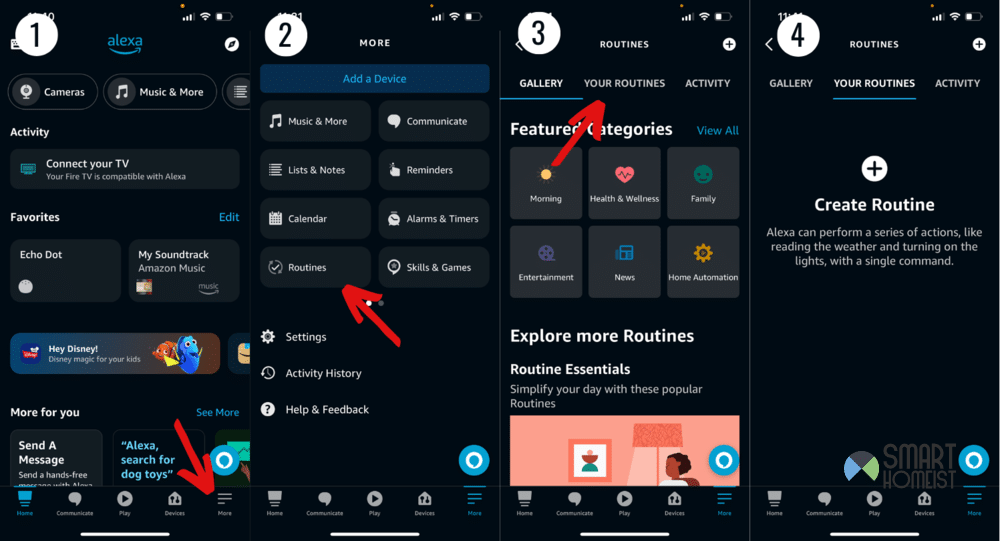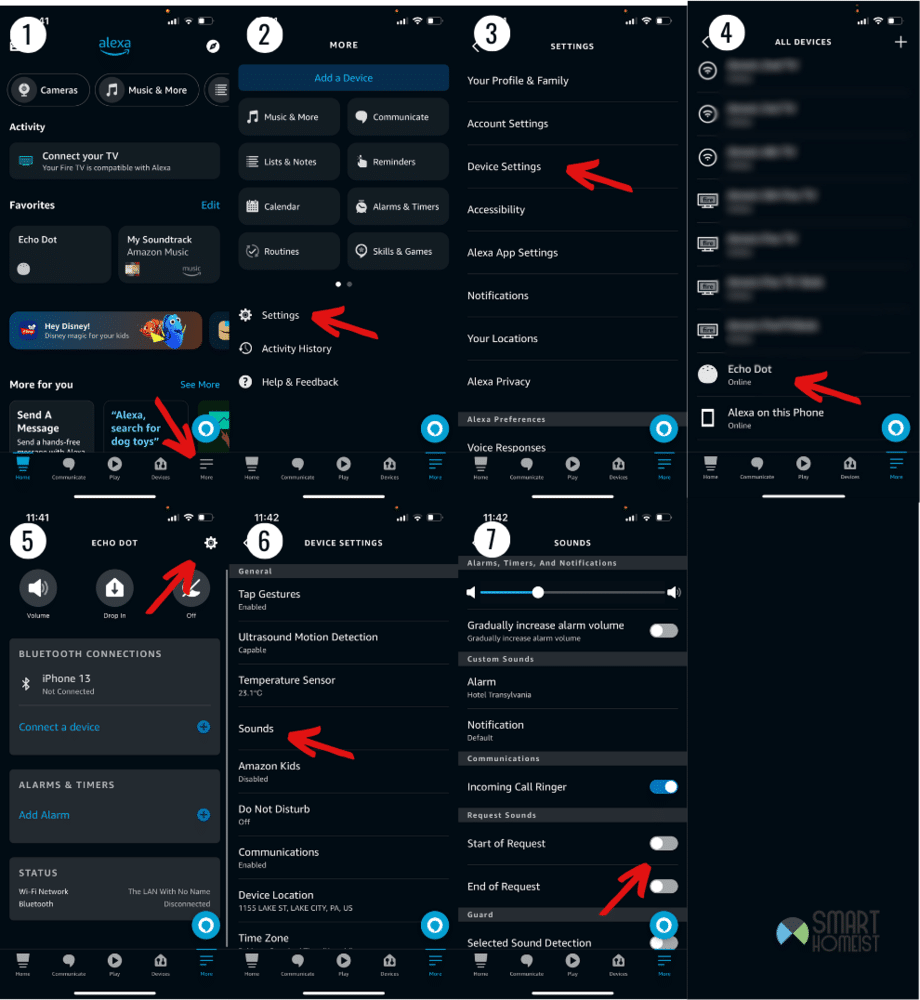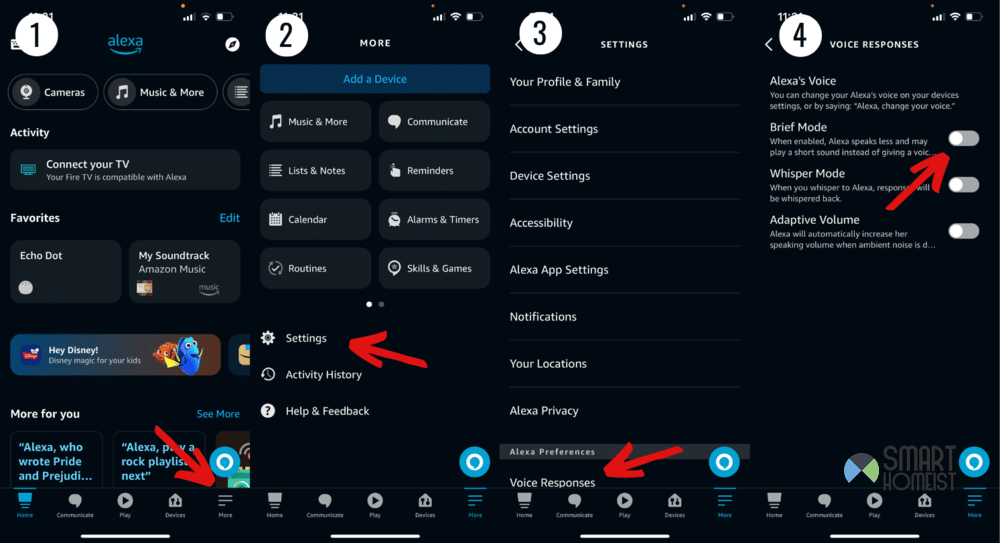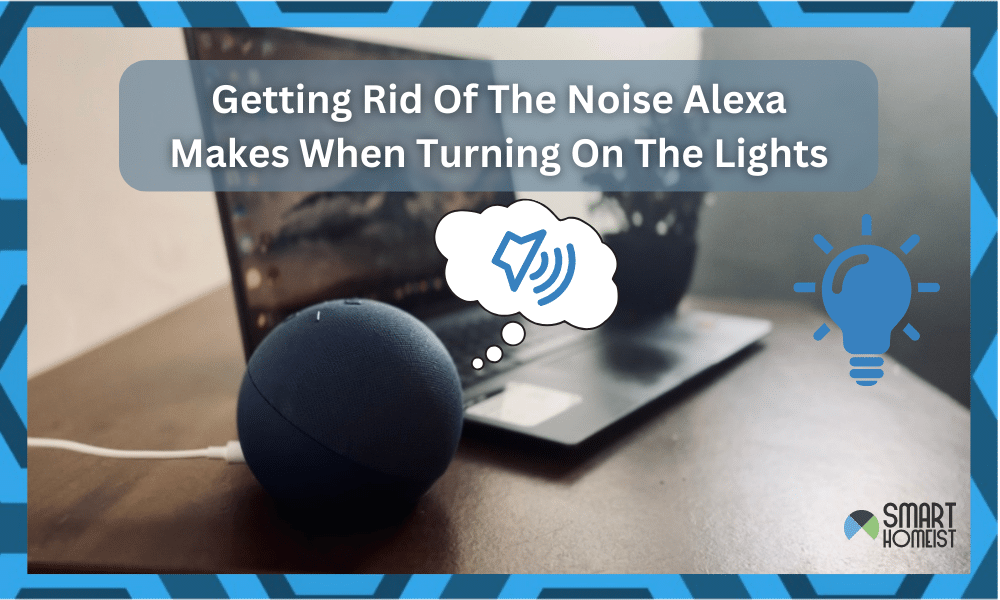
So, you’ve got yourself an Alexa, right? Handy little gadget. Takes care of a lot of things around the house and does it without much fuss.
There are lots of cool features on it too, like being able to manage all your other smart home devices by giving it a command. It makes it so easy to control the house like clockwork.
Yet, when you tell it to turn on the lights, Alexa makes this strange noise when turning them on. If this is bugging you, I’ve got your back. Let’s break down why this happens and how to fix it.
Read:
Solutions For When Alexa Makes A Noise When Turning On The Lights
- Routine Settings
Routines are Alexa’s superpower. One command, like “Good evening”, can set off a domino effect of actions. Maybe the thermostat sets to a cozy temperature, your favorite playlist starts, and of course, lights flicker on. It’s like magic, but digital.
But, here’s a thought. During your setups with Alexa, have you possibly set a confirmation sound? Or perhaps during a software update, something toggled on without your notice.
Here’s how you can use the Alexa app to:
- Launch the Alexa app.
- Dive into the Routines section.
- Scrutinize each routine, especially those involving lights.
- Any out-of-place sound? Get rid of it. Done.
Yet, if this wasn’t the culprit, there are a few other things you can do to care of that annoying little ding Alexa keeps playing when you turn on the lights.
- Device Request Sound Settings
Alexa is designed to be intuitive. And part of that design includes giving feedback. This request sound can range from a simple acknowledgment to a more elaborate response.
Question is, have you, even by mistake, toggled a setting that’s making Alexa more vocal? It’s worth a check.
My Video below shows you how to turn on/off the Start of Request and End of Request Sound in details.
Although this small request sound might not effectively wake you up from your sleep, it did create an extra sound to “annoy” you.
If you want to give it a look, you can do it by…
- Go to the Alexa App and tap More on the bottom right.
- Go to settings, and click on Device Settings.
- Choose the device making the sound.
- Scroll down until you see Sounds. Tap on it.
- Now just go to Request Sounds from this menu and disable it.
Checked and changed, but the noise is still there? There’s more ground to cover.
- Disable Brief Mode
Brief Mode makes it so that Alexa talks less. It’s a feature for those that aren’t that fond of its voice or just want things to be a bit quieter. It’s also useful if you’re just tired of hearing the same responses.
Instead of talking, Brief Mode makes Alexa usually respond with a beep or two. These act as a way for it to communicate minimally, and let you know it’s doing its job.
If you’re hearing a beep after telling Alexa to turn on the lights, it could be that this is the reason why. Here’s what to do about it:
- Go to the Alexa App and tap More on the bottom right.
- Now go to settings and click on Voice Responses.
- There should be an option for Brief Mode. Click it.
- Disable the setting, and the noise should stop.
There is one more thing to do if even this doesn’t work out.
- Integration Errors with Smart Bulbs
Smart bulbs, in theory, should work seamlessly with Alexa. But, sometimes, they aren’t always as convenient as you want them to be.
This can happen more often if you’ve decided to mix and match brands. When integration isn’t smooth, hiccups like the little ding you’re hearing now happen.
If you haven’t been able to fix the issue with the other solutions, it’s likely this one is causing issues. But, it’s important to confirm that.
Here’s what you should do to make sure whether or not this is the case:
- First, ensure your bulbs are Alexa-compatible.
- Update all bulb firmware. Sometimes, updates bridge gaps.
- Still facing issues? Disconnect and reconnect bulbs to Alexa.
- As a last resort, consider switching to fully compatible bulbs. It might be an investment, but peace of mind is priceless.
Wrapping It Up
Alexa’s fantastic, but she’s not perfect. A little noise here and there is common. But now you’ve got the knowledge and steps to troubleshoot and keep things quiet.
Dive into your settings and try the fixes I’ve mentioned. Hopefully that’ll be enough to clear it up!