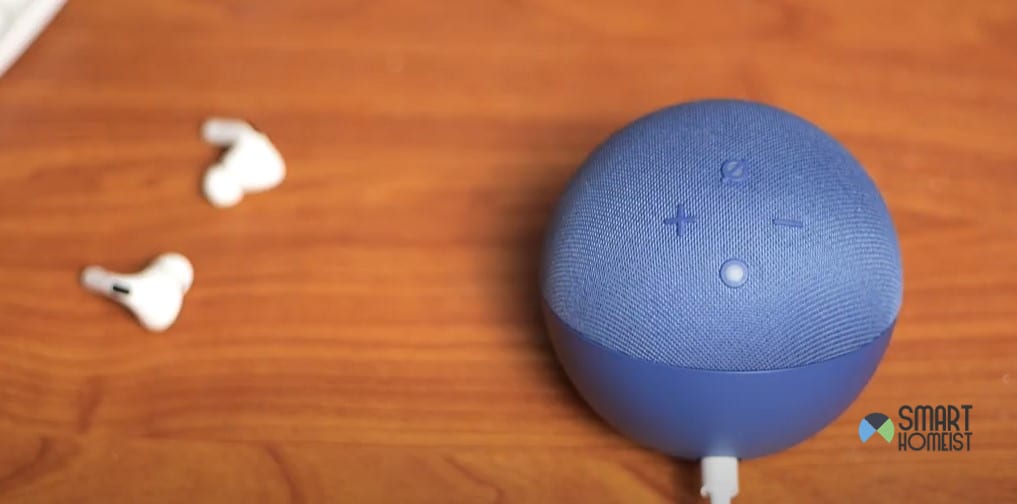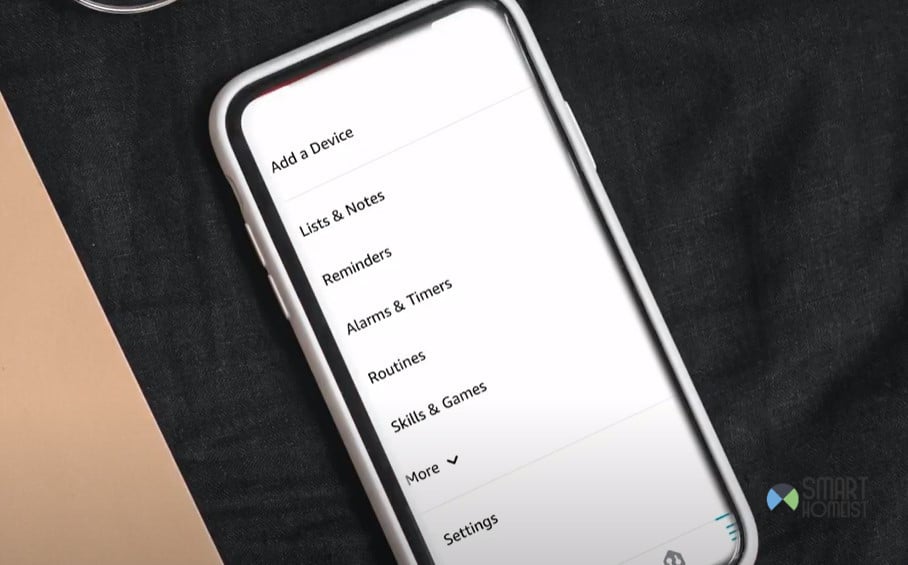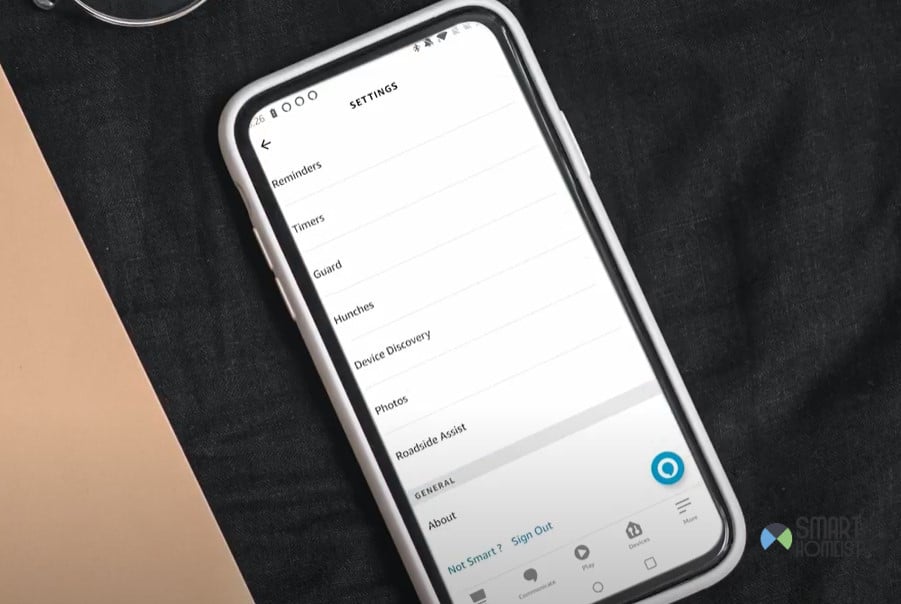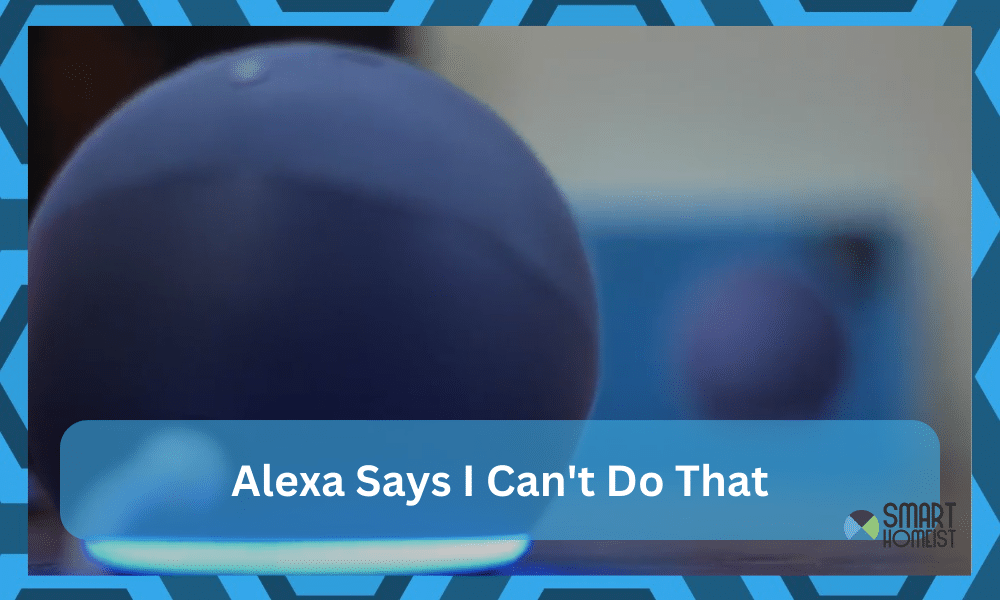
I’ve been using Alexa for a couple of years, and I never had to worry about minor programming bugs until today. Out of nowhere, my Alexa device started responding to every command with “I can’t do that.” Even when I asked for basics like the time or the weather, the response was the same.
I was beyond annoyed with this response from the Alexa device, and it took me a good hour to figure out a suitable fix. What worked out for me was to power cycle the Alexa system, but during my research, I found that people also had to reset their devices.
If you ever find yourself stuck in the same issue where the Alexa unit will only respond with “I can’t do that,” then there are a few things that you can try. Usually, a few basic methods will be all that you need to address the “Alexa I Can’t Do That” issue.
Alexa I Can’t Do That
I’d urge you to first check the hardware side of things before you proceed with the basic troubleshooting. If the hardware is damaged, there is no magical way that can fix the Alexa unit for you. So, have your focus on the hardware before anything else.
Fix 1 — Check Wi-Fi Connection
When I was browsing through the community forums, I found that the fix that worked out for the majority of people was to fix the Wi-Fi connection. If your router doesn’t bring a robust signal strength or you’re working with a weak router and a ton of devices, then It might be a good idea to get a new one.
You need to ensure that the signal strength is decent and that there are no metal objects close to the device itself. Similarly, interference from other wireless devices can also play a role here. Remove the extra devices for a few moments and then check back on the performance one more time.
If you do conclude that the issue was with interference from other devices, then now might be a good time to invest in a smart hub. You can also get a route extension, but everything comes down to your budget. If you do have the money for it, I believe that an additional smart hub will do you good.
Nine times out of ten, the issue will be addressed relatively quickly. You will not have to hassle at all with the minor tweaks in the router configurations. However, there is no harm in double-checking the router configurations just to make sure that you didn’t change anything the previous night.
Fix 2 — Power Cycle Amazon Alexa
Now, moving onto the fix that helped my specific situation. What I had to do was to remove all power from the Alexa unit and then leave it dead for about five minutes. From there, I plugged the power cord back into the Alexa device and let it boot up.
It took me about 10 minutes, and then I asked Alexa to tell me the time. Fortunately, this time around, it didn’t create any issues for me, and it announced the time right away. A mistake that I find people making in this step is that they would simply reboot the Alexa device.
This won’t help you at all, and you gotta power cycle the unit instead. Similarly, another mistake is that people will unplug the Alexa device for a second and then plug it back in. This won’t do you any good either, and make sure to be patient.
Trying to rush through the process will only hold you back, as you’ll remain stuck in the same errors. So, try and set aside some time to check and fix the Alexa device. Otherwise, you will just be complicating the situation for yourself and it will become increasingly difficult to manage this device.
Fix 3 — Check Alexa Application
You’ll also need to check up on the Alexa application to isolate this issue. If you were not as lucky as me, then fixing the application should be your next move. I suggest you go through all the basics, like updating the app, clearing the chance, and using a different device.
Usually, this issue will only present itself when you’re dealing with an outdated application. So, a quick update will sort you out. However, if you’re sure that the application that you’re using is updated, then you gotta simply clear the application cache by opening up the app storage settings.
Sometimes, the issue won’t be with the app but with the mobile device itself. You can test out this issue by using a different mobile device that has an updated OS. If the commands are forwarded through the updated mobile device to help you out, then you gotta update your current phone as well.
Lastly, a quick reboot to the mobile device also helped a ton of people fix this problem. So, if you’re still stuck, just give your mobile device a quick reboot. The error can vary from person to person, and you gotta just be creative on how to fix this issue.
Fix 4 — Try Logging In Again
Another great way to refresh the minor programming errors is to log into your account again. Just open up the Alexa application and head over to the account settings. From there, you can browse to the bottom of the list and then click the sign-out option.
This will not remove any configurations and personalized settings. So, don’t worry about losing any of your data. Just sign out, relaunch the application, and then log back into your account using the credentials. That will be enough to have you sorted out.
Some people also suggest that clearing the application data after signing gout helped them out. So, there is no harm in following that if you’re still stuck in the “Alexa I Can’t Do That” issue. Hopefully, you won’t have to go through more hassle just to address these issues.
Fix 5 — Check Connected Devices
It is entirely possible for the issue to be with the connected devices. If you get the “Alexa I Can’t Do That” error when forwarding a command to one of the connected devices, then now might be a good time to reset that specific device.
Yes, you will have to set it up from scratch, but that is much better than getting stuck for hours in the “Alexa I Can’t Do That” problem. Just make sure that the device is set up correctly and that there are no issues with the hardware.
From there, double-check the Wi-Fi signal strength of the connected device, and you will be sorted out. Everything boils down to how you’re planning on addressing the situation, and keeping track of these pointers should prove to be useful in the long run.
Fix 6 — Ask Amazon Support
Lastly, you just gotta call it a day and have the professionals guide you accordingly. There is not much that you can do at this point, and there might be issues with the hardware or your account. Anyhow, just have a professional look into the situation, and don’t waste more of your time.
You can reach out to the official support by contacting them through email. You won’t have to wait for more than a day to get a response from the officials. So, be sure to reach out and have the experts help you out.
They’ll help you figure out the issue, and you should focus on informing them about all the methods you’ve tried so far. Otherwise, you will just be complicating the situation for yourself, and it will become increasingly harder to secure a response from the Alexa device.
If you both come to the conclusion that the Alexa device is damaged, then there is not much left to be done except to claim the warranty. So, have that in mind when you’re stuck in these errors.
The Takeaway
The “Alexa I Can’t Do That” can sure be annoying, but most people don’t have to hassle as much when it comes to fixing this issue. I personally had to spend an hour addressing this error, but there have been some cases where people eventually had to reset their Alexa unit.
If you’re lucky, a quick power cycle will be all that you need to address these errors. However, if you remain stuck in these errors even after trying out all of these fixes, then you’re out of options. I suspect that your Alexa unit is damaged.
So, if you also believe there to be hardware issues, now might be a good time to get a new piece. Otherwise, you will have to deal with these complications again and again, and it will become increasingly difficult to fix your unit.
On the end note, do get some help from the official Amazon support. They can save you hours of hassle, and you will get a better understanding on how to manage your Alexa system.