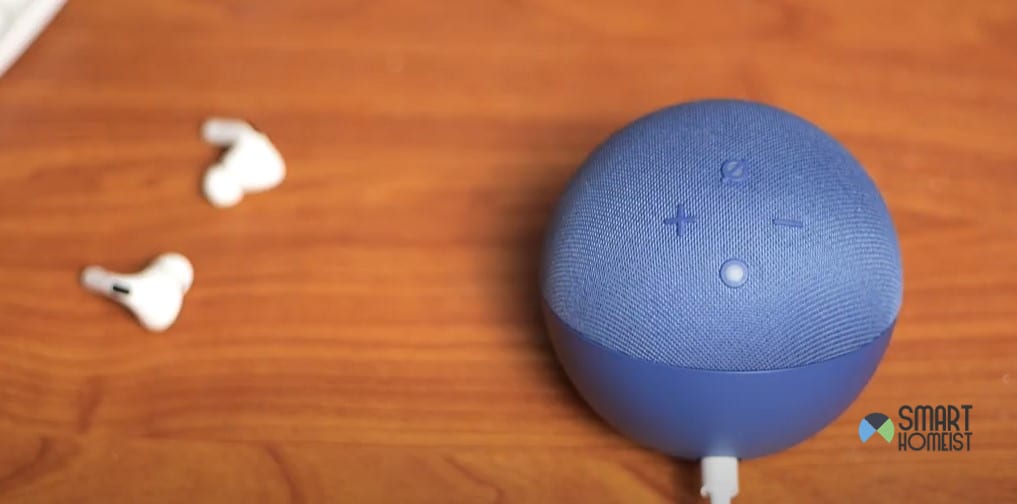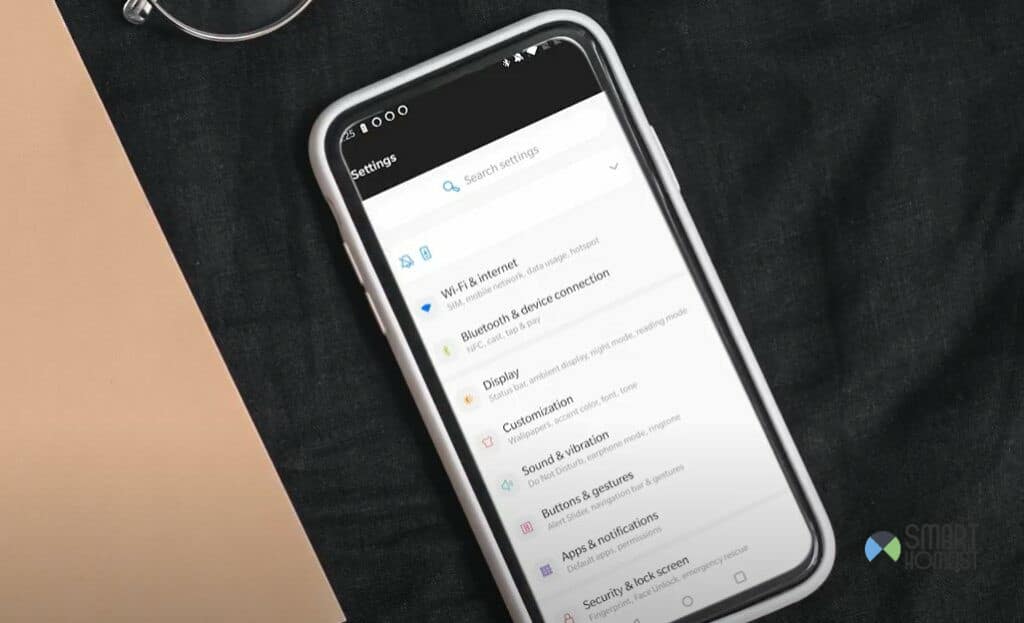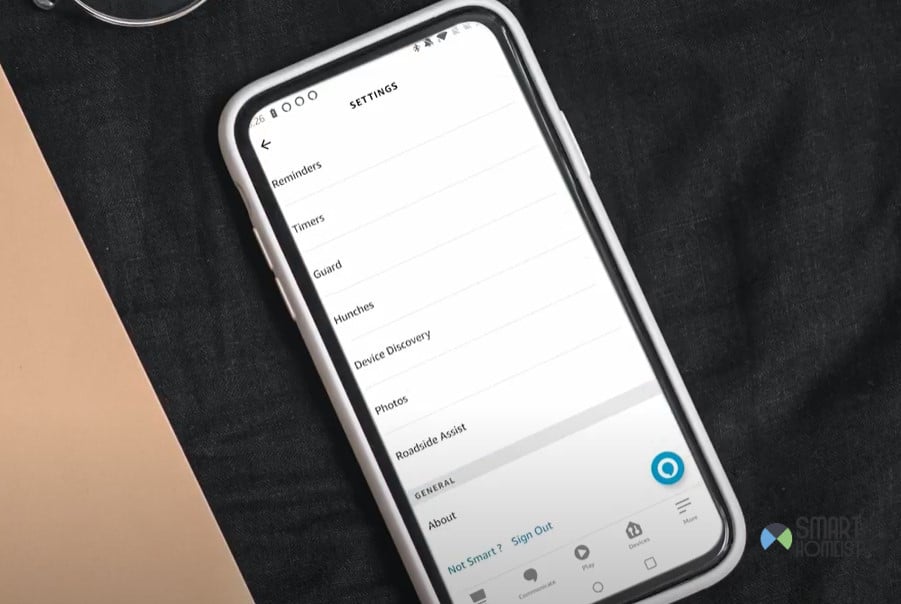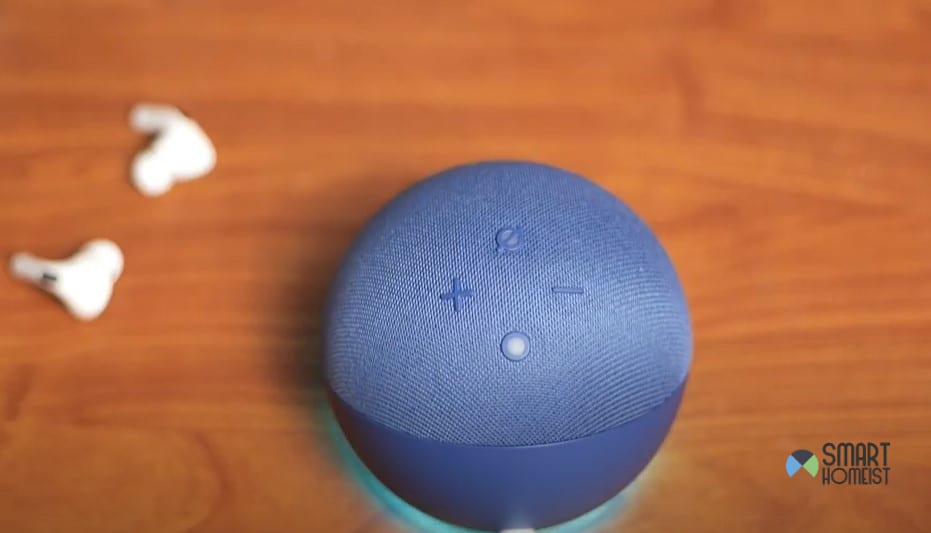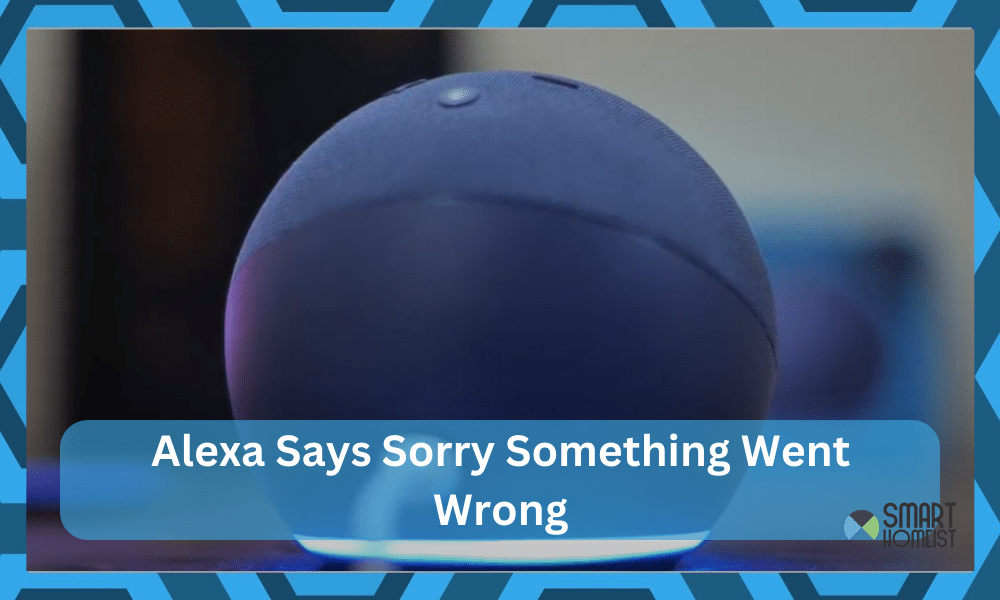
For a few days, I’ve just been getting bombarded with Alexa announcing, “Sorry, something went wrong.” I did a bit of research and found that this issue is a minor bug with the network or the Alexa device itself, and there isn’t anything serious around the “Sorry, something went wrong” announcement.
While I was relieved, it was still a hassle to narrow down the issue and implement a suitable fix. I had to check up on everything from the interferences to the router connection and much more to figure out the issue. It took me a whole weekend to figure out the issue.
Sometimes the Echo might even automatically turned off for a certain period of time.
Lucky for you, I can make your life easier if you’re stuck with the same error. I’ve tried and tested all the basic methods to fix “Alexa Sorry Something Went Wrong.” So, be at ease and just browse through the details I have listed here.
Alexa Sorry Something Went Wrong
Just like any troubleshooting guide, you gotta first figure out what went wrong. If you developed the smart system yourself, then you should have a bit of an idea of the weak areas. Whether it is the weak signal strength, outdated mobile device, or anything else, just start by addressing the weaknesses.
Fix 1 — Check Your Internet
Let’s start with the oldest trick in the book, “checking the internet connection.” Now, it can span into a few different areas. You can check the router, check the interference, and check the distance between the router and the Alexa unit itself.
Similarly, you gotta figure out any possible issues that can present themselves when the router is not working with the devices that are connected to the Alexa system. So, if your whole smart system relies on one router, you might be in for a long day.
Start by doing all the basic things like restarting the router, bringing it closer to the Alexa unit, and checking the bandwidth. After you’re through with the basics, you can move on to checking the interference side of things.
When a ton of smart devices are connected to one router, interferences from these wireless units can deteriorate the connection. So, you might need to unclog the router and remove some of the accessories that you don’t really use.
From there, you can also focus on installing a smart hub or a router extension. These are some of the best methods when you’re talking about removing the hardware issues from the router. So, have that in mind when you can’t seem to figure out a way for yourself.
Fix 2 — Restart Amazon Alexa
Sometimes, it is not the router but the Alexa system itself. When you’re sure that the router is working perfectly and the signal strength to your mobile device is decent, then you just gotta restart the Alexa device. There is no rocket science behind this step.
Just rebooting the Alexa unit refreshes the programming of this device and eliminates minor bugs. So, if you’re confident that you didn’t mess up the setup or the connection between the router and the smart device, just restart it a few times.
The thing that I love about this method is that you don’t stand to lose anything. Unlike the reset cycle that will wipe away all of your configurations, the restart method will only refresh the programming. For this reason, you don’t gotta hesitate when restarting Amazon Alexa.
After restarting Alexa, just wait for a couple more seconds or two minutes before forwarding any voice command. That way, you will not have to bother with any extensive errors. Hopefully, you will be sorted out in no time when it comes to managing “Alexa Sorry Something Went Wrong”
Fix 3 — Clear Application Cache
Moving onto the application side of things, I’ll urge you to remove the stored cache in your mobile device. If you are constantly trying to access connected smart devices through the Alexa smart application and getting the “Alexa Sorry Something Went Wrong” error, then it might be the only way.
You can open up the mobile phone settings, head over to the apps sections, find the Alexa application, click on the storage options, and then clear all stored data. This will wipe away all the stored cache, and you can launch the Alexa application one more time.
One thing that I forgot to mention was that you should also be on the updated application version. So many users just forget to update their apps and get stuck in these errors. You gotta avoid this error by heading over to the Play Store or the App Store and updating your application directly.
Even if you have a bad connection or you’re working with mobile data, updating the application will only take about 2 minute. From there, the rest is easy as you open up the Alexa application and try to forward more commands to the connected devices.
Fix 4 — Refresh Account Login
At this point, I suspect that the issue is with your account. You just gotta refresh the account log-in to isolate the problem. At the very least, this method will help you ensure that the problem is not with the login. So, if you haven’t already, log out and log back into your Amazon account.
- Open Up Alexa Application
- Go to the home page
- Click On Account Settings
- Scroll To The bottom
- Click the “sign out” option
- Confirm Your Selection
- Wait 10 seconds
- Launch The Application again
- Sign in
It would also help if you could reboot the device when testing out this method. You can just sign out of your account, quickly reboot the device, and then sign back in. This simple routine has worked out for too many people, and you also have a decent shot at fixing the issue yourself.
As long as you’re sure that there aren’t any serious issues with the Alexa system, fixing it should come easily to you at this point. Hopefully, it will not be an issue to figure out the problem after following through with these fixes.
Fix 5 — Reset Alexa Device
Lastly, you just gotta call it a day and reset the Alexa device. Personally, I hate the reset cycle as it wipes away all the configurations from the Alexa unit, and you will have to set it up again. Luckily, in my case, the issue was fixed as soon as I cleared the app cache.
However, if you’re not in the same boat and the problem with the Alexa system persists, then I suggest that you go ahead and reset the system. There aren’t any other methods that can or will help you out. So, just proceed with the reset and you will have to set up everything from scratch.
After the reset is through, you can also check up on the hardware side of things. If the Alexa device is in rough shape, then now might be a good time to involve the official support team. Everything boils down to the hardware in most conditions, and if the hardware is damaged, there is little hope for a quick fix.
It is entirely possible for the Alexa device to get damaged during delivery. You will have to ask the official support team for a replacement or the dealer to give you a new one by claiming the warranty. So, have that in mind when you’re stuck and can’t seem to figure out a suitable fix.
The Takeaway
Getting stuck in minor programming errors like “Alexa Sorry Something Went Wrong” is easy, but figuring out how to sort yourself through these errors is an entirely different thing. I’ve listed some points on how to fix the error with “Alexa, Sorry Something Went Wrong.”
Over ninety percent of the people that list this issue mention that the problem was with the router. So, it would be a smart idea to start with the router and work your way up. You can then reboot the Alexa system, check for interferences, and refresh your account login.
All of these methods will help you figure out a suitable solution. Just make sure that the hardware of the Alexa device is in good shape. There is not much that you can do when the hardware is damaged, and you might just need to get a new device when the hardware is damaged.
On the end note, be sure to also engage the officials from the Amazon support team. There is simply no need to go through all of these issues on your end alone. Instead, you need to reach out to the experts working at the support center. They’ve got years in the game and know how to fix just about any issue.
You can also comment below and I’ll be more than happy to give you some pointers!