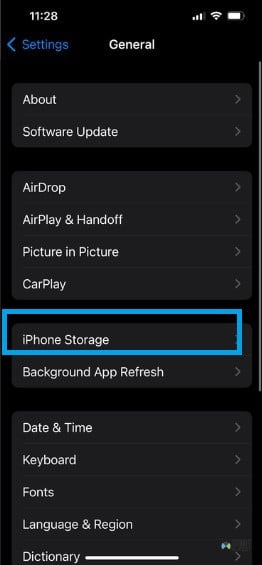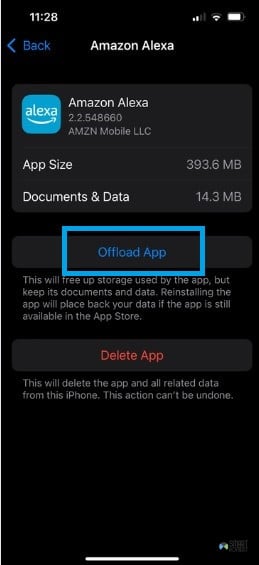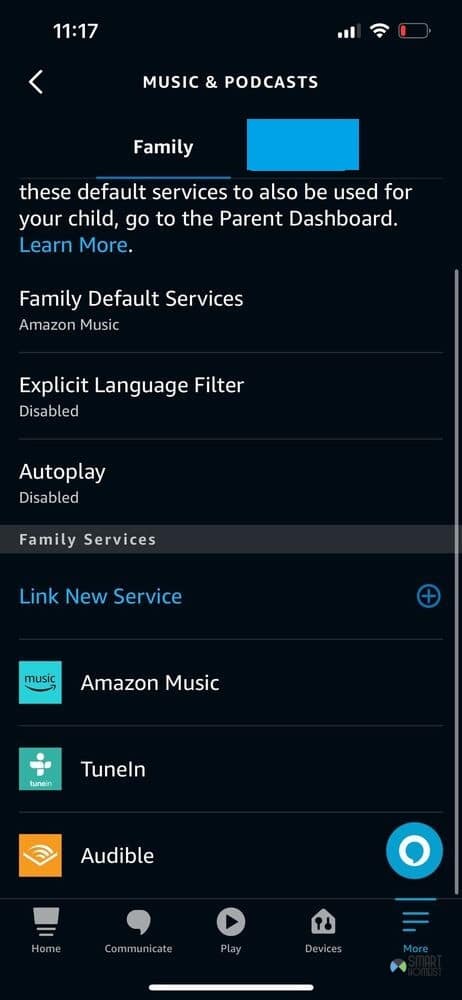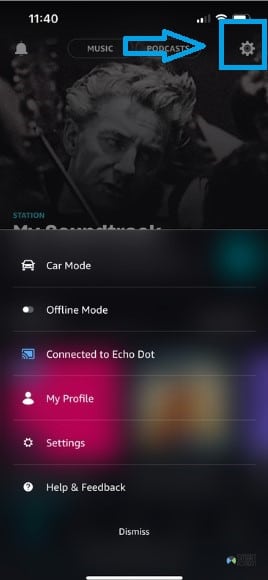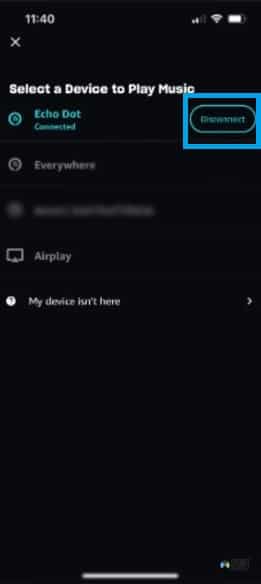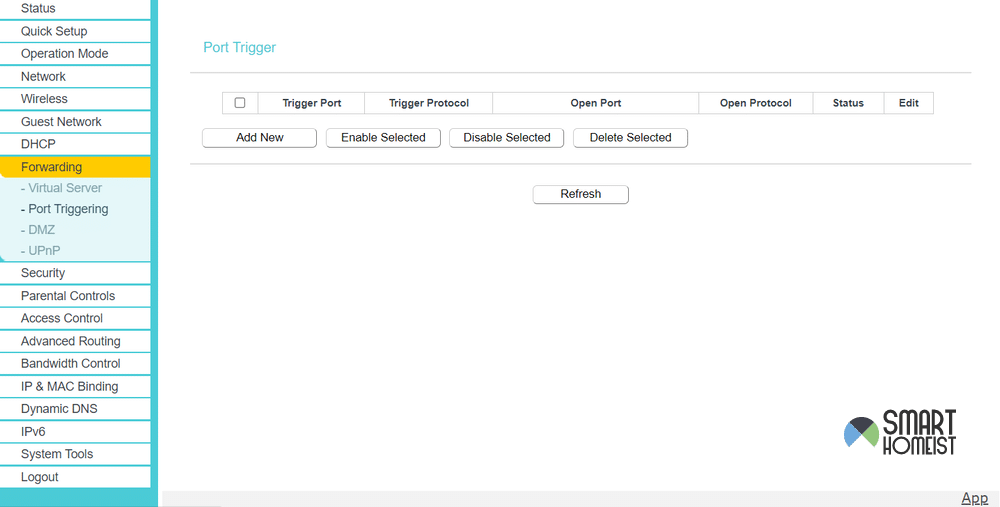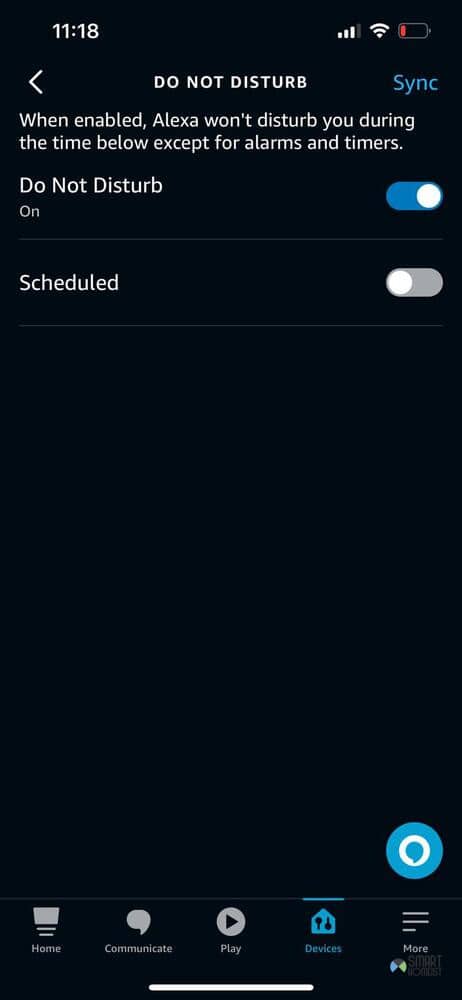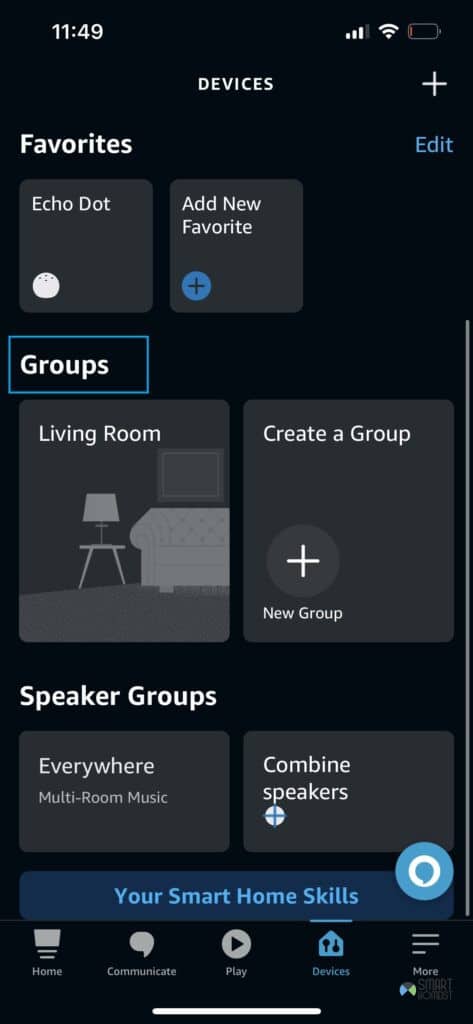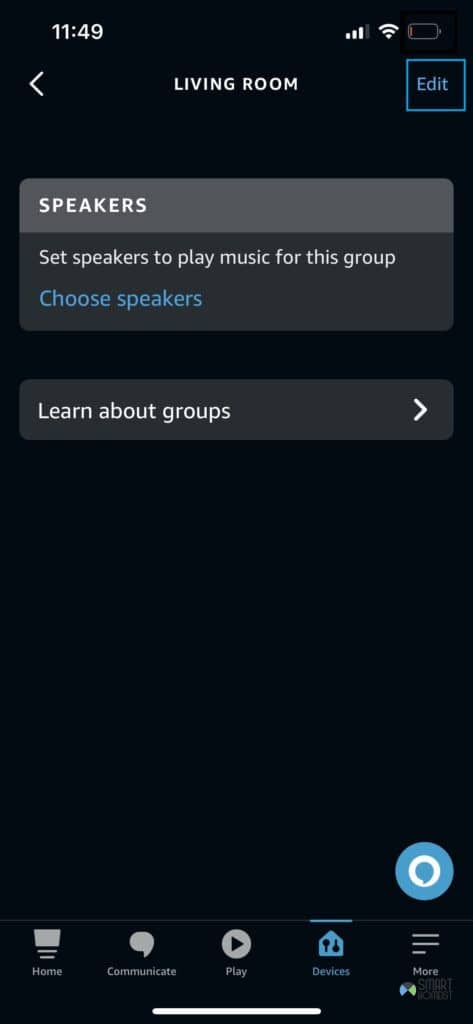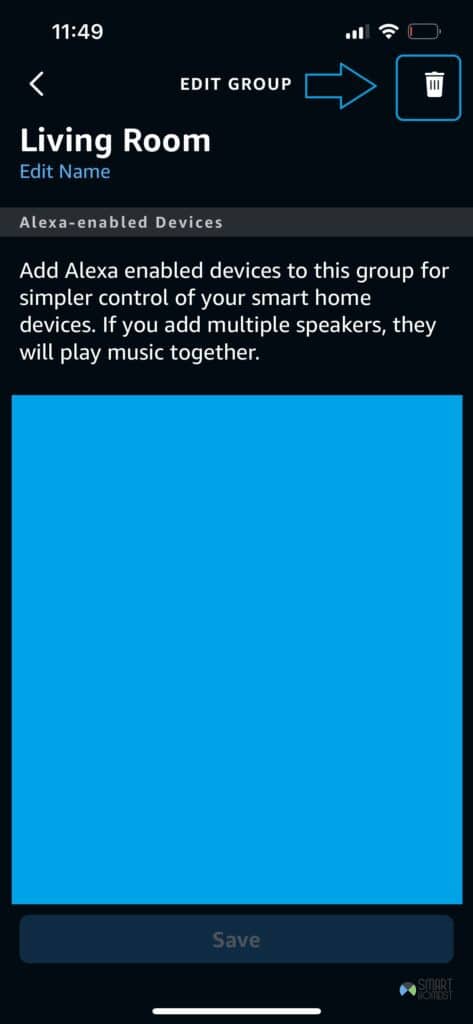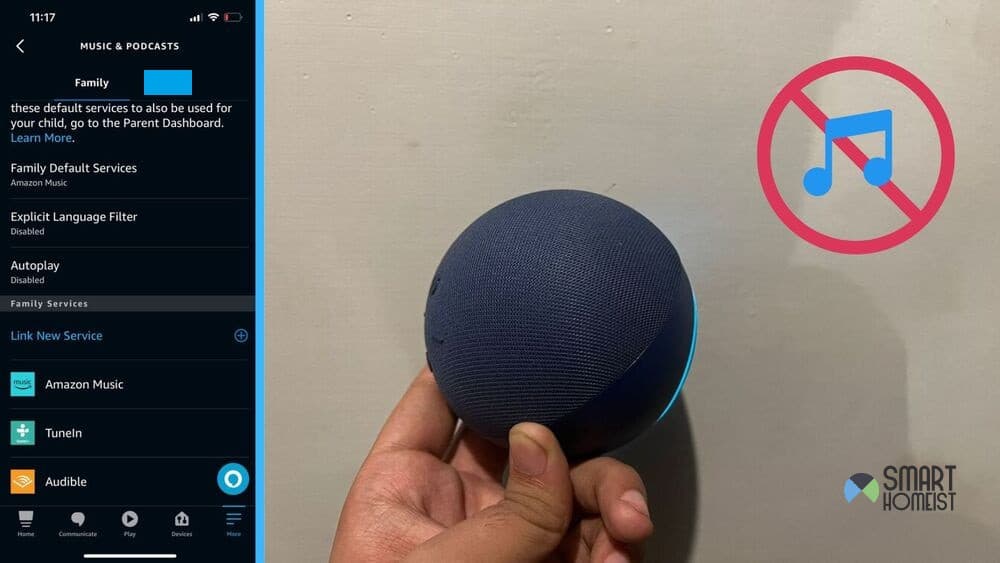
I like to unwind sometimes by just laying down and setting my mind at ease while jamming out to music on my Echo Dot.
It’s pretty easy to set it up with most music streaming services, and the audio quality is great too.
Lots of people do the same thing I do, or just like listening to music on their Echo Dot sometimes.
The video below shows how to play Spotify and YouTube music on Echo dot.
If you’re usually one of the but your Echo Dot is not playing music anymore, just try these fixes.
Read:
- Do you need Amazon prime account for YouTube music?
- Issues with Alexa Recognizing Shuffle? What to Do
- Troubleshooting Alexa: Play Two Songs at the Same Time Issue
Echo Dot Is Not Playing Music
- Reset the App
You can also try to uninstall the app and clear its data. Then, reinstall it to run the setup again and see if that works.
To clear the app data on iPhone :
- Open the settings on your phone and then head to iPhone storage.
- In the storage menu, look for the Alexa app and then click on its icon.
- Once you do this, there’ll be an option to either clear its cache or offload the app depending on whether you’re on Android or Iphone.
- Press the button to do this, and then confirm that you want to go ahead with deleting this data.
It might sound like a drastic fix, but it’s not one that takes too much time since most of the setup is just confirming settings or pressing buttons on prompts.
Plus, it’s a pretty common way to fix this issue, so why not?
- Remove and Add Music Services
Sometimes the accounts you link to the Echo Dot to play music can be problematic, or there can be an issue with the link itself.
To ensure this isn’t the case, remove the services you added to the Echo Dot and then reconnect them.
To do this, go to the more menu in the Alexa app.
Once you get there, go to:
Settings >> Music >> Your Music Choice >> Manage button.
After that, just unlink the accounts and relink them again individually.
Try to play music again to see if that made it work.
For those that are using Amazon Music with their Echo Dot, another possible solution is to unregister your Echo Dot. To do this…
- Go to My Content and Devices in the Alexa Music App.
- Click the top right corner in the menu, where the gear icon is, to go to settings.
- You’ll see devices that you can choose to play music through. Choose the specific Echo Dot you want to disconnect for this solution. There will be a disconnect button beside it. Click this.
- Once disconnected, sign in again through your Amazon account to set up the Echo Dot from scratch. The app will guide you through this.
- Amazon Web Services Down
If the solutions I’ve presented so far haven’t worked out for you, consider trying to check if others are currently encountering the same problem.
Amazon Web Services are responsible for helping your Echo Dot work properly and function the way you want it to.
When these are down, all users tend to get problems like these with their Echo Dot device.
You may check the current AWS health status here.
If the issue is in fact with Amazon Web Services, there’s nothing much you can do anymore other than waiting it out.
- Stream Service Down
Sticking in line with the last solution, it’s also possible that the streaming service your Echo Dot uses to play music is down.
Related:
- How to play Spotify music on Echo Dot
- How to play YouTube music on Echo Dot
- Ask Alexa To Skip A YouTube Music Track on Echo
You can easily check this by trying the service out on your phone or other devices.
You may visit the following websites to check if the music service providers are current down:
- Down Detector – Amazon music
- Down Detector – Spotify
- Down Detector – YouTube Music
- Official website – Apple music
- TuneIn website – TuneIn
If it’s down, just wait it out for the respective company to fix the issue for you!
- Enable Router Ports
The Echo Dot needs certain ports unblocked on your router so it can safely and stably communicate with other services to give you all the things you need from it.
Some features of the device can be blocked if these ports aren’t open, which is why you should check to make sure that they are in your case.
To do this, go to your router’s web interface by opening a browser and searching in your router’s IP address.
The sticker containing IP address of your router can be found at the bottom of your router as shown in the image below:
You’ll be taken to a configuration page where you can login to your router and access all kinds of settings.
If this is your first time logging in, you can use the default User Login and Password found on the sticker.
If you changed the login details before, please use the correct credentials to login to your router.
Locate the option for port forwarding in all of these settings and click on it.
Make sure that the following ports are all open and apply the changes:
- 123
- 443
- 4070
- 5353
- 33434
- 40317
- 49317
After you apply the changes, restart the router and let the Echo Dot connect to it again once the Wi-Fi is back on.
After that happens, try to play music again. You should be able to enjoy it without interruptions from now on.
- Do Not Disturb Mode
Make sure that Do Not Disturb mode isn’t enabled on the Echo Dot. When it is, the device doesn’t play music.
You’ll be able to tell whether or not its active by just checking the Echo Dot for a purple light.
If the light is there, just say “(Wake Word), please turn off Do Not Disturb mode” and it’ll turn off.
Read: How to change Wake Word on Alexa
After that, music should be playing on your Echo Dot with no problems.
- Multi Room Audio
Multi room audio is a feature that lets you control specific groups of Echo Dots in your house and play audio on them.
My video below shows how the Multi Room feature work and how to setup it.
For example, if you have two echo dots, one located in the living room, another located in the your bedroom.
With this feature enabled, when you are playing music from your bedroom, the echo dot located in the living room might be the one start playing music.
The echo dot in your bedroom is not selected to play the music this time.
Hence, you might wonder why the echo dot is not playing music in this case.
If you own several of these devices and have this feature enabled, it could be the reason for your problems.
It’s possible that multi room audio being on is why you can’t hear music after giving the device a command to play it.
The specific Echo Dot you’re using to play music might not be in the multi room audio group, keeping it quiet while others play.
If the feature is on, just turn it off and try to use the problematic Echo Dot to play music again to see if that worked. To do this:
- Open the Alexa app and go to the devices menu. Scroll down here until you see the groups menu.
- Choose the specific group you want to disable/remove and click on it.
- Click the edit button on the top right to make changes.
- From this menu, you can switch “Multi-Room Music” to off, or delete the group entirely for a more drastic fix.
- Bluetooth issue
Are you trying to play the music from your phone directly on the Echo Dot?
Yes, this is possible but you have to make sure that you correctly setup the Bluetooth setting and link it without any error.
The video below shows how to connect the echo dot to Bluetooth.
- The Echo Dot is muted or volume is too low
I know this is simple but please check whether your echo dot is muted.
Or try to increase the volume of your echo dot.
Sometimes people mistakenly think that the echo dot is not playing music, but in fact they put the volume of the echo dot speaker to the lowest.
Before you conclude that the speaker is damaged, I would suggest you to skip a track as shown in my video below to check if the specific track is just too “Quite” to be heard.
- Faulty Echo Dot Speaker
This last issue speaks for itself. A faulty Echo Dot speaker might be why you can’t hear music on your Echo Dot.
Most people can’t fix this on their own, so its best to contact Amazon or a repairperson to see what they think of the issue, and whether or not they can repair/replace it for you.