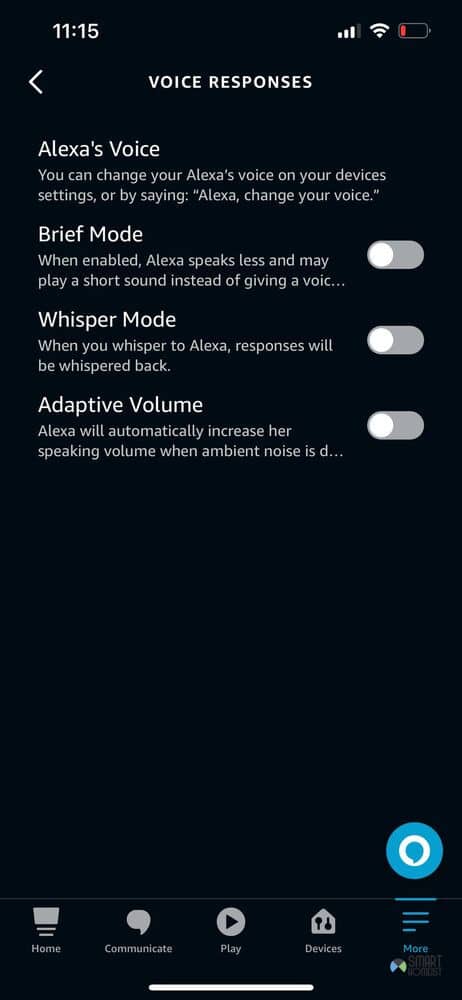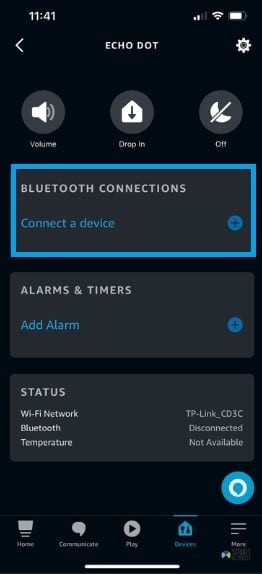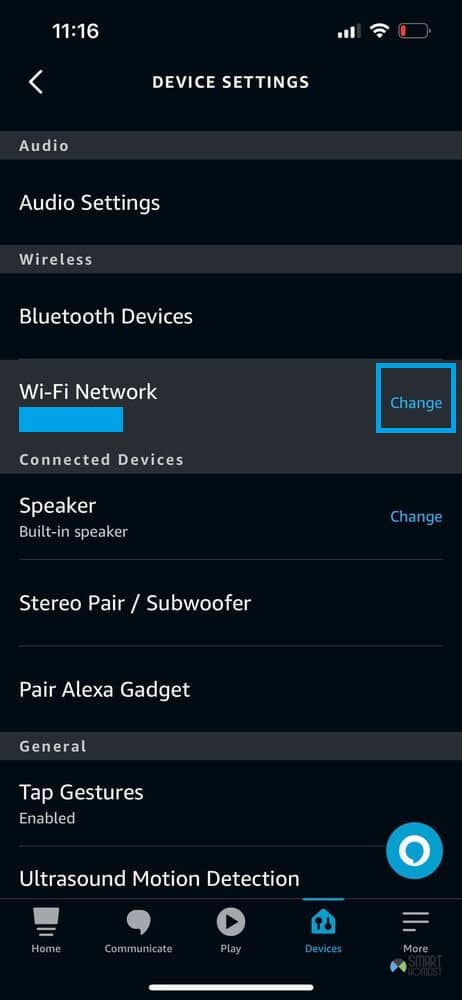Amazon’s Alexa devices are great for so many reasons, and have a lot of neat features in them to help you through your days.
But, you can’t use them for much at all if you don’t have a way to communicate with them.
That’s why it can be pretty problematic when your Echo Dot is not responding to command or your voice in general when you try to use.
I’ll go through a number of tried and tested solutions that worked for me when I was going through this problem and helped other users out as well.
Related troubleshooting guide:
What To Do If Your Echo Dot Is Not Responding
- Power Cycle The Device
Now, I know that restarting your device to bring certain functions back to life is a cliché at this point, but it’s one that’s there because it usually works.
I want you to trust me when I say that it usually works for this instance too. So, if you haven’t tried to restart the device to fix this issue, give it a go.
To properly power cycle the Echo Dot and get rid of this issue, just unplug it from the switch it for about 10 seconds.
After waiting that long, just plug it back in and wait for the device to restart.
It should automatically connect to the usual Wi-Fi if it’s in range, after which you can try to talk to it again. It should be listening to commands after that.
- Microphone Issue
The Echo Dot might not be able to hear you because of potential problems with the microphone.
At most, it could just be that the microphone is muted through the buttons on the device.
If not that, another possible problem could be that there’s something blocking the microphone.
For example, when you request for music shuffle command, the Alexa device won’t be able to recognize it when the microphone is blocked.
Your Echo Dot could be sitting in an awkward position which is blocking the microphone, or it’s behind something that makes it hard for the microphone to catch anything you say.
Regardless, make sure to rule out any possibilities like these, including any kind of dirt or debris around the device that could cause blockages.
- Ensure A Good Wi-Fi Connection
You should already know by now that the Echo Dot needs internet to work properly.
Without a stable connection, it won’t be able to communicate with servers to give you what exactly it is that you need.
Because of that, it’s important that you always make sure the Echo Dot is connected to a stable Wi-Fi if you plan to use it.
If you would like to reconnect the echo dot to a stronger WiFi, watch the video below.
Make sure that you’re close enough to the router, and that the internet isn’t being troublesome on all other devices too.
Giving the router a restart should also help with the issue.
Just unplug it and let it stay off for a minute before plugging it back in.
After that, try to use the Echo Dot again after connecting it to see if that works.
Normally, if the echo is having internet connection issue, it will say “I am having trouble connecting to the internet” as shown in the video below.
The video below shows how to fix the internet connection issue.
- Turn Off Brief Mode
Most Echo Dot models come with a Brief Mode setting which users can find in the Alexa app.
This little feature makes Alexa play a short sound or give other cues instead of providing a voice response to your commands.
The video below shows how to turn on and turn off the Brief mode on Alexa
It could be that Brief Mode is on, which is why you think that Alexa isn’t responding right to your inputs.
You can easily check whether or not this is the case by opening up the Alexa app and going to the
Device Settings >> Echo Dot >> Voice Responses
You’ll find a setting for Brief Mode in this menu, which you can then tap to check whether or not it’s on. If it is, then just turn it off. But, if it’s already disabled, move on to the next solution to see if it helps.
- Bluetooth Speaker/Low Volume
This solution is for people that might use Bluetooth speakers with their Echo Dot for music or any other purpose.
If you’re one of them, consider checking whether or not the device is still connected to a Bluetooth speaker since you last paired it.
To do this, go to the Alexa app and open Devices >> Echo Dot >> Bluetooth Connection.
You can tell from that menu whether or not there are any Bluetooth devices connected to the Echo Dot.
As you can see in the image above, there are none connected with mine.
It could be that Alexa is hearing your commands and responding to them, but you just can’t hear it because of that.
Multiple users have encountered something like this before.
To fix this, just turn the Bluetooth off and try to speak to the device again after restarting it.
It’s an easy mistake to make, and could be what you’re doing right now.
If your Echo devices is vibrating when playing music, read this post.
- Switch Internet Frequency
Like the last solution, this is another one for specific people. This time however, it’s for those that have a dual-band router. These routers tend to provide Wi-Fi signals in 2.4GHz and 5GHz.
The latter is known for causing issues with Echo Dot devices, so consider using the 2.4GHz band instead.
It provides a more stable connection across distances, and should fix any connectivity issues that your Echo Dot is having.
- Environmental Noise
Your Echo Dot might be perfectly fine, but can’t respond to any commands you’re giving it because of environmental noise preventing it from understanding.
There’s nothing to define in this case, really. Just try to quieten things up a little and then speak to the device, after which it should be able to hear you no problem.
- Incorrect Wake Word
The default Wake word for Echo dot is “Alexa”
But it can be changed easily to other wake word like Computer, Echo, Amazon, etc as shown in the video below
Please make sure you use the correct wake word when giving command to your Echo dot.
- Software/Server Problem
Sometimes, Amazon itself is to blame for the problem your Echo Dot is going through. It’s not that uncommon for there to be software updates or instances that crash specific Echo Dot models.
Their servers stop working and they no longer communicate with users effectively.
You can check whether or not this is going on by contacting Amazon support or going on Amazon forums to see if other users of the same Echo Dot model are having similar problems.
If this is really the case, you’ll just have to wait it out since it’s up to Amazon to release a patch or fix the servers so your Echo Dot can start working again. On the bright side, it shouldn’t take too long for them to deal with it.