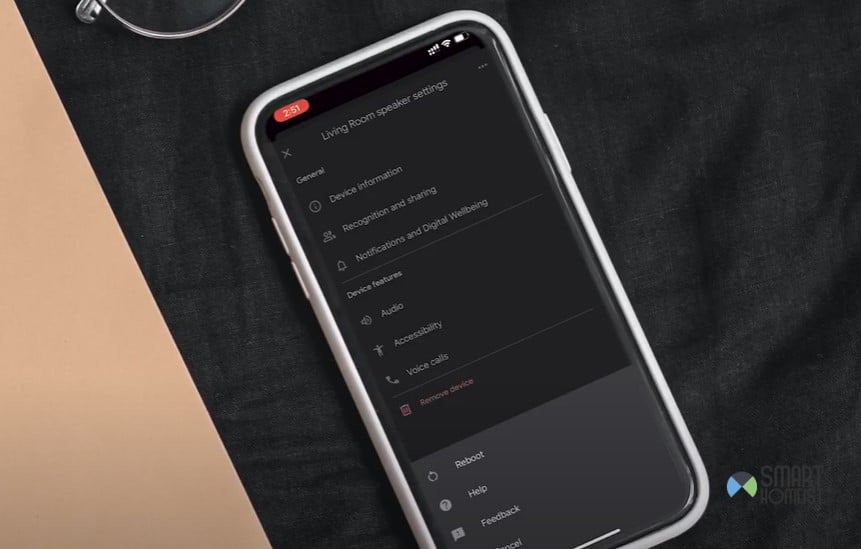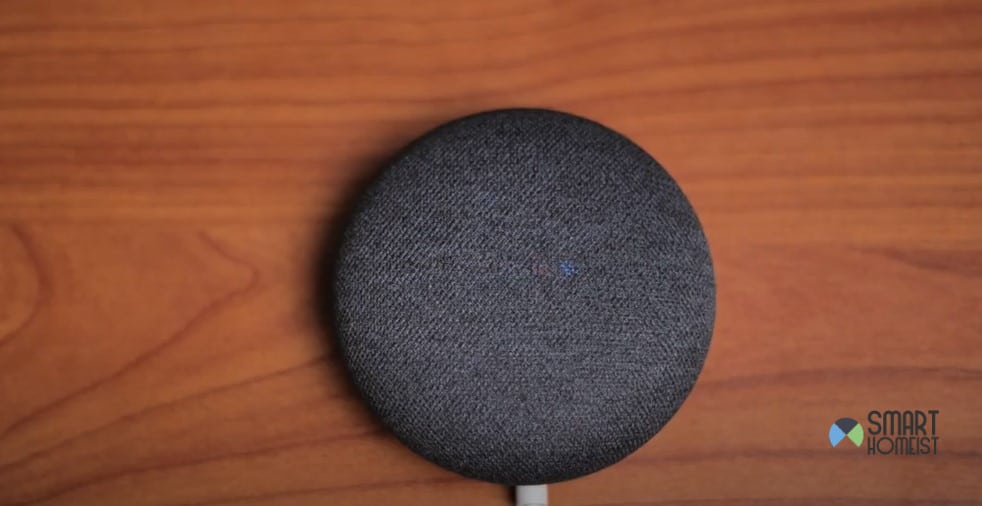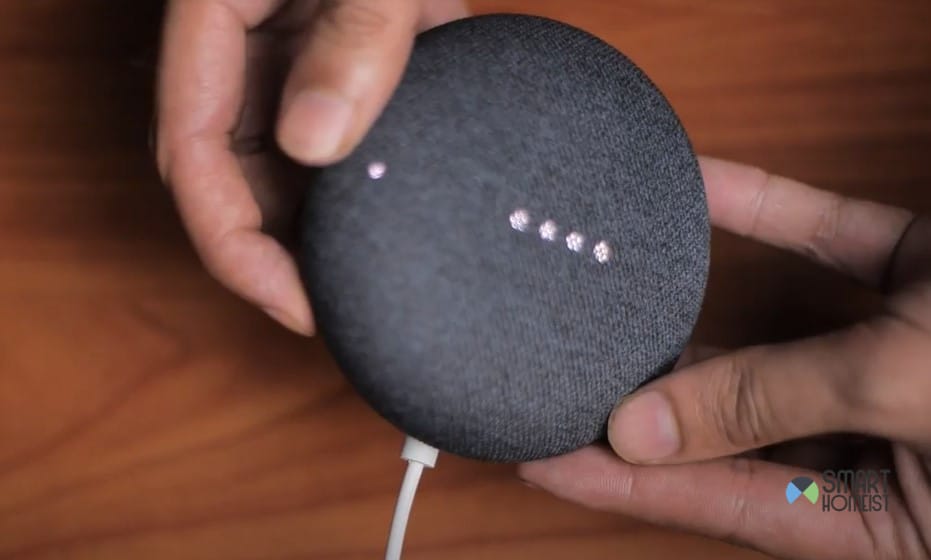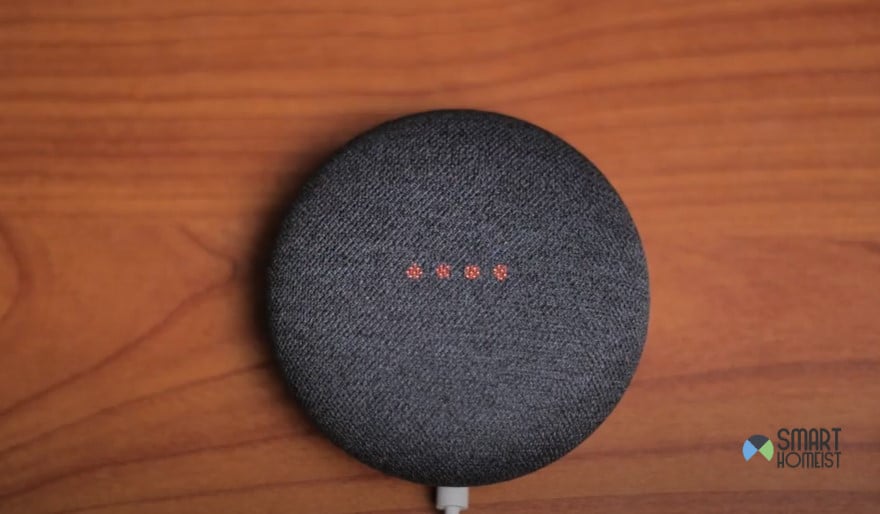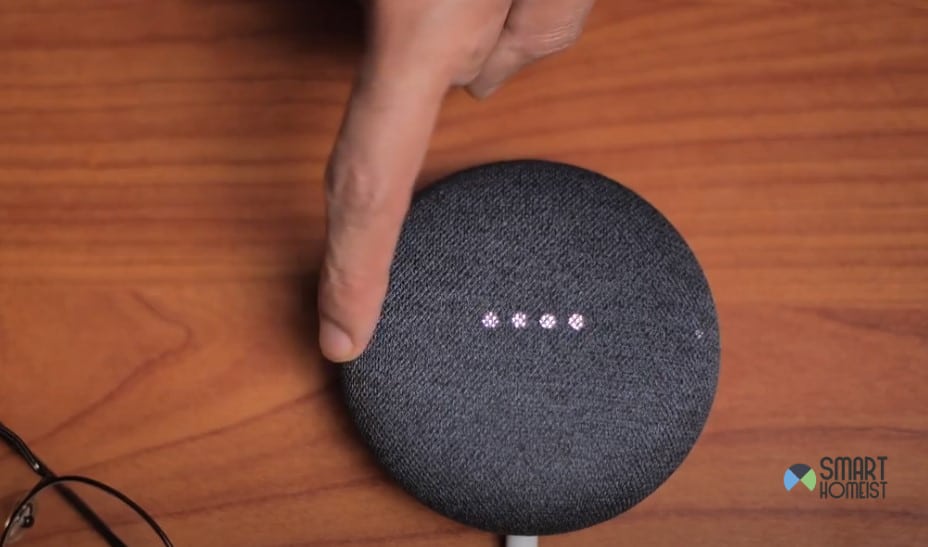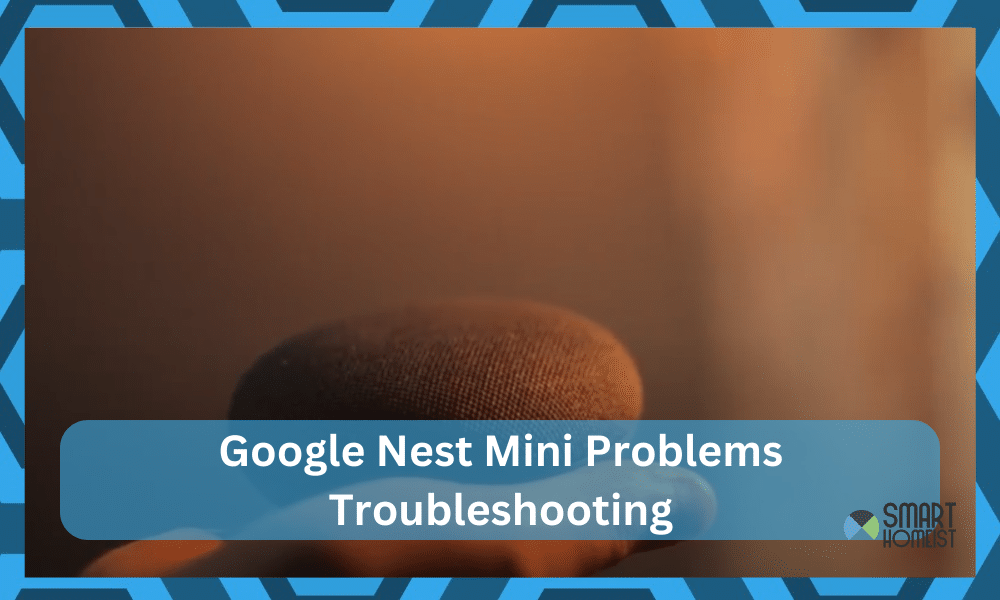
I have been pretty happy with the Google Nest Mini over the last couple of months.
From listening to podcasts to using it as a smart controller, I’ve slowly shifted towards using Google Nest Mini daily. However, that doesn’t mean that it was all sunshine and rainbows with the Google Nest Mini.
I had to sort through several issues and minor bugs that made the Google Nest Mini unresponsive.
While it was a bit overwhelming at first, I did find some nifty techniques on how to fix the common Google Nest Mini problems quickly.
Related: Google Home app not working
These tricks have made my life easier and will likely help you out if you’re struggling with the Google Nest Mini.
Similarly, If you’re thinking of buying the Google Nest Mini or have already bought it for your home, go through this list of troubleshooting methods for the common Google Nest Mini problems.
Common Google Nest Mini Problems Troubleshooting
Solution # 1 — Quickly Reboot Google Nest Mini
The first and one of the more common issues that you might have to face with the Google Nest Mini is that it will get stuck.
You won’t get any response after issuing a command, and the problems will become incredibly annoying.
I was frustrated as well when the device stopped responding in the middle of playing my favorite playlist.
However, this common bug can be fixed rather easily. All that I had to do was to reboot the Google Nest Mini, and that was enough to help me streamline the performance.
The first method to reboot the Google Nest Mini is through the Google Home application. You can use your mobile device to open up the Google Home application and then use the settings icon to access the malfunctioning device.
From the bottom menu, click reboot, and then confirm.
The lights on your Google Nest Mini should start flashing, and you have to wait for the trademarked Google light pattern before using the device again. It’ll take about 10 to 20 seconds max for this whole routine to finish up.
The second method here is to simply power cycle the Google Nest Mini.
Now, that might sound the same as the reboot, but there is a pretty clear difference. During the power cycle routine, the Google Nest Mini will be left without power for a few seconds.
You have to remove the power cord from the Google Nest Mini and then let it rest for about 30 seconds. From there, you can plug up the power cable one more time and then allow the Google Nest Mini to boot up.
This time around, you will not have to deal with the same complications.
Solution # 2 — Reset Google Nest Mini
More than ninety percent of the time, a quick reboot or a quick power cycle will be all that you need to get the device working again. However, the remaining ten percent of the time, the issue can be a bit more “annoying.”
You will have to reset the Google Nest Mini instead to tackle these frustrating errors.
While resetting the Google Nest Mini will remove all of the major programming bugs, it will also get rid of the stored configurations.
You will have to set up the system from scratch and there aren’t any quick methods to avoid that outcome.
I wasn’t too happy about going through all of the configurations either, but you’re not left with many options.
So, to reset, you need to first mute the Google Nest Mini. Just use the toggle button on the side of the Google Nest Mini and that will mute it.
The LED lights on the Google Nest Mini will all turn red, and it will not be able to hear any input from your end.
From this point, you can press and hold down on the action button (it will be located at the top panel under the LED lights) for about five seconds.
The lights will go off, and you can then release this button. Wait a few more seconds, and then the lights should come back on (white color).
Give your Google Nest Mini a few more seconds, and the Google trademarked light pattern should appear on the Google Nest Mini.
You will also hear the Google Nest Mini announcing that it is ready to be set up.
You can now open up the Google Home application on your mobile device and set up the Google Home Mini one more time. Be sure to set up all the minor configurations to avoid more hassle down the road.
Everything boils down to the hardware issues, and keeping track of minor programming bugs and errors is not that tough when you can reset the Google Nest Mini back to factory settings.
Solution # 3 — Check Volume/Mute Status
The last thing left to do here is to check the hardware, including the mute button as well as the volume status.
To narrow down the problem, it would be best to start by checking the volume side of things. I suggest that you bump up the volume to the max for now.
You can do that by tapping one side of the Google Nest Mini, and you can test out the volume by queueing up your favorite songs or playlist.
After bumping up the volume, you can then check on the mute button one more time.
It still annoys me to see people complain about the Google Nest Mini, even though they are the ones who have muted it. So, if you’re in the same boat, I suggest that you double-check the mute status.
Make sure that the LEDs on top of the Google Nest Mini are not red, and you can proceed with the setup.
Ideally, you should have a good enough understanding of the issue at this point. However, if none of the solutions listed by me have helped you out, then I’ll say that it is time to ask the dealer.
You gotta reach out to either the official customer support or the dealer working in the support section.
Explain your end, and if you’ve bought the Google Nest Mini this year, then getting a replacement will be rather easy. So, don’t waste more of your time, and have the dealer give you a new Google Nest Mini by claiming the warranty.
The Takeaway
I know that you’re excited about the Google Nest Mini, but keeping track of these minor errors and educating yourself on common fixes will help you avoid a ton of complications.
It can definitely be a vibe killer to have your speakers give out on you in the middle of a jamming session.
The common solutions that I listed above should be all that you need to be comfortable with your Google Nest Mini.
As long as you’re confident that the hardware is in good shape, I can guarantee that you won’t have to rely on any other solutions.
All it takes is a bit of effort, and you can start by rebooting the Google Nest Mini (with your mobile device or the power outlet directly).
From there, you can check the response from the Google Nest Mini again. If the issue persists, reset the device.
Lastly, the only thing left is to check the volume buttons as well as the mute status. Make sure that the volume is set to max and the device is not muted.
However, if you’re still unsuccessful, then ask the dealer to give you a new device as your current one is defective.