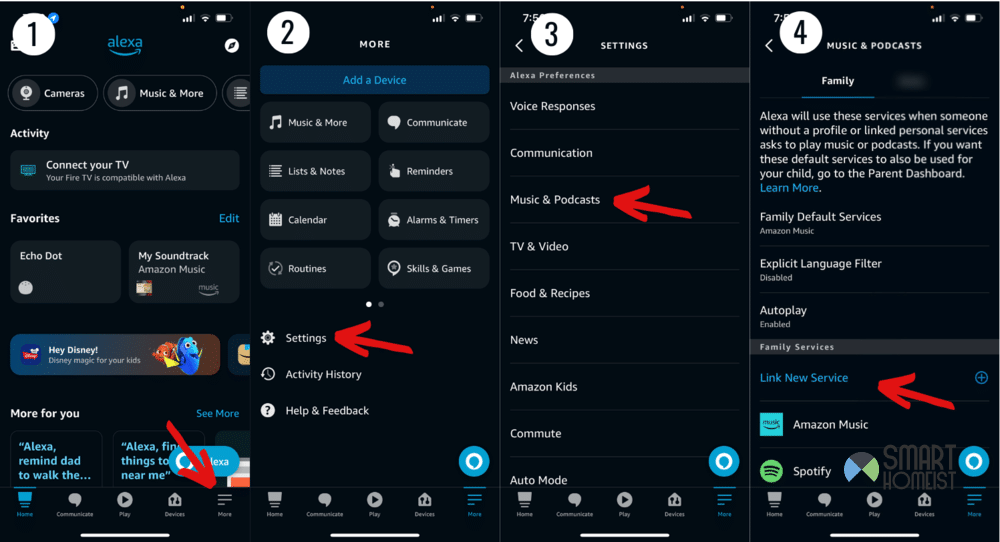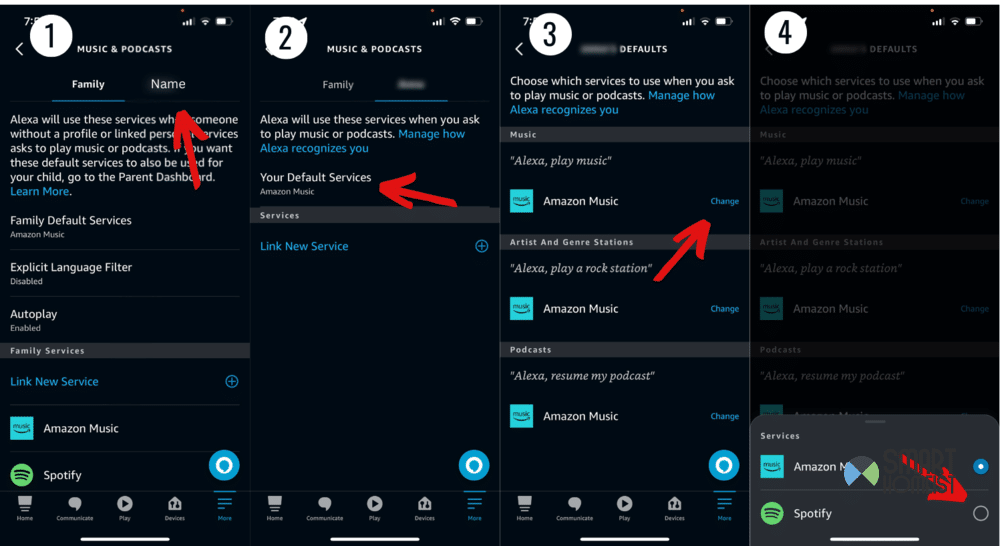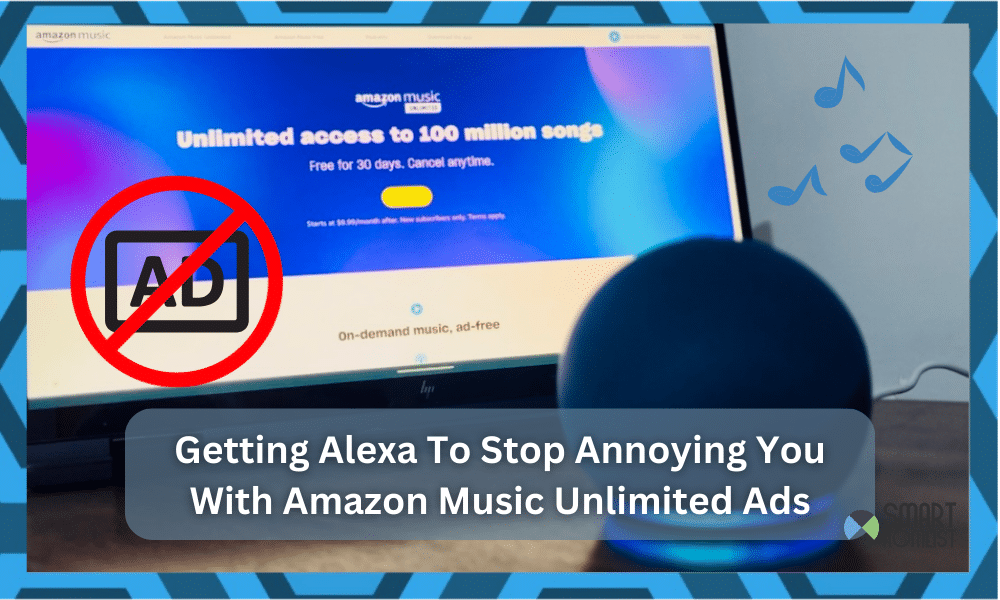
The last thing you want to hear when you’re listening to some good music is Alexa and her ads for Amazon Music Unlimited. It annoys me so much, and you’re probably in the same boat if you’re reading this.
I know just how bothersome it can be, especially after a long day of work or a gathering where you just want to listen to nice music. So, if you’re wondering “how do I get Alexa to stop advertising on Amazon Music Unlimited?”, here’s some things that might work.
Related:
How Do I Get Alexa To Stop Advertising On Amazon Music Unlimited?
Every time you’re going through a song or playlist, Alexa might stop you from listening to music and offer channels on Amazon Music Unlimited. While the service itself isn’t the worst, these ads definitely are.
What’s even worse is that the voice commands can end up making you accidentally buy the service when you don’t want it. This is something that’s happened to a lot of users.
They can be so annoying, and unfortunately there aren’t many ways of dealing with them. But, it’s understandable that Amazon pushes its service so much as a tactic to earn more sales.
The best way to get Alexa to stop advertising on Amazon Music Unlimited is to purchase it. That way, you can enjoy pretty much any song you want without interruptions.
But, there are a couple of workarounds too. The most reliable one is to simply use a different service for playing music.
That way, you’re not on a service directly related to Amazon and can still use Alexa to listen to music.
Ever wonder if you need Amazon Prime account to listen YouTube Music on Echo? Read this post.
Here’s is my video on how to play Spotify and YouTube music on Alexa:
I recommend trying something like Pandora or Spotify for this. Both of those have a very wide range of songs available and most people have them. They’re easy to link with Alexa and highly accessible too.
The way to make sure ads don’t pop up consistently is to set a third party service as your default on Alexa. Here’s an example of how you can do both these things with Spotify:
- Open the Alexa App and head to More from the bottom right.
- Click on Settings.
- Find Alexa Preferences.
- From this menu, choose Music & Podcasts.
- Tap “Link New Service”.
- Now just choose Spotify from the options that show up and follow the app’s instructions.
With these steps, you can link your Spotify with your Alexa devices and use it to listen to music. But, if you want to make it your default service, here are some extra steps to follow:
- From the Music & Podcasts menu, click on Default Services.
- Now choose Spotify from the options that pop up and save your changes.
With this, the adjustment will be made, and you can enjoy any song on Spotify without ads as long as it stays as the default music service on your Alexa. Hopefully this helps you with this annoying issue like it helped me!