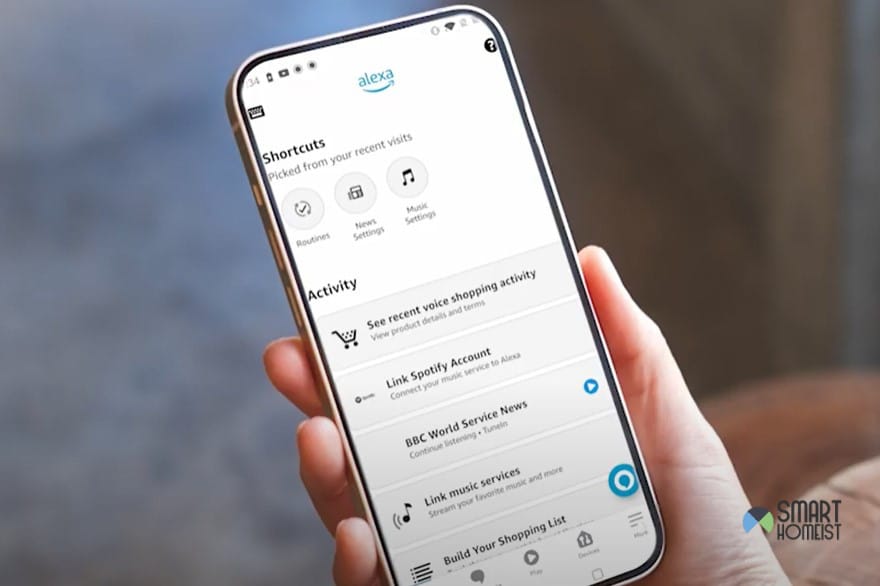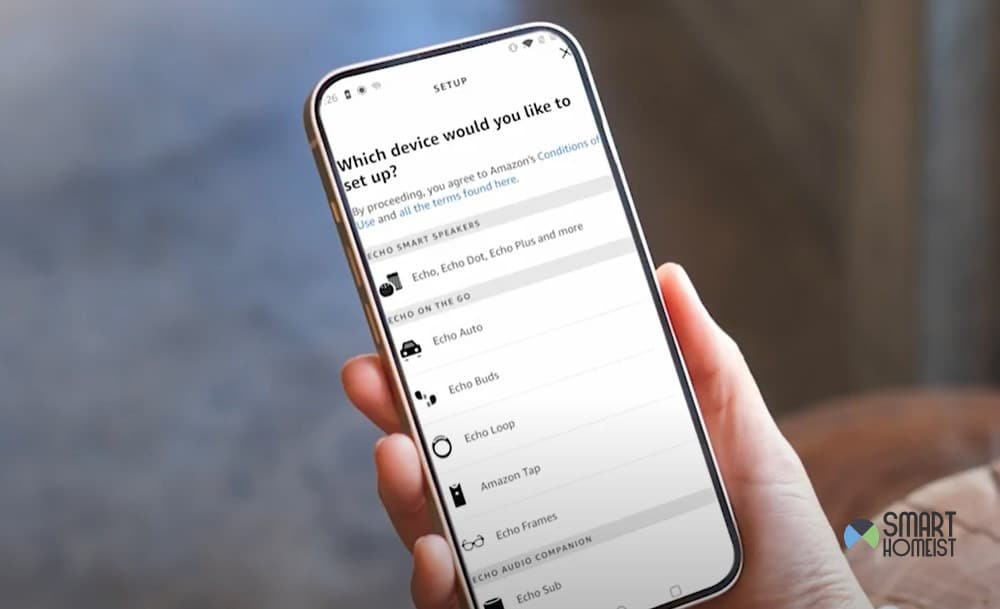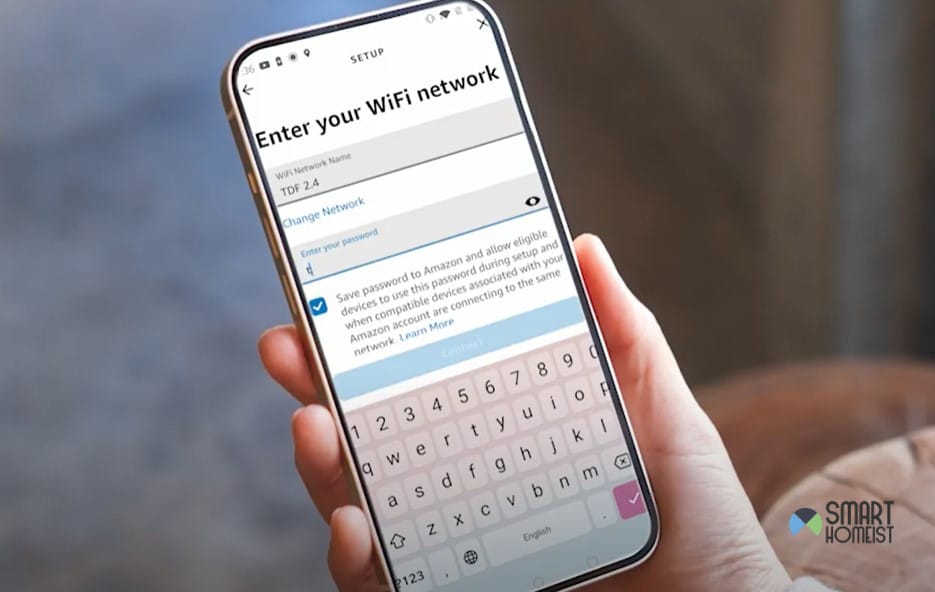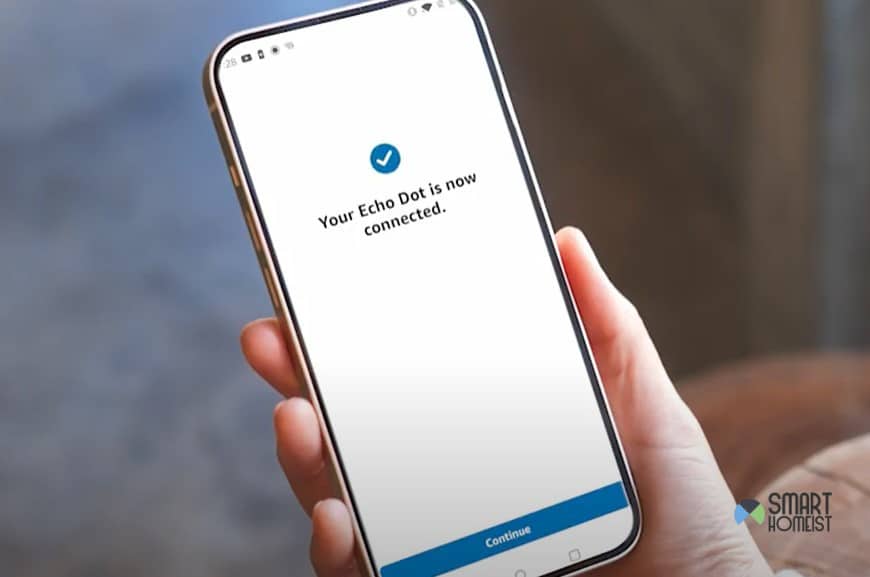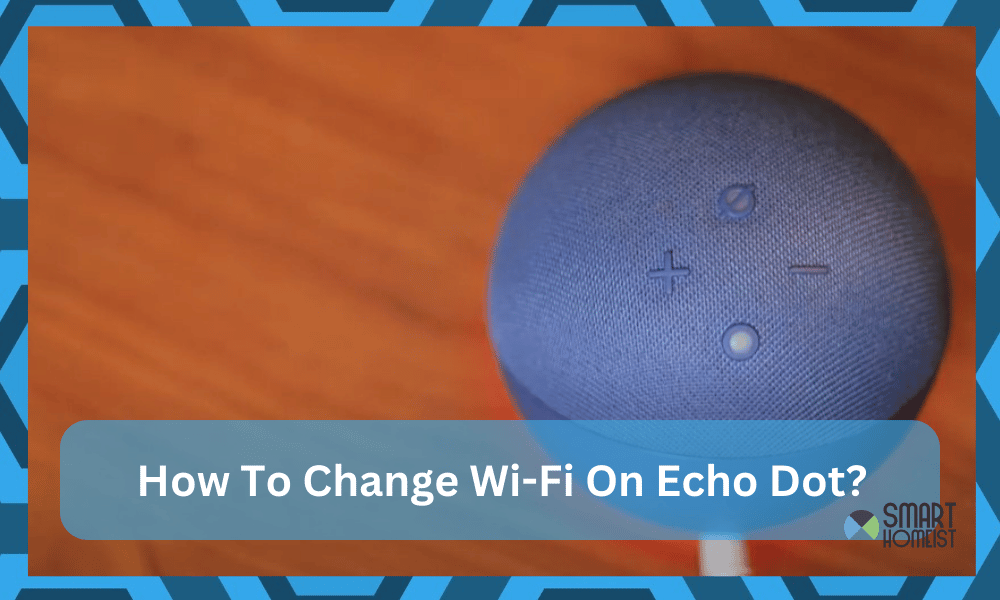
People usually don’t need to change the internet connection on smart home devices.
I mean, you only get a new router installed so many times every once in a while. But, that doesn’t mean it never happens.
Sometimes, after there’s a new connection in your house, you’ll have to change the WiFi on your Echo Dot to make sure it keeps its functionality.
If that’s what you want to do right now, here’s a quick guide that’ll walk you through the steps you need to follow in case you’re confused about what you need to do.
The process of changing your WiFi connection on the Echo Dot is even simpler than it was to set up an internet connection in the first place.
Read: What To Do if Echo not connecting to WiFi
You only need to do a few simple things, which I’ve listed below:
How To Change The Wi-Fi On An Echo Dot?
- Open The Amazon Alexa App
You’re not going to be able to do this without the Amazon Alexa app, as it is what handles the device’s connections. So, open the application and you can get started.
- Go to Device Settings
On the bottom right corner of the screen after you open the app, you’ll see a little tab for settings.
Tap this and you will notice that there are a bunch of different options for certain functions. Click on the option that says “Device Settings”.
- Select Echo Dot and Go to Connection Settings
After you go to the Device Settings tab, the application will give you a list of your linked Amazon devices.
Choose the Echo Dot and then you’re going to see further options. From all of these options, click on the one that says “Wi-Fi Network”.
- Hold the Action Button
The Amazon Alexa application will ask you to do hold the action button on the Echo Dot to switch it to setup mode. Do this and hold the button until the lights on the device turn orange.
- Select the New Connection
After the Echo Dot tells you that it’s in setup mode, it will tell you to do as the Amazon Alexa app says.
You will see all nearby internet connections that are available. Choose the one that you want to connect to from all of these and enter the correct password.
Make sure that your phone is connected to the same network that you want to connect the Echo Dot to, otherwise the setup might fail.
- Your Echo Dot Is Now Connected
If the password you entered for the new connection was correct, Amazon Alexa will tell you that the Echo Dot is now connected. Stay on your phone after this and complete the remaining steps that the app will walk you through.
Your Echo Dot will be ready for use again after you do so.
Conclusion
It’s not hard at all to change the WiFi connection on your Echo Dot, as you can see from the steps above! Just do what I’ve listed above and you’ll be able to change the internet in no time.