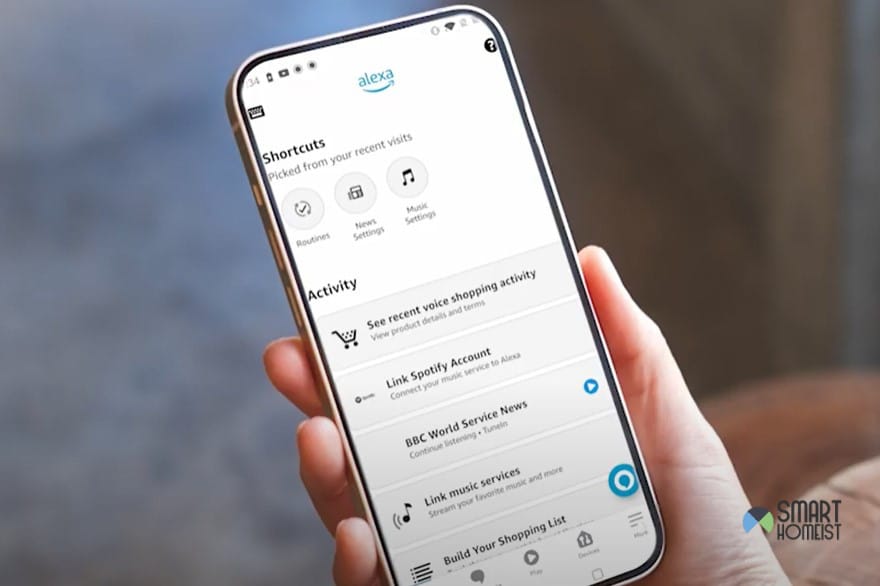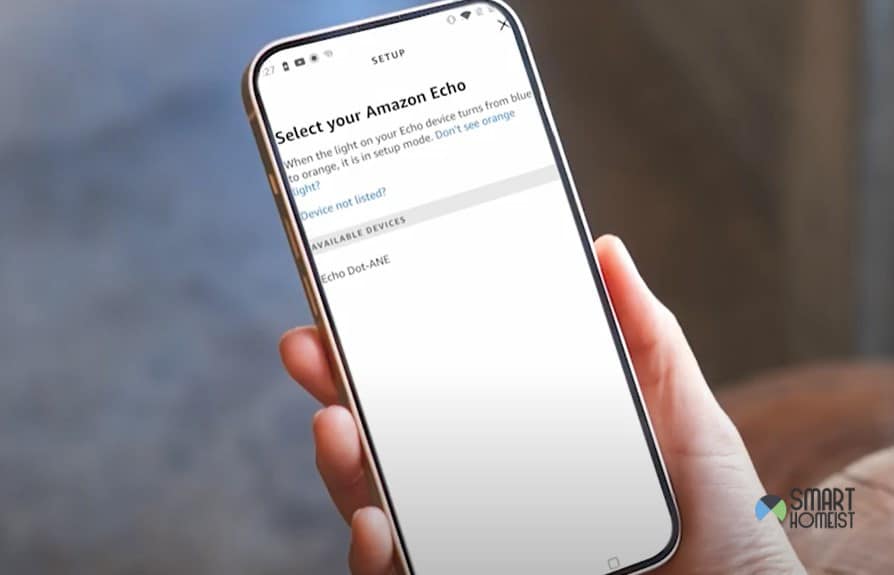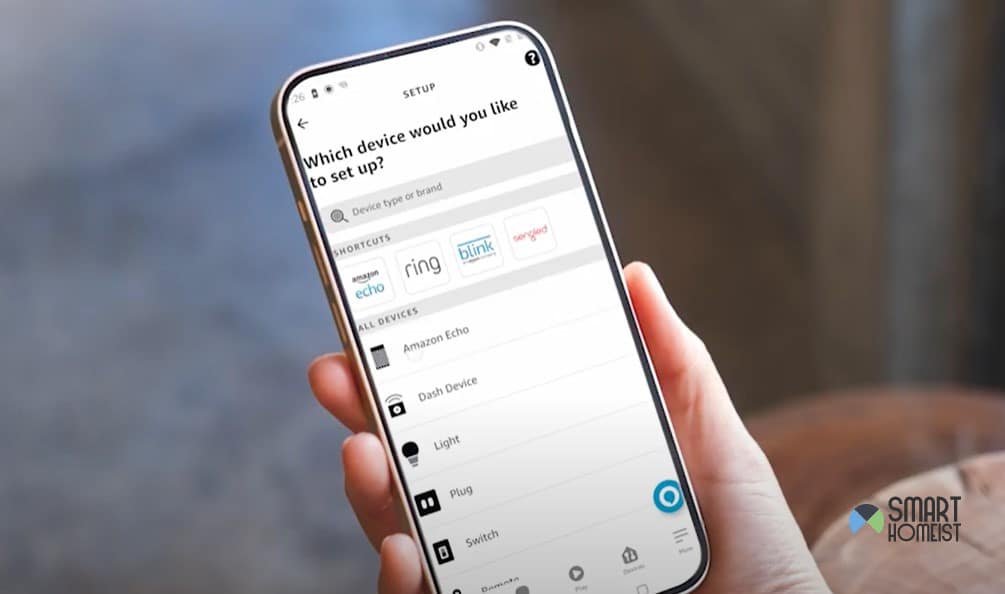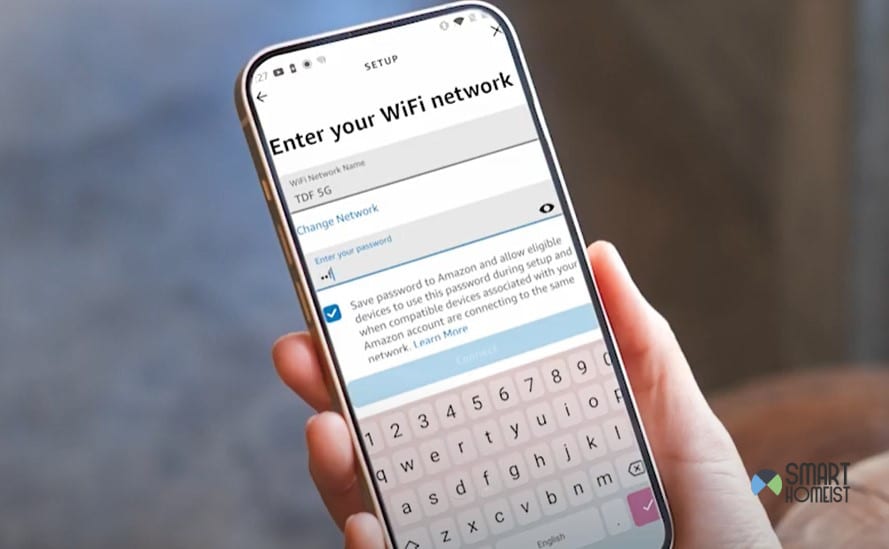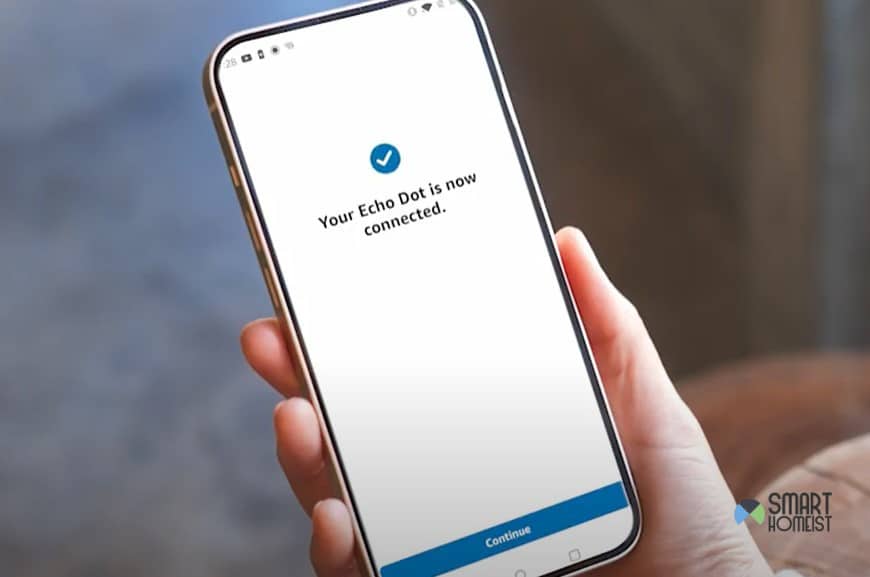An Echo Dot can completely change the way you live your everyday life because of just how helpful it is.
It can help you manage your smart home easily, while providing so many features for accessibility and ease of use. I can tell you that it’s certainly made my life easier, for one!
But, it’s not exactly very helpful if it doesn’t have an internet connection.
If your Echo dot was connected to another WiFi previously, you might want to check this article on how to change WiFi on Echo Dot.
If your Echo Dot is new would like to connect to the WiFi for the first time (or after factory reset), I’ll go through some quick steps you can follow to do it easily!
Keep reading and you’ll see just how simple it is.
Besides, here is the video for you to better understanding the process.
How To Connect Echo Dot To Wi-Fi?
- Download Amazon Alexa
If you’re wondering how to connect the Echo Dot to WiFi, you probably don’t even have the Amazon Alexa app installed yet.
So, that’s what you need to do first. Whether you’re an Android or iOS user, go to the Play Store or App Store respectively and get the app before moving on to the next step.
- Select Echo Dot
After you’re done downloading and setting up the app, you’re going to need to select what specific device you’re using. When the app asks you what device you’d like to set up, choose the Echo Dot.
- Allow Permission
If this is your first time using the app, it’s likely going to ask you for a few general permissions on your phone.
The Amazon Alexa app is completely safe to use and will only use these permissions to communicate with your Echo Dot and other smart home appliances. So, you can allow all permissions without a worry before going to the next step.
- Set Up Echo Dot
The application will ask you to make sure that your Echo Dot is set up. As the application says, the light on it will turn orange after a minute of being plugged in. Once this happens, you can press “yes” and continue.
After the app gives you a list of devices to choose from to sync with the WiFi, pick your Echo Dot model.
- Select WiFi
Once you point out which Echo Dot model is yours, the app will start searching for nearby WiFi connections. When it’s done doing that, select the internet connection you want and enter its password.
- Complete the Setup
The Echo Dot will connect to the WiFi after you put in the correct password. Once it’s done doing that, the device will tell you to go back to the app and complete the set up.
It’ll ask you some questions that’ll be easy enough to answer, so go ahead and do those to personalise your Echo Dot experience and start using the device to its fullest!
Bottom Line
That’s all you need to do to connect an Amazon Echo Dot to the internet. The steps are simple, quick, and the app will hold your hand through most of them.
Just make sure that you do as I’ve said above and you’ll be able to connect it to the internet without a problem.