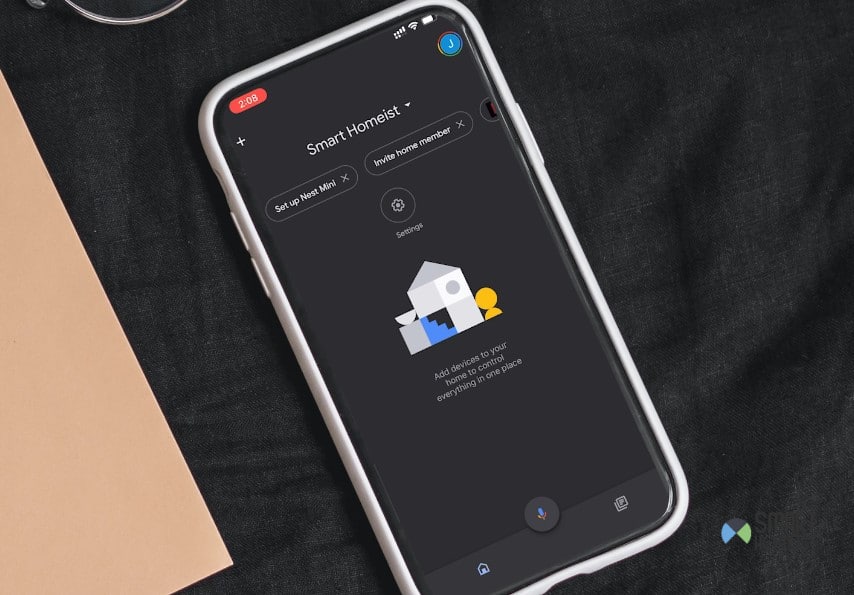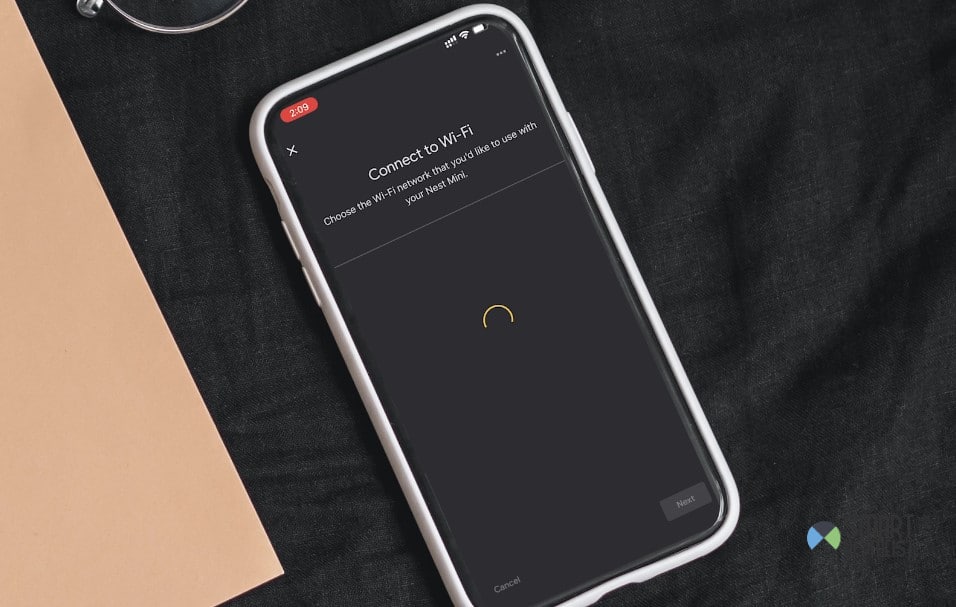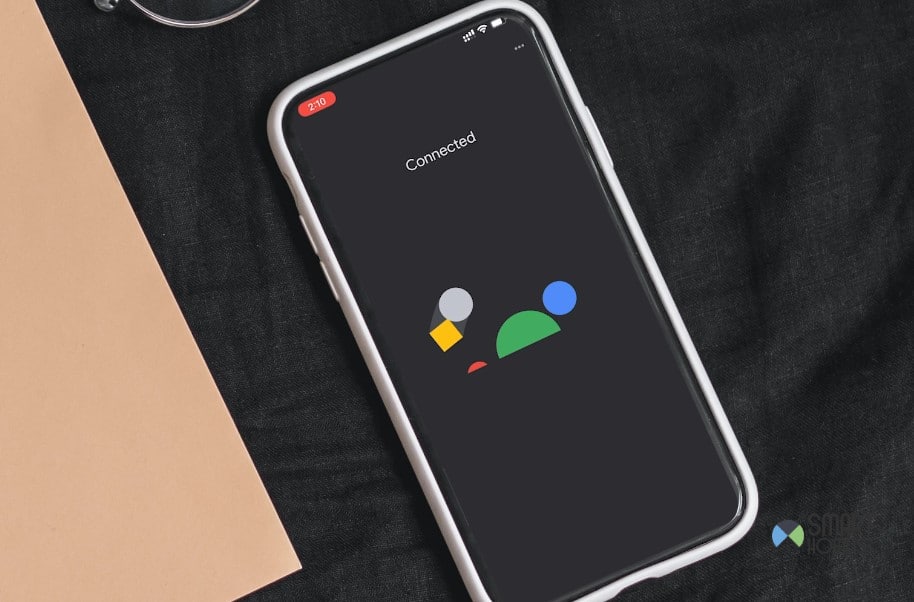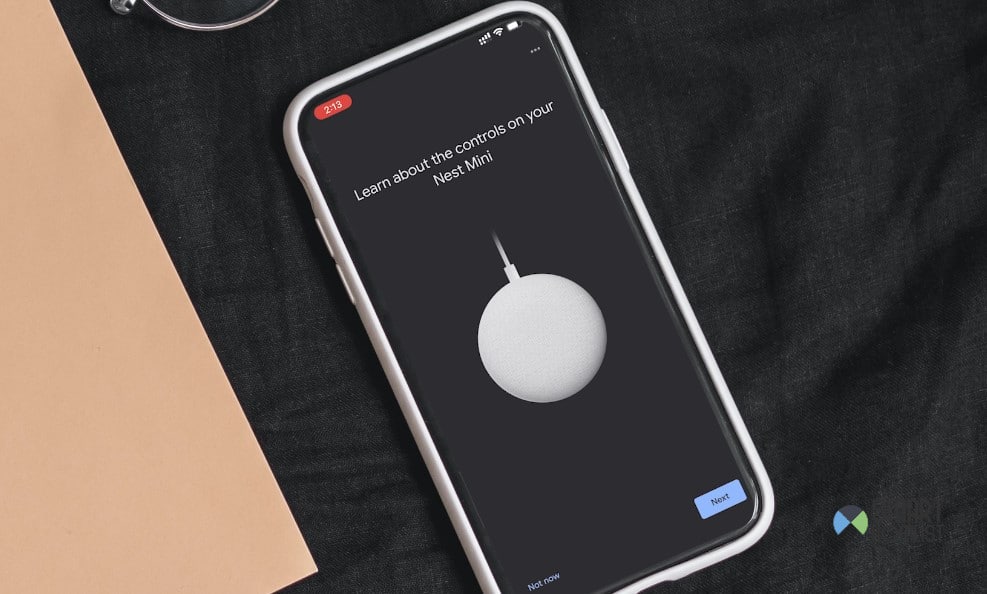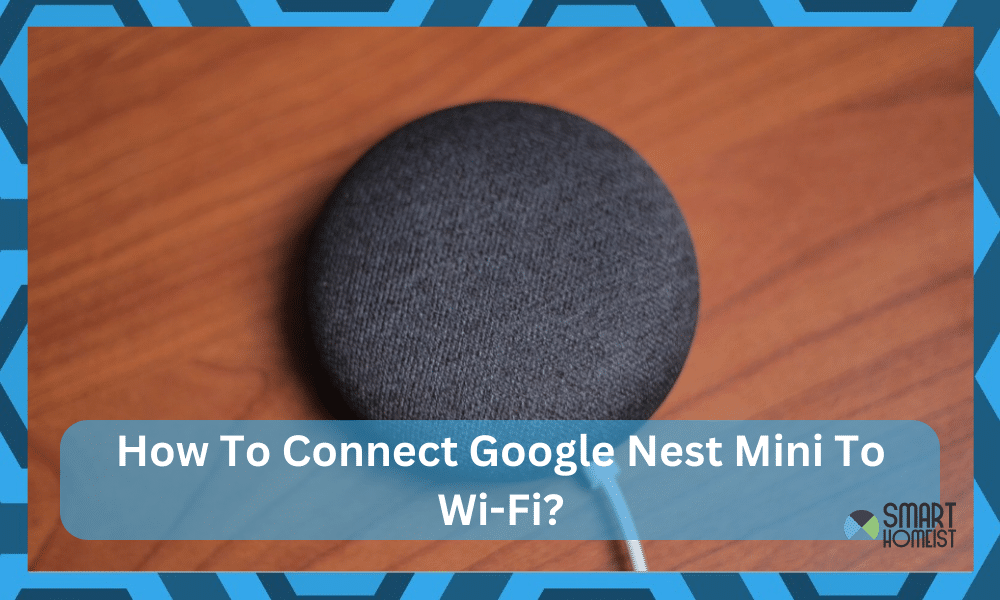
It might sound crazy, but I literally spent hours trying to figure out how to Connect Google Nest Mini to Wi-Fi.
While I was thrilled to have my first smart assistant, it was a nightmare to set it up. I had to sort through many issues with my Wi-Fi network and then with the interferences to connect the Mini unit.
Luckily, now I am fairly confident that it won’t take me more than a few minutes to connect any smart device to the home Wi-Fi network.
There are a handful of things that you have to consider, and not knowing about them beforehand will leave you confused.
If you’re struggling with a similar error where the Google Nest Mini won’t connect To Wi-Fi, then I’ll walk you through how to connect your system.
Hopefully, you can avoid the mistakes I made and enjoy a better time setting up your Google Nest Mini.
Read this if you just want to change the WiFi that connect to your Google Nest mini without reset.
Related: Google Nest Unresponsive and Frozen Fixes
How To Connect Google Nest Mini To Wi-Fi
You’ll have to rely on the Google Home application to connect the Google Nest Mini to your home Wi-Fi.
So, start by downloading the application (make sure that it is the latest version), and then proceed with connecting Google Nest Mini To Wi-Fi.
You might need to reset Your Google Nest if it is not brand new.
Step 1 — Connect Your Mobile Device & Google Home App
Start first by connecting your mobile device to the Wi-Fi network that you wish to add to the Google Nest Mini. It would help if you could remove the mobile data for the time being and also turn on the device location to make the process smoother.
Step 2 — Add Google Nest Mini
After your mobile device is connected to the home network, open up the Google Home application and go to the “add device” section. This would open up a menu, and you can choose the Google Nest Mini to first connect to this device.
It might take a few moments, and you can follow the in-app instructions. This part of the process will connect the Google Nest Mini with your mobile device, which can then be connected to the home Wi-Fi network.
I suggest that you keep track of these points as well:
- Google Nest Mini should be close to the mobile device
- Ensure that you’re selecting the right model in the application
- The app should be updated
Ideally, you shouldn’t run into any snags as long as you keep track of these things. However, a bit of ignorance here will leave you confused for hours. So, try and be a bit more mindful of the basic routine when you’re stuck in these errors.
Step 3 — Setting Up The Wi-Fi Network
I’ll suggest that you start by checking the Wi-Fi configurations first. You need to look at the Wi-Fi settings and make sure that the channel bandwidth is defined properly. You can’t connect the Google Nest Mini with the 5.0 GHz network.
It will only work with the 2.4 GHz network, and trying out any other bandwidth will only waste your time.
Now, you might think that you’re slick with the dual band router. However, that can also create issues where the Google Nest Mini won’t be able to figure out the right channel.
So, if you’re sitting on a Google Nest Mini, it would be a good idea to start by changing the names for the 5.0 GHz and the 2.4 GHz network. That should be enough to have your Google Nest Mini connected to the right device.
After defining the bandwidth, you should also minimize the distance between the router and the Google Nest Mini, remove interferences like wireless accessories and devices, and also get rid of any special characters like a dollar sign or a hashtag from your Wi-Fi name or password.
Now, these changes might sound extensive, but you’re not left with a ton of options. So, put in the time to configure your Wi-Fi network beforehand.
Step 4 — Connect Wi-Fi With Google Nest Mini
Now, you’re ready to pair up the Google Nest Mini with the Wi-Fi network. All that you gotta do is proceed with the setup on the Google Home application and add the credentials to the 2.4 GHz Wi-Fi network.
As long as you’re positive that you followed all the details I listed above, the device will only take a few seconds to complete the setup.
One thing that I forgot to mention was that there shouldn’t be any VPN services active on your mobile device.
Similarly, it would be a better idea to remove all of the background apps as you’re trying to set up the Google Nest Mini. That would help you avoid a ton of hassle without going through extensive setup cycles and routines.
Step 5 — Set Up Google Nest Mini
Once the Wi-Fi is connected, you have the green light to set up the Google Nest Mini. Go through all the minor configurations, link up the Google Account, and optimize the commands for your existing smart home setup.
It will take a week or two to perfect everything, and you can’t just pull an all-nighter to set up the Google Nest Mini right away. So, give it some time and test out all the different configurations.
That way, it will be fairly simple when you’re talking about connecting the Google Nest Mini.
Google Nest Mini Not Connecting To Wi-Fi
Even when you follow all of these steps perfectly, there are some things that can go south.
In these cases, the fixes that helped me out were power cycling the Google Nest Mini, Rebooting the router, adjusting signal strength, and changing the Wi-Fi credentials.
It will not take you a long time to go through all of these steps.
Ninety-nine percent of the time, you just have to figure out how to deal with minor programming bugs and errors. The other one percent of the time, it is right to suspect that your Google Nest Mini is damaged.
In either case, getting help from the Google support team or the dealer who sold you the Google Nest Mini is a great idea. That will save you hours of work in the long run.
The Takeaway
When it comes to connecting the Google Nest Mini with the home Wi-Fi network, things are not a easy as they might seem. You will have to hassle a bit with the network and the Google Nest Mini itself when trying to pair them up.
The first thing that you have to do is to connect the Google Home app with the Google Nest Mini, here the focus should be on having the updated app and the phone closer to the Google Nest Mini.
From there, you can shift your focus to connecting the Google Nest Mini with the Wi-Fi network.
Ideally, it will not take more than ten minutes of your time (if the router has been configured properly). However, if you’re unsure of the router, and the channel settings are all messed up, then you might need to put in a bit more time.
Make sure that the channel bandwidth is set to 2.4 GHz, there are no special characters in the username or the password, and you’ll be sorted out.
It would also help if you could reduce the distance between the Wi-Fi router and the Google Nest Mini to improve signal strength.
Everything boils down to the signal strength in one way or the other. So, even when you’re programming the system correctly, you can’t ignore the signal strength.
On a last note, have an expert take a peek at your system when you can’t set it up correctly yourself.