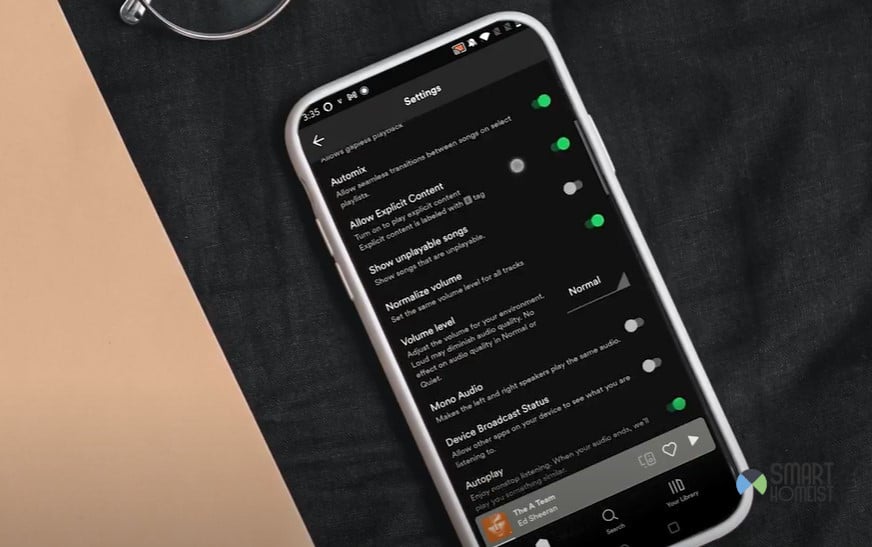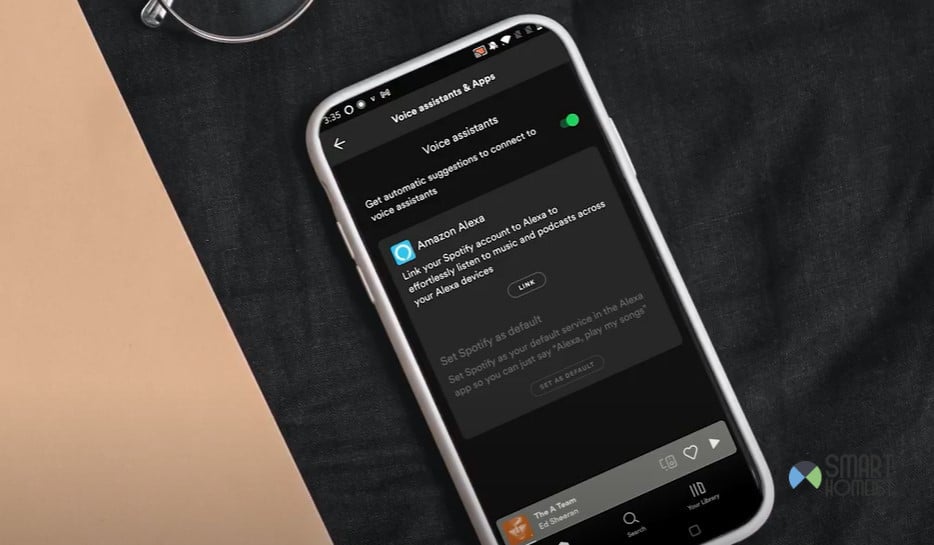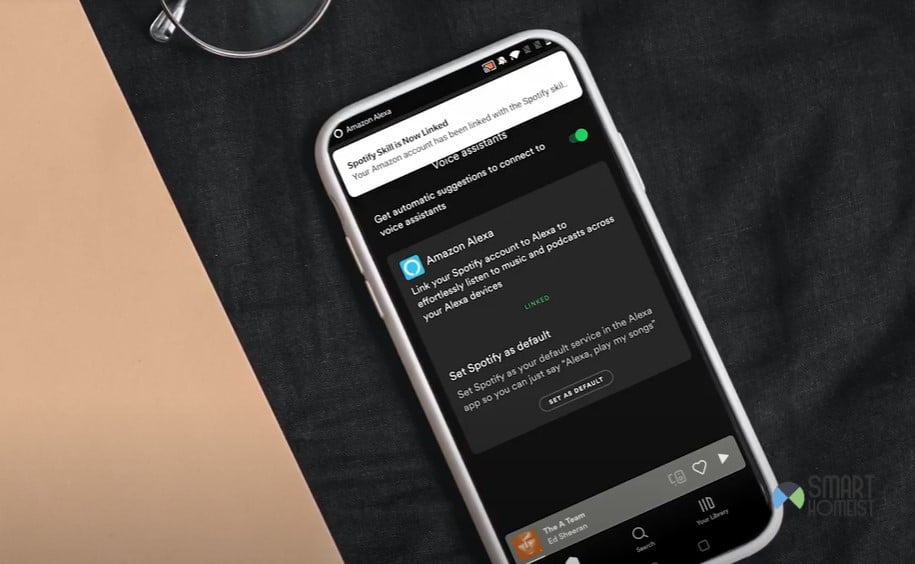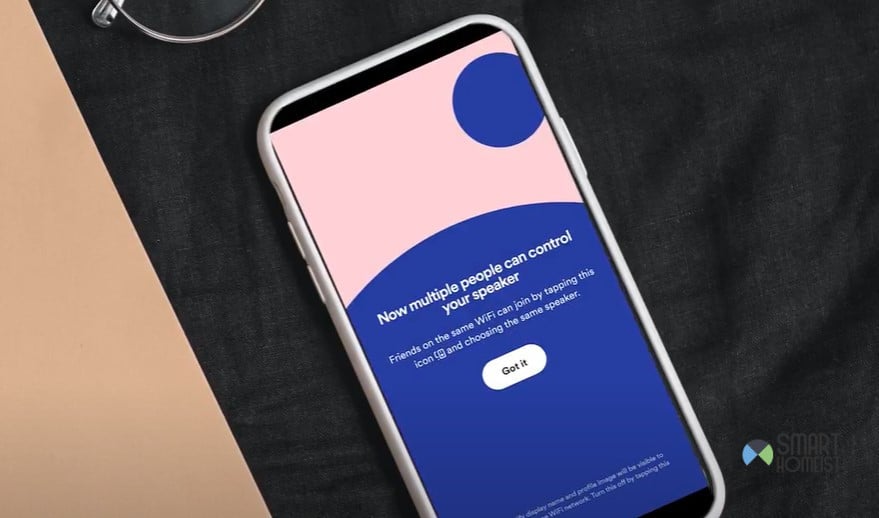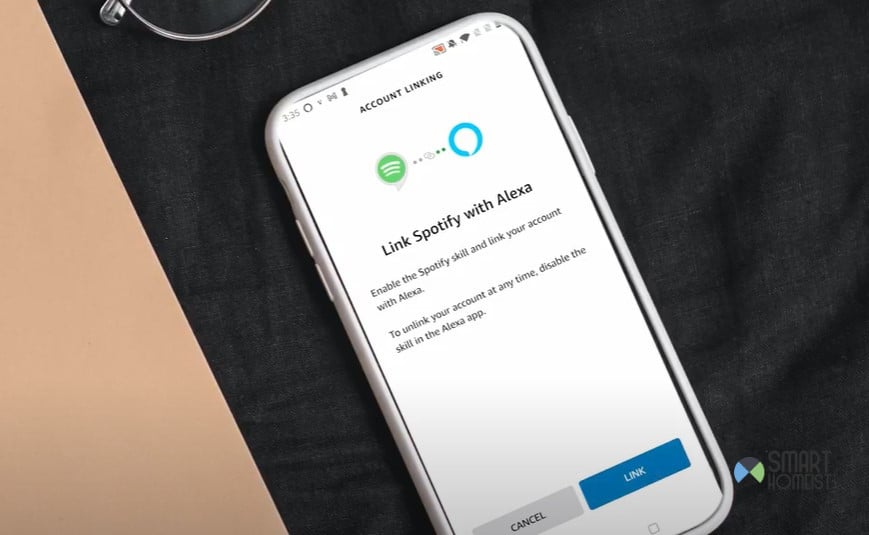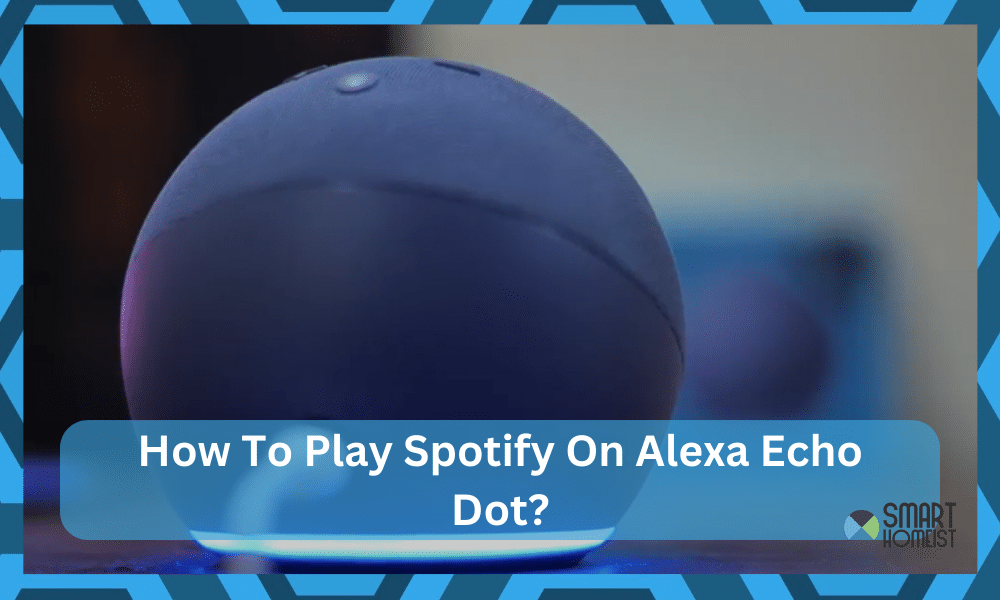
For the longest time, I’ve only been using the Alexa Echo Dot to issue voice commands. I assumed that the wireless speakers were subpar when it came to music streaming, but I was dead wrong. I was beyond amazed by the performance of these speakers when I tested them out last week for Spotify.
The smart skills and the features offered by Alexa Echo Dot are great on their own. However, the added utility of a phenomenal wireless speaker puts the Echo Dot far above other smart accessories on the market. So, you should give Alexa Echo Dot a try as well if you’re starting out your smart journey.
Read:
- Troubleshoot Echo not playing music issue
- Stop Amazon Unlimited Music Advertising on Alexa
- How to ask Alexa to skip a track on YouTube Music
As far as the music streaming side of things is concerned, all you need to do is to pair up Spotify with your Amazon account or Alexa smart assistant, and you’re all sorted out. It is not that complicated to do, and I’ll be listing some details on how to play Spotify on Alexa Echo Dot.
How To Play Spotify Music On Alexa Echo Dot?
The basic requirement here is that you need Spotify Premium. It is not that expensive, and if you can afford an Echo Dot, you won’t even feel a sting on your budget when getting Spotify Premium. So, make the purchase on the premium membership before trying to link your accounts.
Also, I’ll suggest that you update the smart applications (both Alexa and Spotify) before proceeding with the streaming process. That’ll help you avoid a few hiccups down the road as you attempt to add the Spotify skill to the Alexa application.
My video below will guide you how you could link Spotify Skill to the Alexa App.
Things You’ll Need
- Smartphone
- Alexa Echo Dot
Step 1 — Open Spotify Settings
Get your smartphone and open up the Spotify application (make sure you’re on the latest version). Log into your Spotify (premium) account, and head over to the settings section. You’ll find the in-app settings in the top right corner, and you gotta open that to access the settings menu.
This menu will maintain all the features from crossfade to playback preferences and much more. You will have to scroll all the way down to find the option marked as “voice assistant.” Assuming that you have the mobile device already connected to Alexa, you can open up the “voice assistant” section.
One thing that you need to make sure of here is that the “get automatic suggestions” option is enabled. That way, you will not have to manually search for the voice assistants that you can potentially connect to the Alexa system.
Step 2 — Link Spotify Skill
Ideally, you’ll find a link button right below the “Amazon Alexa” option within the “voice assistant” tab. Just tap on this button, and it will forward you to the Alexa application. Log into your Alexa application, and then confirm your selection.
You need to allow all the necessary permissions, and the Application will also notify you when the Spotify skill is installed. You might have to wait for a few more seconds for the Spotify account to verify the connection with the Alexa application.
Once the Spotify smart skill is installed, you won’t have to worry about a thing. A few tweaks are all that you need to modify the voice commands and personalize this skill. So, don’t hesitate to launch the Alexa application and head over to the Spotify section.
Skipping this step will only lead to more hassle down the road as you struggle with the consistency of this feature. So, be sure to check up on the smart skill and make sure to modify the smart skill according to your preferences.
Step 3 — Test The Feature
Now, you can move to the fun part. Start voicing the commands and check the response from the Alexa unit. It will take a bit of trial and error to figure out what voice commands work the best for you when streaming Spotify music.
If the Spotify skill doesn’t respond, then it might be time to find a new spot for the Alexa unit where it can hear your commands clearly. Some people also had to power cycle this smart unit once, so make sure you do that as well if the feature is not working as intended.
Please avoid duplicated or repeated command as it might make the Alexa to play two music together at the same time.
Step 4 — Create Playlists & Enjoy
Lastly, you can start creating your playlists on the Spotify application and then queue them up with the smart voice commands. You don’t have to connect your mobile device to the Alexa Echo Dot every time you need to stream music.
Your account will be linked with the Alexa Echo Dot, and you can do whatever you want with the mobile device. Unlike the YouTube music stream or Bluetooth audio streams, you can easily use the Spotify feature to play music even when the mobile is not in your hands.
One thing that I will recommend here is that you don’t ignore this step. Creating some playlists beforehand will leave you better off, and you won’t have to waste a single minute when it comes to “setting up the vibe.”
However, if you have to keep queueing songs by name, it can become more annoying than convenient to use the Spotify Skill. So, don’t make the same mistake that I did, and create some personalized playlists. That way, you’ll be limiting the hassle when it comes to queueing up music from the Alexa system.
Troubleshooting Spotify Skill on Alexa Echo Dot
Now, things can go a little off track from time to time where the Spotify skill won’t respond, or the accounts won’t link up. Mostly, these are just minor errors that won’t hold you back that much. However, I did have to spend a couple of hours trying to fix my Spotify skill when I added it to my first Echo unit.
Whale, there wasn’t any “specific” error that stopped the skill from working, I had to remove the smart skill from the Alexa application and then add the skill one more time. This refreshed the Spotify Account sync with the Alexa application, and I was able to queue up my playlist.
Similarly, you will also have to go through some of the other basic fixes if you’re not sure of how to set up Spotify skill on Alexa Echo Dot. These basic fixes can span from simply power cycling the Alexa unit to resetting it to factory settings.
However, you won’t have to resort to that in most situations, and fixing the Spotify skill will come rather easily to you. I’ll suggest that you also involve the experts from the Amazon Support team to help you out. They will make your life much easier when it comes to fixing these errors.
Note: Now, there is an alternate method as well where you don’t have to open the Spotify application from the get-go. Instead, you can open up the Alexa application and go to the skill store. From there, you can find the Spotify skill and install that onto the smart application.
This skill will then prompt you to connect the Spotify account, and you can put in your credentials or allow the permissions through the Spotify app. Either way, when your account is approved, you will be able to use the Spotify feature as you see fit.
It will barely take a minute or two to get through these steps. So, if the direct method from the Spotify application is not working out for you, you need to move over to the Alexa smart application. That will be much better for you in the long run.
The Takeaway
Pairing up your Spotify account with the Alexa Echo Dot is not that challenging. All that you need to do is to add the Spotify skill to the Alexa app and go through basic configurations to set up the voice commands. From there, you can enjoy your favorite playlists non-stop.
You can start by accessing the “voice assistant” section on the Spotify application and then link the Amazon Alexa assistant with your Spotify application. The link button will already be present if you have the “automatic suggestions” enabled on the Spotify app.
From there, you just gotta confirm your selection and verify the Amazon account before installing the Spotify skill. The whole process will barely take five minutes if you don’t run into any hiccups. So, don’t worry too much about spending time on the Spotify skill.
Even if you run into issues with the Spotify skill, it is pretty easy to fix that. Just power cycle the unit or check up on the account credentials.
Be sure to also engage the officials from the Amazon support team as they will be happy to guide you through each step of the way.