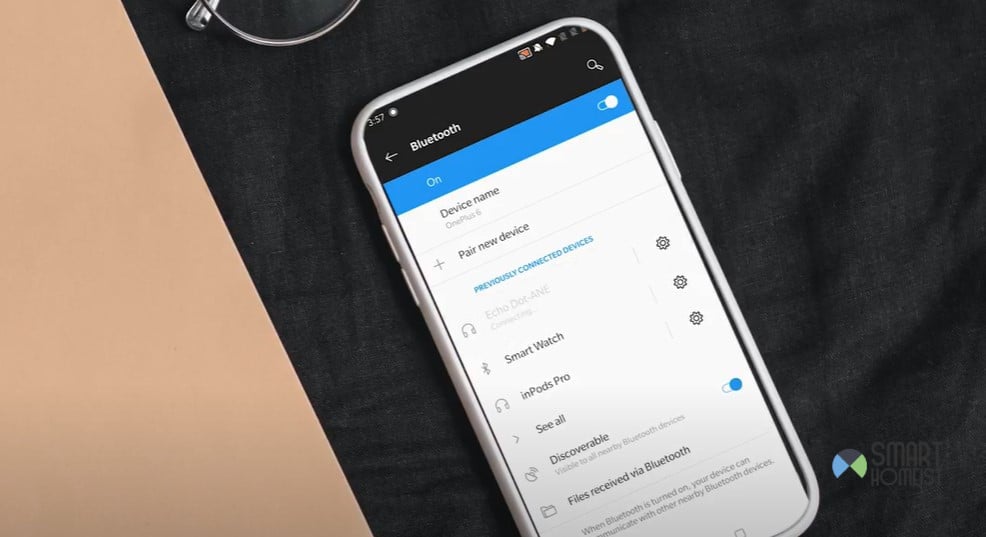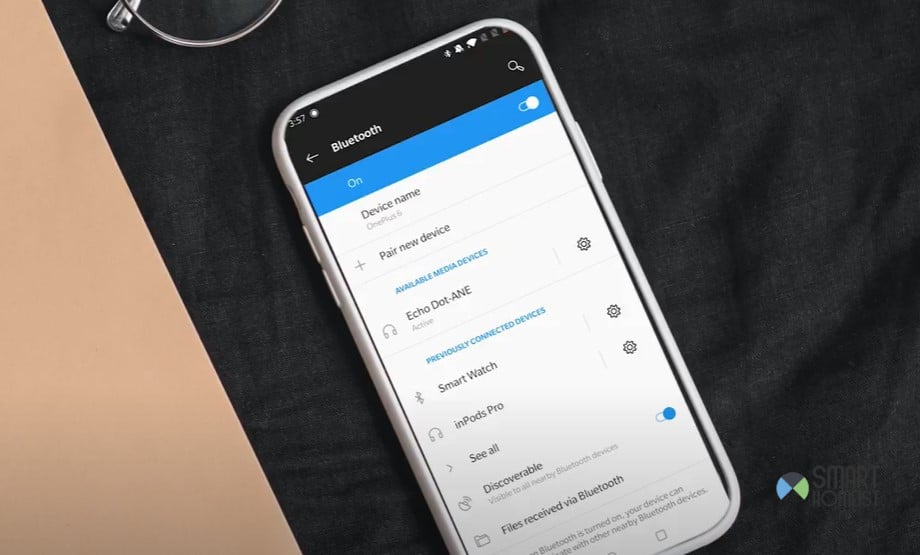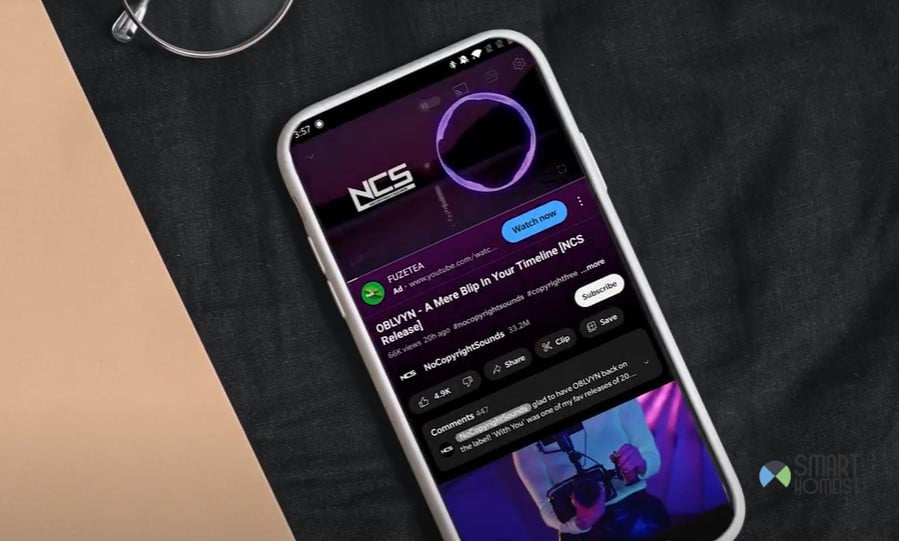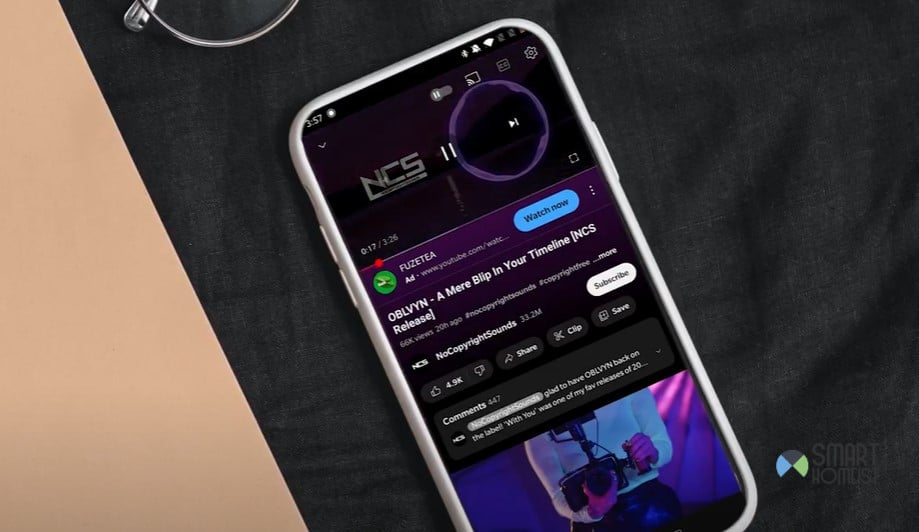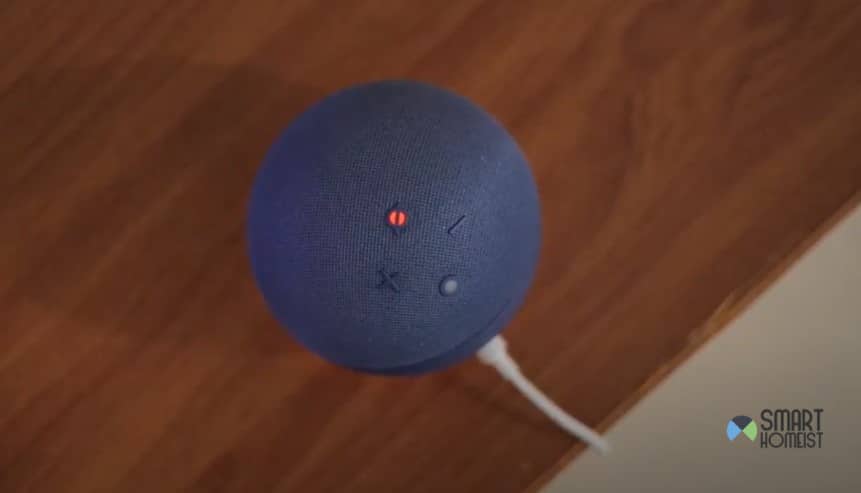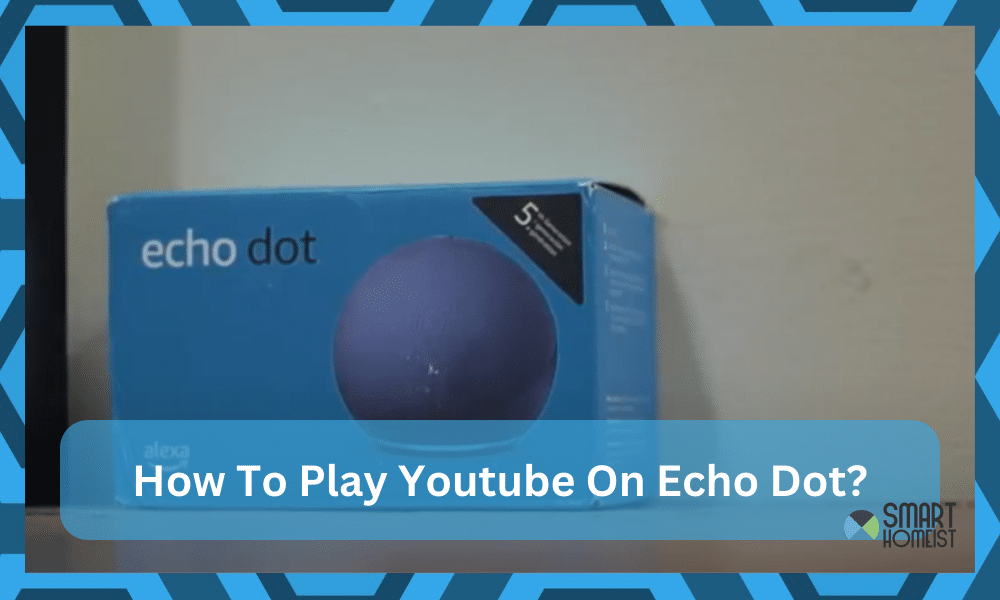
I initially purchased the Alexa Echo Dot to help me with the smart voice controls. I had no idea that the speakers included in this unit were amazing until I installed the Spotify skill through the Alexa smart application. Since then, I’ve been using the Echo Dot for music streaming all day.
However, I still couldn’t figure out how to play Youtube Music on my Alexa device. I mean, the Spotify service is great and all, but I prefer to enjoy the visuals on my mobile device along with the audio stream from the Alexa speakers.
Read: What To When Echo not playing music
It took me roughly an hour to help address all the minor issues with playing Youtube Music on Alexa Echo Dot. If you’re stuck in a similar situation and don’t know how to address the issues with the Alexa system, let me walk you through how to play YouTube music on Alexa Echo Dot.
How To Play Youtube Music On Alexa Echo Dot?
Unlike the “Spotify” skill, you can’t just browse through the Alexa application and add the YouTube skill to the Alexa unit. This issue mostly confuses Alexa users as they give up as soon as they fail to find the YouTube music skill in the application.
You should instead rely on the Bluetooth streaming features supported by Alexa Echo Dot to help you with YouTube music. That way, you won’t have to use any smart skills or account verification. All that you gotta do is pair up your phone, and you’re sorted out.
Read: How to ask Alexa to skip a track on YouTube Music
Step 1 — Turn On Bluetooth On Your Mobile Device
Starting out with your mobile device, just scroll down and click on the settings icon from the notification shade. From there, you can find your way to the Bluetooth settings and enable the Bluetooth features. Make sure that the Bluetooth is visible to all the nearby devices and that there are minimal interferences.
One thing that I will say here is that your mobile device should initially be less than 10 feet away from the Alexa device (assuming that the interfaces are minimal in your room). The shorter the distance between the Alexa device and the mobile phone, the better it will be for your music streaming sessions.
Step 2 — Connect Alexa To Your Smartphone
If you’re pairing the mobile device with the Alexa unit for the first time, you can either use the Alexa application to pair your mobile device or issue a voice command to the smart speakers. Either way, you can connect the smartphone to your Alexa unit within seconds.
Similarly, if you’ve already paired up the Alexa Echo Dot with your mobile device, then things are much easier. You will not have to go through the whole pairing routine again, and you can just tap on the Echo Dot from the list of available Bluetooth devices on your phone.
Make sure that you’re connecting to the right Alexa Echo Dot if you have multiple smart assistants in your house. I can’t tell you how many times I’ve seen people make the mistake of pairing up with the wrong speakers and then getting confused when they don’t get any feedback.
Step 3 — Queue Your Favorite Song On YouTube
Now that the hard part (pairing your mobile device to the Alexa Echo Dot) is over, you won’t have to worry about a thing! Just use your smartphone and open up the YouTube application. From there, you can either queue up a downloaded playlist or search your favorite channels.
You can even listen to podcasts or relaxing meditation music when doing your chores. So, don’t wait to experiment with the YouTube Music service if you have a habit of peeking at the visuals along with the audio stream.
The only drawback here is that you will have to keep your mobile connected to the Echo Dot, and if you don’t have YouTube Premium, you can’t really close the application. So, have that in mind when you’re stuck and can’t seem to figure out the right fit.
Step 4 — Adjust volume & Enjoy
Lastly, you can just adjust the volume with your mobile device or ask the Alexa unit to “lower or raise the volume.” Either way, you can adjust everything to your liking, and don’t get fooled by the size of these speakers.
The sound is far beyond the majority of “cheaper,” and “off-brand” wireless speakers available on the market. So, you’ll be getting the bang for your buck when sticking with the Alexa speakers, even when it comes to audio streaming.
This setup is great, and Amazon focused extensively on developing the speakers over the year. So, don’t think of Alexa speakers as only the input controller for your smart system. Instead, these speakers can double as your primary streaming device.
Troubleshooting Minor Issues with Alexa Echo Dot & YouTube Music
Now, things won’t go as smoothly for all people, and you can expect some hiccups. Some get stuck in the pairing routine, while others struggle with patchy music from the Alexa unit. I personally had to spend the whole hour figuring out how to fix the patchy music from this device.
Luckily, it wasn’t too hard for me to figure out the issue. All that I had to do was to find a new spot for the Alexa unit. My Alexa Echo Dot was placed too close to my wireless accessories, and the internet would mess up the audio playback from the unit.
If you’re in a similar boat or the Alexa unit is placed close to a metal object or other wireless accessories, it might be time to figure out a new spot. Otherwise, you will just be wasting more of your time, and getting consistent feedback from the unit will be very challenging.
On the other side of things, if you’re struggling with the pairing routine, then you need to bring your mobile device closer to the Alexa speakers. The effective range of Bluetooth features can vary depending on the environmental conditions.
Anyhow, all that you’re trying to do when it comes to troubleshooting minor issues is to streamline the connection. A few tips should suit you well, like keeping the Alexa unit in the middle of your room, limiting the inference from wireless accessories, and having your mobile device within 10 to 15 feet max.
However, if you don’t get any response from the Alexa Echo Dot, even after all of these steps, then I suggest that you reset the device and contact the officials. Otherwise, you might just be wasting more of your time trying to pair up this unit.
Note: You don’t have to only stick with the YouTube music service. Yes, the visuals do add a lot of flair to the streaming experience, but Spotify is simply better. So, if you have not tried to stream on Spotify, now might be a good time to do so.
I’ve seen a fair bit of complaints on YouTube Music service. You’ll get more features from the Spotify skill, a more personalized service, and better control over your streaming system. However, if you’re still not sold on the Spotify skill, then there is no harm in testing out YouTube music either.
The Takeaway
You might think that the only function of the Alexa system is controlling your smart ecosystem, but these speakers can double as a music streaming device. Many people use Alexa speakers as wireless speakers and you can do the same! It doesn’t require any special skill or feature.
All that you gotta do is pick up your smartphone and pair it with the Alexa Echo Dot. From there, you can establish a connection through Bluetooth and play music from your mobile device directly to the Alexa Echo Dot. Be sure to limit the volume as well to not disturb your roommates.
If you run into issues with the YouTube Music service not connecting to Alexa Echo Dot, just take a peek at the wireless connection. There might be interferences, or the placement of your Alexa Echo Dot unit will be too far from your mobile device.
On a last note, you can always reach out to the Amazon Support Team when stuck in these issues. The support members are pretty responsive and they will be thrilled to help you out. So, don’t worry too much about spending hours on your own trying to pair up Alexa Echo Dot to youtube Music service.