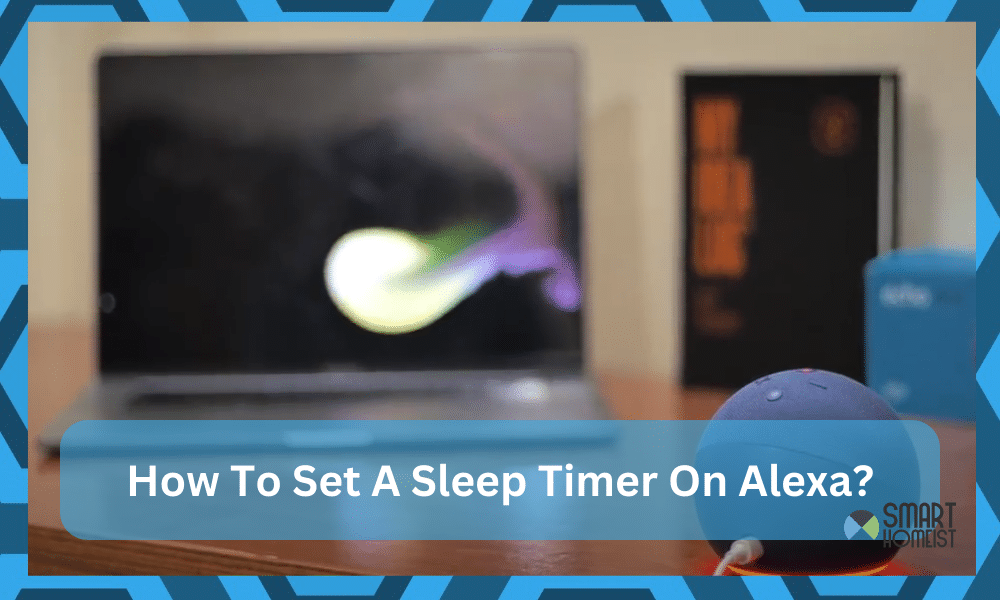
The sleep timer on Alexa might seem like a basic function, but you can get a lot out of this feature if you’re creative enough. The upside of these basic features is that they are viable with even outdated devices like the 2nd generation Echo unit.
However, that doesn’t mean that it lacks utility or flexibility. I’ve found a ton of people use the Sleep timer on Alexa to schedule their exercise sessions or listen to podcasts right before they go to sleep. So, if you have a habit of using Alexa streaming services, this feature will be great for you.
Read: Tips to make alarm harder to cancel
You can queue up any audio and then engage the Sleep timer on Alexa to have it turn off the audio at the defined period. Whether it is one hour or one minute, everything boils down to how you set up a sleep timer on Alexa.
How To Set A Sleep Timer On Alexa?
Personally, I use a one-hour timer with BBC radio just before I go to sleep. It helps me unwind and get my mind off of the hectic schedule I have to follow day in and day out. So, I’d suggest that you do the same with the Alexa sleep timer if you can’t stop overthinking for hours at night.
Step 1 — Engage Audio Playback
You’ll need to start by engaging the audio playback. I personally like to listen to the radio before sleeping, but you can queue up some guided meditation, rain sounds, ASMR, and even music. Just find something that helps you relax.
You can’t engage the sleep timer right away, and you need to first engage the audio playback. So, make sure that the audio stream is enabled before you ask Alexa to engage the sleep timer. Otherwise, you will just be shouting commands without getting any response.
Step 2 — Start the Sleep Timer
The Alexa unit will start playing at this point, and you just gotta ask the Alexa device to set the sleep timer. Say the trigger phrase “Alexa ” wait for a few seconds, and then say, “set sleep timer to 1 hour (or any other time period of your preference).
If you have a different trigger phrase for Alexa, then make sure you use that to engage the smart assistant with your custom trigger word. From there, you can say the same command, “set the sleep timer to 1 hour,” and you’re sorted out.
Just be flexible with the commands, and you don’t have to add any smart skills to the Alexa application. If Alexa does not hear you, try getting a bit closer to the Alexa device. From there, you can forward the smart command and then check back on the sleep timer.
Step 3 — Wait For The Announcement
A mistake that I’ve found people making is that they will not wait for Alexa to announce their confirmation. After you say, “set the sleep timer for 1 hour,” wait for the Alexa system to say that it will turn off the audio in one hour.
This confirmation message underscores that your command was registered properly. However, if you try to rush the process, then you’ll only be wasting your time, and I can guarantee that you’ll be waking up at night just to turn off the audio playback.
Usually, you’ll get the confirmation announcement right away. However, if you’re not getting any response even after shouting the “set the sleep timer” command, then you gotta power cycle the Alex aunty. Otherwise, you’ll just be wasting your time, and you’ll struggle with the system.
Step 4 — Sleep Soundly
At this point, the only thing left to do is to sleep soundly. You will not have to bother with turning off the music or the podcast on your own. After one hour has passed, the Alexa device will stop the music, and you will not have to bother as much with the system.
Similarly, you can test out different routines and be flexible with the playback. Mostly one hour of uptime worked out perfectly for me, but you can test out a few different variations if the one-hour timer doesn’t sound that great to you.
If you’re still having trouble falling asleep, then I would recommend that you stick with guided meditation instead. I’ve seen too many people saying that they were able to address their insomnia with guided meditation. So, have that in mind when you’re still not getting any results.
Lastly, you should also reach out to other community members. You’ll find a lot of recommendations on the best playlists and other sleeping sounds. So, don’t hesitate to ask other users, and they’ll let you in on their nighttime routines with the Alexa sleep timer.
Tips
Aside from the music side of things, you can also set up your dimmable lights and standard smart lights to go off with the sleep timer. However, you will have to rely on IFTTT solutions and custom routines to set that up.
If you don’t have a sunrise alarm clock, then Alexa paired up with smart lights, can help you get the desired outcome. Everything comes down to how you’re planning on developing your smart setup. Yes, it will be a bit complicated to set up the dimmable lights, but you’ll only have to set them up once.
I personally hired a local contractor to help me with the dimmable lights. So, if you have the budget for it, it is not a bad idea to get help from a professional. That way, you will be able to save a decent chunk of the headache that goes into setting up and testing the hardware.
Hopefully, you’ll not have to bother as much that way, and setting up the dimmable lights will be fairly simple. Even if you don’t have dimmable lights, you can set up the sleep timer to turn off all the lights that are connected to the Alexa assistant.
Read: Having Alexa Goodnight Routine Problems? Try This
The Takeaway
I’ve listed a few specifics on how I set up the sleep timer on Alexa to turn off the BBC radio streams. Mostly, an hour of uptime is enough for me, and the sleep timer turns off the audio playback from the Alexa unit.
So, if you often struggle to manage those nighttime streaming sessions, just use this timer.
Whether it is podcasts or music playlists, the sleep timer will stop all the audio playback. This feature is available in all the Echo units, and even if you’re working with the 2nd generation Echo system, just ask it to start the sleep timer for any specified time.
The Alexa will announce that it will stop playing music or audio at the specified time after the sleep timer is in place. So, wait for the confirmation.
If there is no confirmation, then you will need to forward the command for the sleep timer one more time on Alexa.
Lastly, if you’re having any issues with the firmware version or the sleep timer won’t respond to your commands, then you need to engage the official support team.
You can also leave a comment here, and I’ll be more than happy to help you out. Let me know if there is any confusion around the sleep timer.





