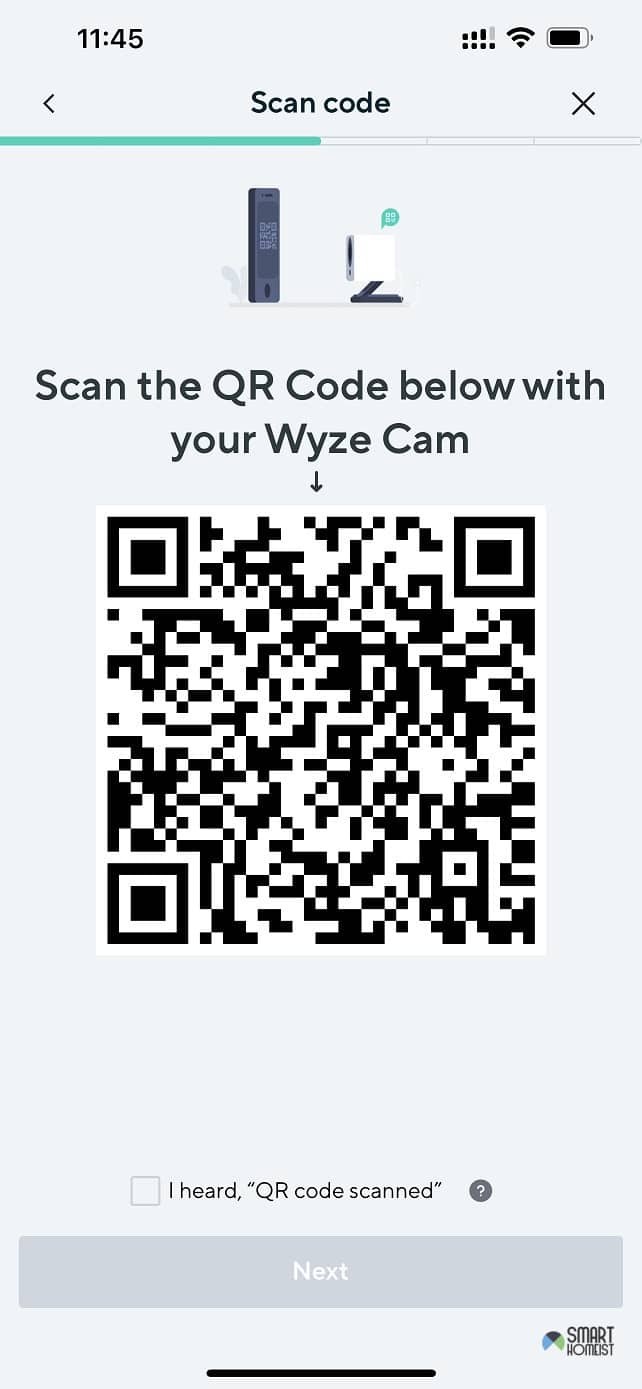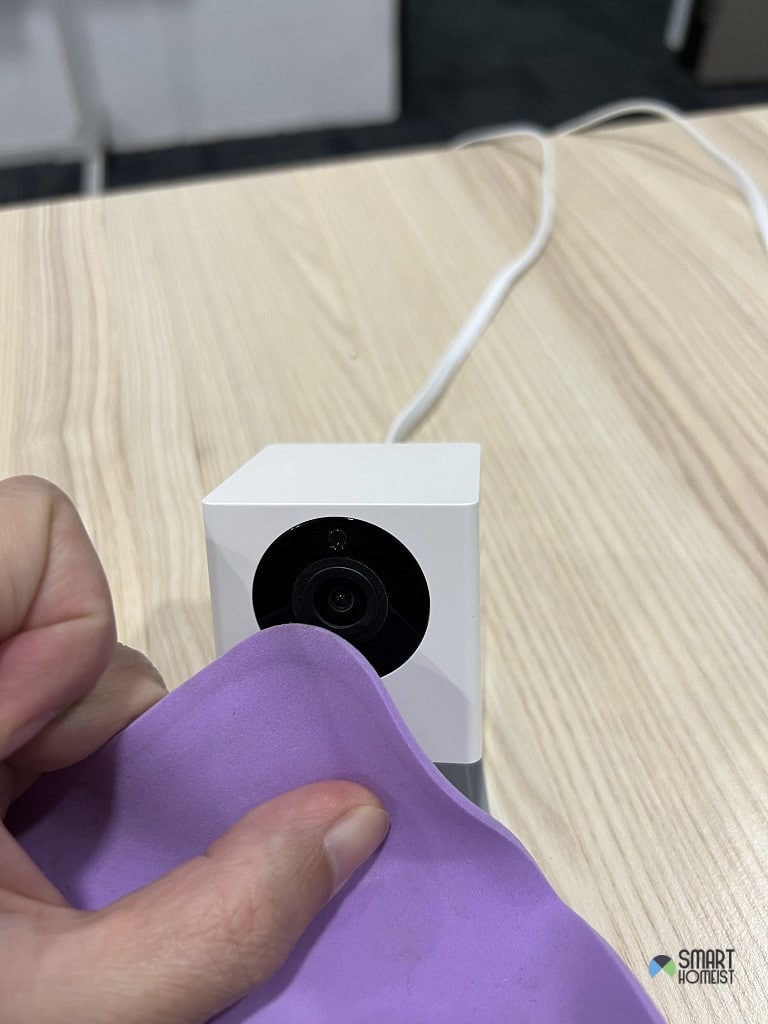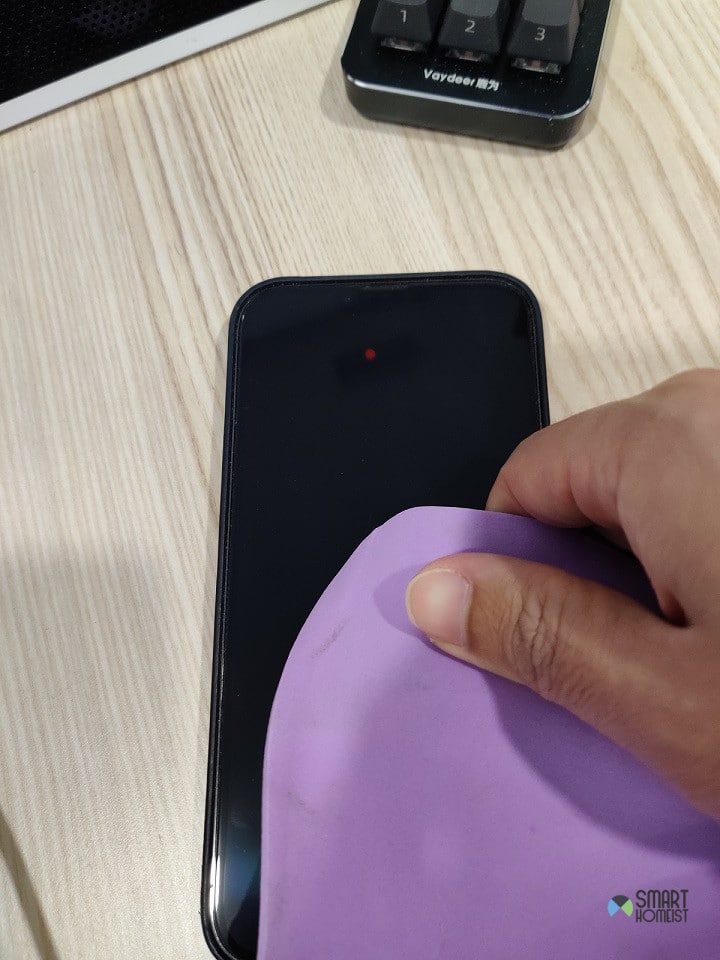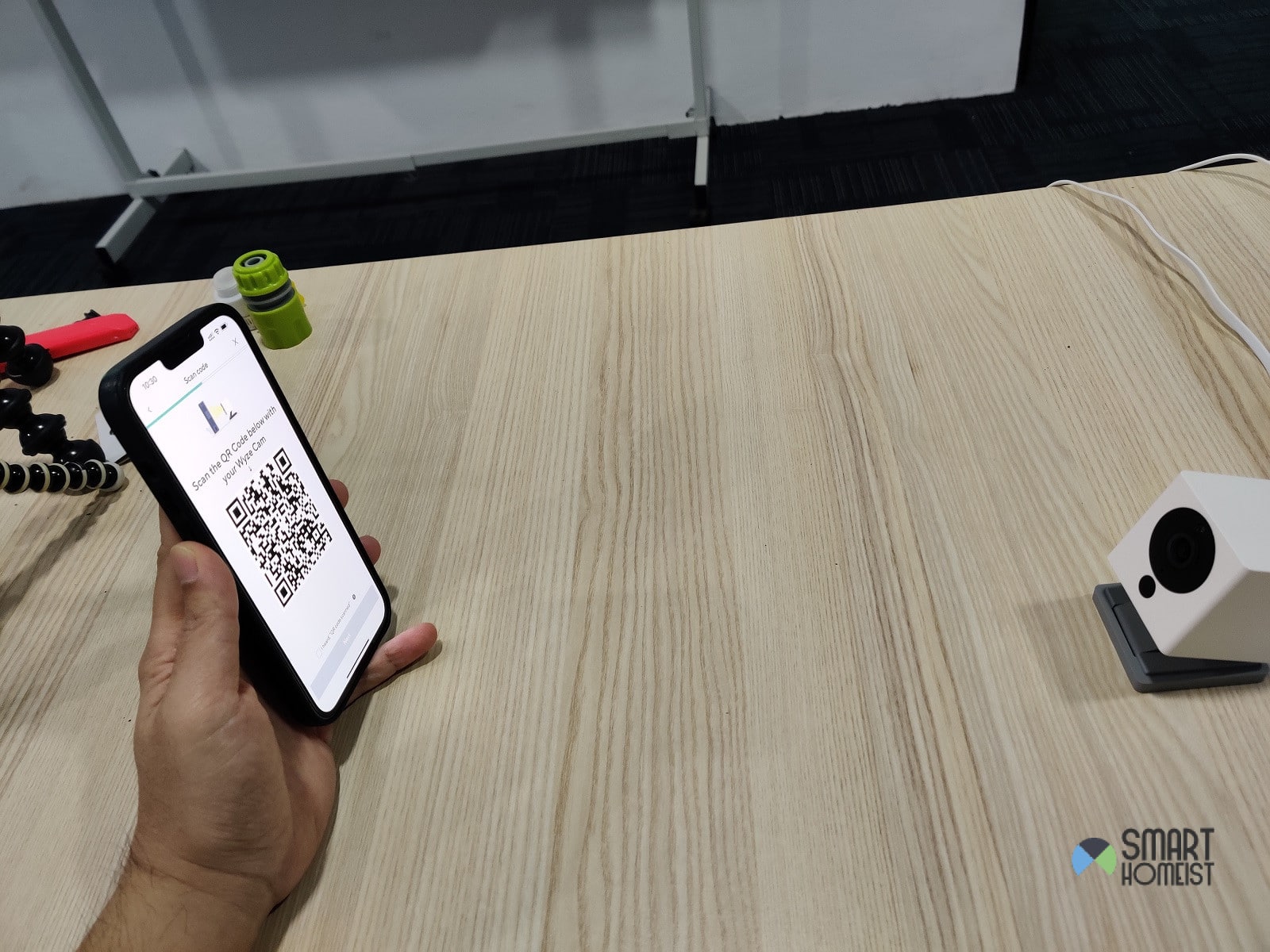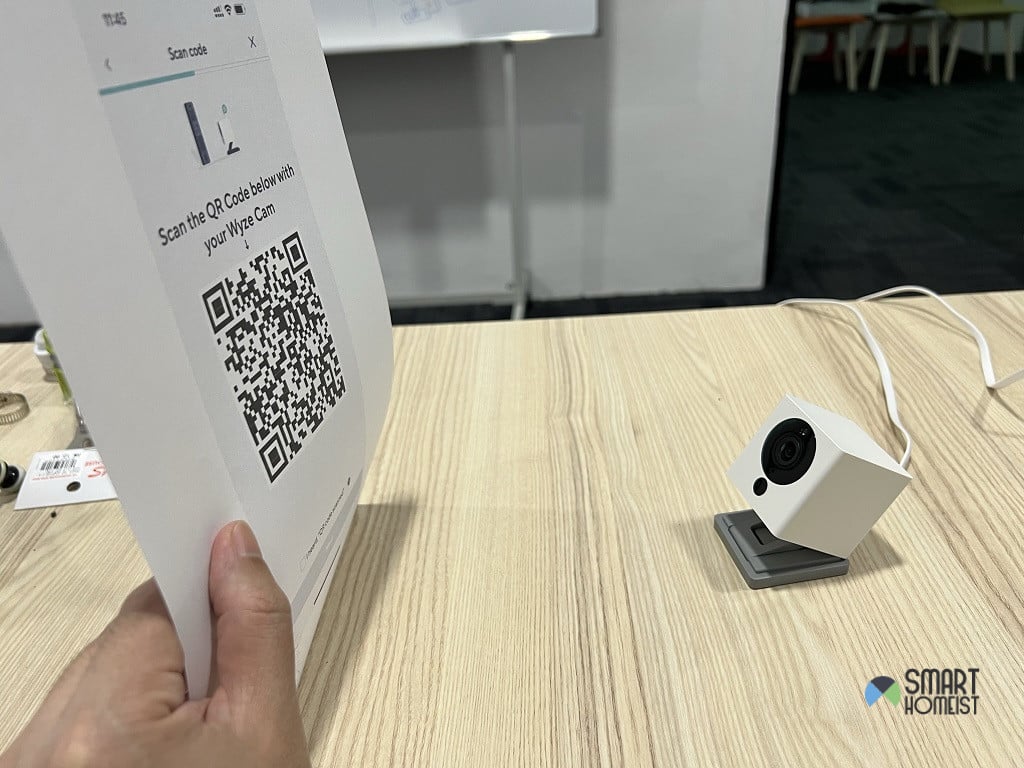When you look at the Wyze cam reviews, you’ll find a ton of people saying good things about the affordability, usability, and features of this camera.
However, at the same time, you’ll see a fair bit of complaints about how annoying it is to set up this camera using the barcode as shown in the image below:
Specifically, I am talking about the QR Code that won’t scan even after you hold the camera lens next to the code for a few minutes.
Technically it won’t even take you 5 seconds to pair up the Wyze cam using the QR code as shown in the video below
Read:
So, if you’re in the same boat and can’t seem to figure out the best routine for the Wyze cam QR code issue, then let me help you out here.
Wyze Cam Won’t Scan the QR Code
There are many many factors that can play into this QR code issue with the Wyze cam.
I would demonstrate how to fix this issue using the Wyze cam V2 I have,
Most of the time, you will just need to clean the lens or adjust the distance to make it easier for the camera lens to scan the code.
1. Clean The Camera Lens and Phone Screen
To start, you just gotta check the camera lens and make sure that there is nothing wrong with the lens.
If there are scratches on the lens or you find some debris on it, you gotta remove that right away.
It is not that hard to remove the debris from the camera lens, but you struggle with the scratches.
Still, if you’re confident in your skills, it is possible to buff out the scratches.
There is nothing else that you need to do here, and making sure that the camera lens is clean will make it easier for it to scan the QR code.
Ideally, you’ll be sorted out right here and won’t have to deal with more errors down the road.
So, keep all this in mind when you’re stuck and can’t seem to figure a way out for yourself.
Besides, you might also want to clean the phone screen to remove your fingerprint on the screen,
I believe this can help the camera to scan the barcode more easily.
- Mind The Distance
If you didn’t luck out with the cleaning routine, then you need to focus more on how you’re scanning the QR code.
A common mistake that I’ve seen people making is that they will put the camera too close or too far to the code and the whole QR code won’t be scanned by the unit.
I know that it might seem like bringing the camera closer to the QR code is beneficial, but it will only put the QR code out of focus.
In addition, putting the phone screen too far from the camera is also troublesome.
So, you will remain stuck in this issue when the distance between the QR code and the camera itself is not getting scanned properly.
As shown in the image below, the distance is a bit too far between the phone screen and the camera.
Make sure to move the phone screen slightly closer (but not TOO close ) so that the camera able to scan the barcode properly.
- Print the barcode and scan the paper
The next method that I often find effective is to print out the barcode on a paper.
After than, you can scan the barcode as shown in the image below:
- Remove Secondary Light Sources
Sometimes, it is the secondary light sources in the room that create issues with the Wyze cam not scanning the QR code.
If you’re in the same boat where the system won’t scan the QR code, then now is a good time to look at limiting the secondary light sources.
These light sources will create glare or reflection on the mobile screen, and you will not be able to scan the QR code.
Even if you’re trying to scan the QR code outside with no light, you should bring the unit inside and go through the scanning routine again.
That way, you will at least not have to worry about any glare, and the mobile screen will be visible to the camera.
So, don’t hesitate to check on the light sources when the Wyze camera won’t scan the QR codes.
- Try A Different Mobile Phone
Most people don’t have to bother beyond the cleaning routine, but the issue might also be with your mobile phone.
So, if you’re new to the game and the camera is still stuck in the same issue, then you need to try the whole setup routine with a new phone.
Just borrow one from your family members and use that to pair up with the Wyze camera.
This will let you narrow down the problem, especially if the mobile screen you’re currently using is damaged or cracked.
- Restart Your Camera Real Quick
Now, let’s circle back to the most basic method in the book! Just quickly restart your camera.
It would be even better if you could remove all the power from the Wyze camera and leave it dead for a while.
From there, you can resupply power and then check back on the QR code.
If the issue is more related to programming bugs, this reboot will help you address the majority of those issues.
You can even reset the camera if you’re not that worried about losing the stored configurations by holding down on the setup button.
- It Might Be Time To Get A New Cam
Lastly, if you’re still unsuccessful, then now might be a good time to get a new Wyze cam for your home.
There is a chance that your cam got damaged during delivery or there are some internal defects.
Either way, you need to get yourself a new cam to help with the security system.
Ideally, if your issue is genuine, then Wyze support will provide you with complete coverage.
You won’t have to spend a penny to get a new system.
The Wyze support will only ask you for proof of purchase and then supply you with a new Wyze camera after you verify the warranty status.
The Takeaway
I’ve seen too many people get stuck in the issue with the Wyze cam not scanning the QR code.
Luckily, the fix is rather simple most of the time, and you just gotta check the lighting conditions and the camera lens first.
If you’re still stuck in the same issue after going through these steps, then you need to get a new system.
Just reach out to the official support team about your issue, and the Wyze team will be glad to sort out your issue.