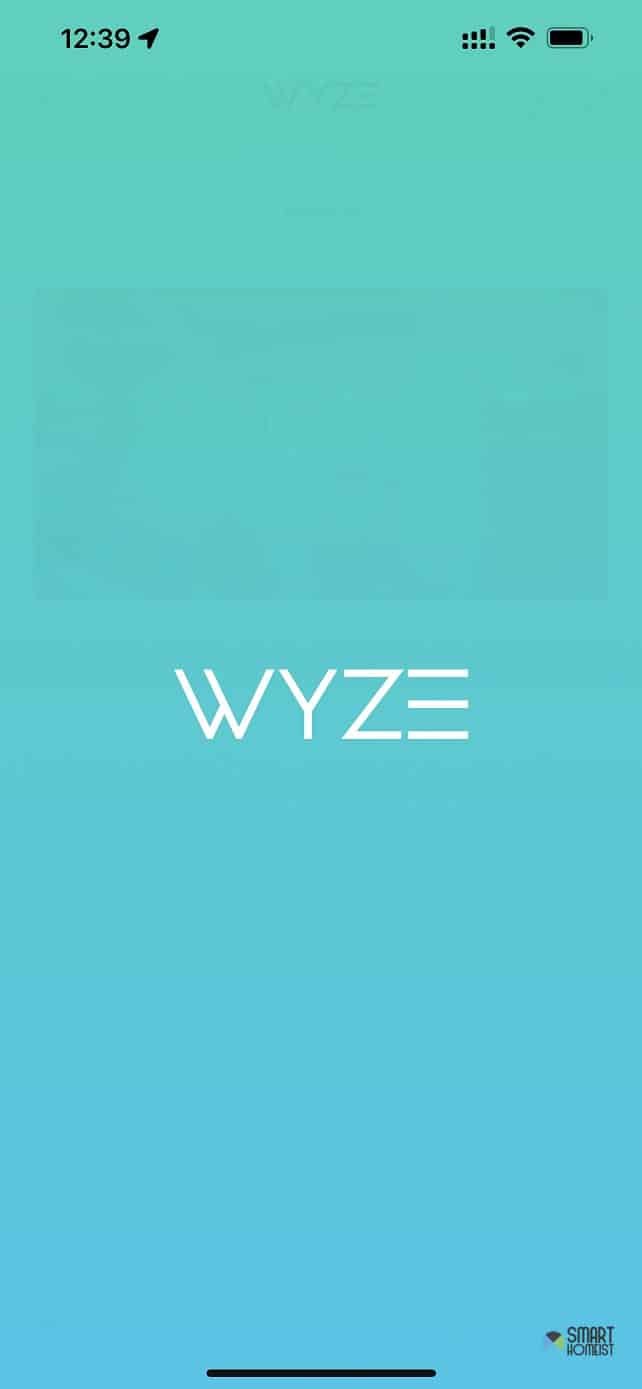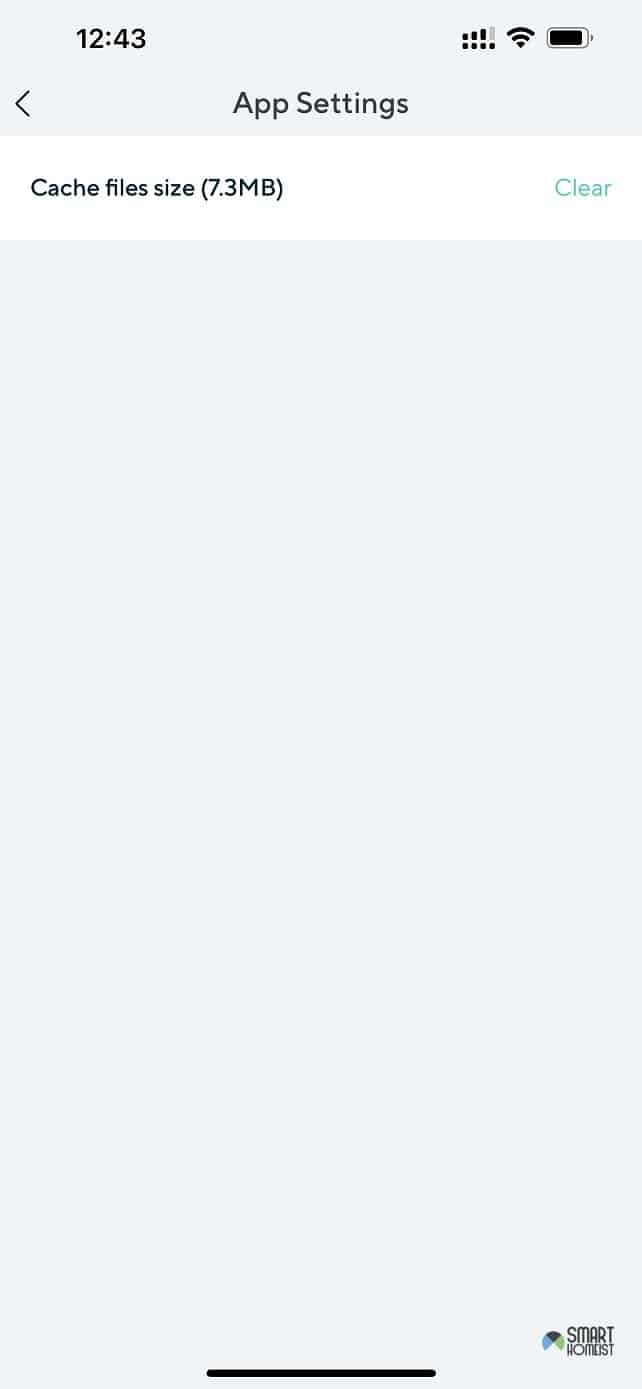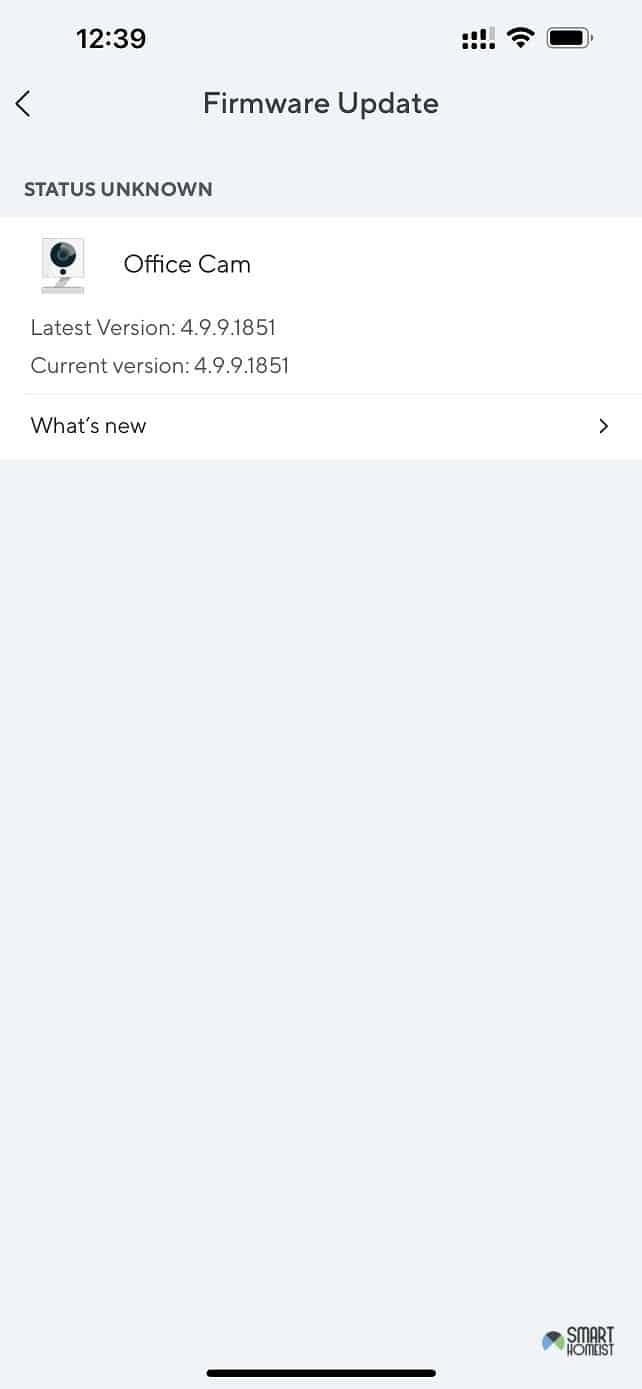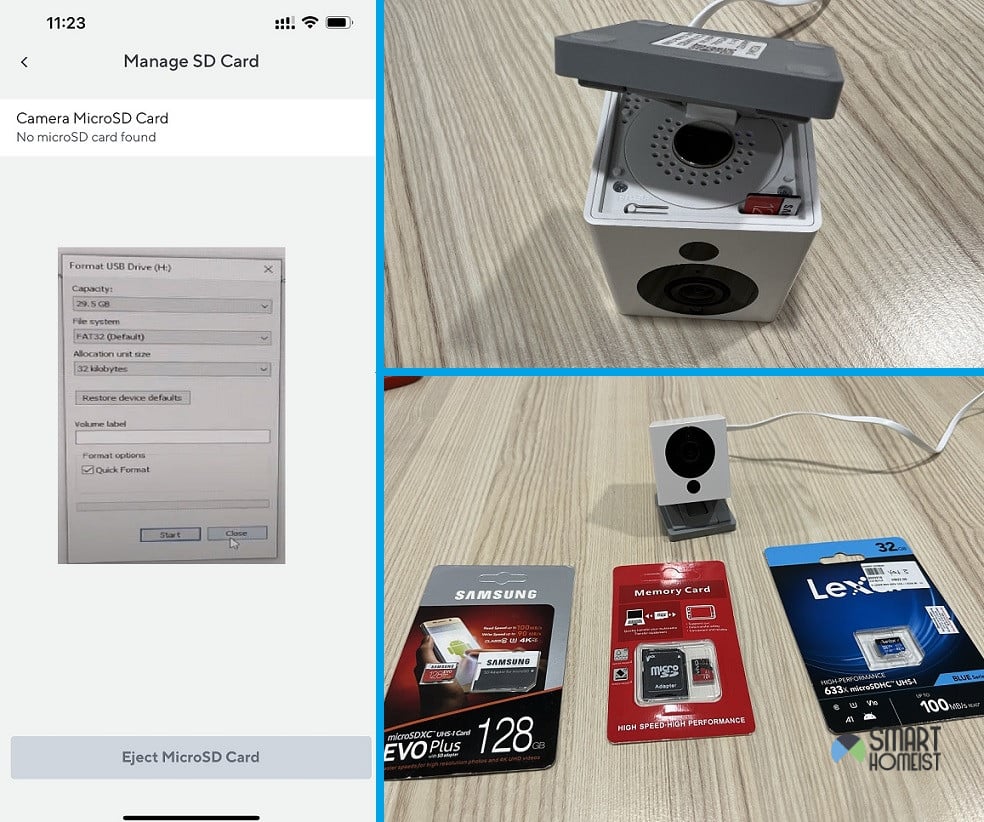
I know that the market sentiment is not that great on the Wyze cam, but I’ve had no issues with this security unit.
The best feature that I’ve found on these cameras is the ability to store time-lapse videos on the SD card and to store events directly on a local storage card.
So, if you’re aiming for a similar setup, it is not that bad an idea to rely on the Wyze camera.
However, there have been a few complaints floating around on the Wyze forums about Wyze cam not recognizing SD cards.
If you’ve already stumbled across a similar issue or are stuck in the same issue, then you need to check up on the hardware to start isolating the actual reason behind this issue.
Wyze Cam Not Recognizing SD Card
The issue with the Wyze cam not recognizing SD cards might just be related to dirt or gunk in the port or the SD card format or even hardware issues with the card or the camera itself.
To check whether your camera is able to detect the microSD card, first please check the memory card status on your Wyze app.
Settings >> Advanced Settings >> Manage MicroSD Card
If it is showing “No MicroSD card found” message as shown in the image below, you can rely on the steps I am listing here to sort through the error.
- Reinsert SD Card
To start, you don’t need to instantly call up the Wyze support and give them an earful. Instead, go through the basic methods like inserting the SD card.
You won’t believe how many users sorted this error by just removing the SD card and inserting it one more time.
Gently blow into the SD card port or use a can of compressed air to get rid of minor debris particles or gunk in the cam.
It won’t take you more than a few minutes to sort through this issue, and you’ll get a fair bit of response from the unit after re-inserting the SD card.
One more thing that I’ll suggest here is that you need to check up on the SD card hardware.
If there seem to be damaged pins on it, then the problem is with the card for sure.
However, if you’re sure the SD card is in good shape, just reinsert it and you’ll be in the green.
- Force Close Wyze App and clear cache
Force closing the Wyze app is another method to help you with the SD card issue.
If you keep getting the recognition error in the app, then the problem might be with the app.
You don’t have to instantly throw out the SD card, and simply force closing the app can help with minor bugs.
If you’re sure that the issue is not on the hardware side of things, then open up the mobile settings and head over to the Wyze app settings.
There, you can force close the app and then wait a few seconds before you launch it one more time.
It is a good idea to also remove and insert the SD card at the same time. It will not take you much time to sort through these errors.
So, be patient, and refresh the app. You can even remove all the stored app data to reset the app if you’re on the latest app version.
There is one more thing you can do to give your Wyze app a fresh start, that is clear the Wyze app cache.
To clear the app cache, click “Account” >> “App Settings” >> “Clear”
- Try A New SD Card
At this point, you should just call it a day and get a new SD card to test out the port.
If you’re confident that the camera is not to blame for this issue, you can try to first format the SD card one more time before inserting it again in the cam.
If that doesn’t work, then throw away the SD card as you might just be dealing with a defective card.
There is no need to stick to it, especially if you’re on an off brand storage card.
The good thing here is that the new SD card won’t be that expensive and you can purchase that easily with a minimal budget.
Just try sticking with reputable brands like Samsung, SanDisk or Sony this time around. (There are quite a lot of very cheap microSD card, please make sure you do not buy the fake one)
That way, you won’t have to bother with the same recognition issues when using the Wyze system.
- Check MicroSD Card Port
The port on the Wyze cam might also be to blame here. Most people don’t realize this, but it is entirely possible for the delivery service to mess up your package.
So, even if your unit is new, just check up on the port.
If the port is not in the best condition or there are clear signs of damage to the camera, just call up the Wyze support team.
You gotta ask them to give you a new unit and you also have the option of reaching out to the dealer directly.
Just explain your end to the dealer and you will not have to bother with a new unit.
Hopefully, it will be fairly simple to get a new piece from the officials. So, don’t worry too much about the damaged port.
- Reset Wyze Cam
Lastly, if you’re still unable to find the damaged port, just reset the camera.
Yes, I know it will wipe away all the configurations and settings from your device.
However, you’re not left with many options when it comes to fixing the Wyze camera.
Just hold down on the setup button for five to ten seconds after removing the SD card and allow the unit to reboot.
The light will start flashing and it takes one or two minutes for the unit to become available for setup. So, be patient and set it up before putting in the SD card again.
The reset will also most likely fix the Wyze cam connection issue.
- MicroSD card is not compatible
As per the official Wyze website, the Wyze cam is only compatible microSD card with Class 10 cards in FAT32 and exFAT formats.
Please check if your SD card has the class 10 symbol as shown in the image below.
If you are sure that the SD card is class 10, you might need to format it to either FAT32 or exFAT format using your PC or with the help of reformatting app on your phone.
- The SD card is not inserted properly
I know this is less likely to happen, but just like the classic USB port, you might not insert correctly.
Make sure you insert the SD securely, you will need to slightly press it to fit into the microSD card slot.
Also, make sure the direction of SD card is correct as shown in the image below:
- Wyze Cam Firmware issue
Please check and make sure your Wyze cam is updated to the latest version of firmware.
Wyze releases firmware update from time to time to eliminate bugs and make the physical hardware more compatible with its software and app.
To check the current version of your cam firmware, please click Account >> Firmware Update
It is always a good practice to update the firmware to the latest version.
The Takeaway
The Wyze cameras are undoubtedly reliable, but even the best devices can present errors like Wyze cam not recognizing the SD card.
Lucky for you, these errors are not that serious most of the time. If you’re sure that the hardware is in good shape, you will not have to worry about anything.
However, if the hardware is not in the best shape, just don’t take any risks! Claim the warranty and get yourself a fresh piece from the official support team.