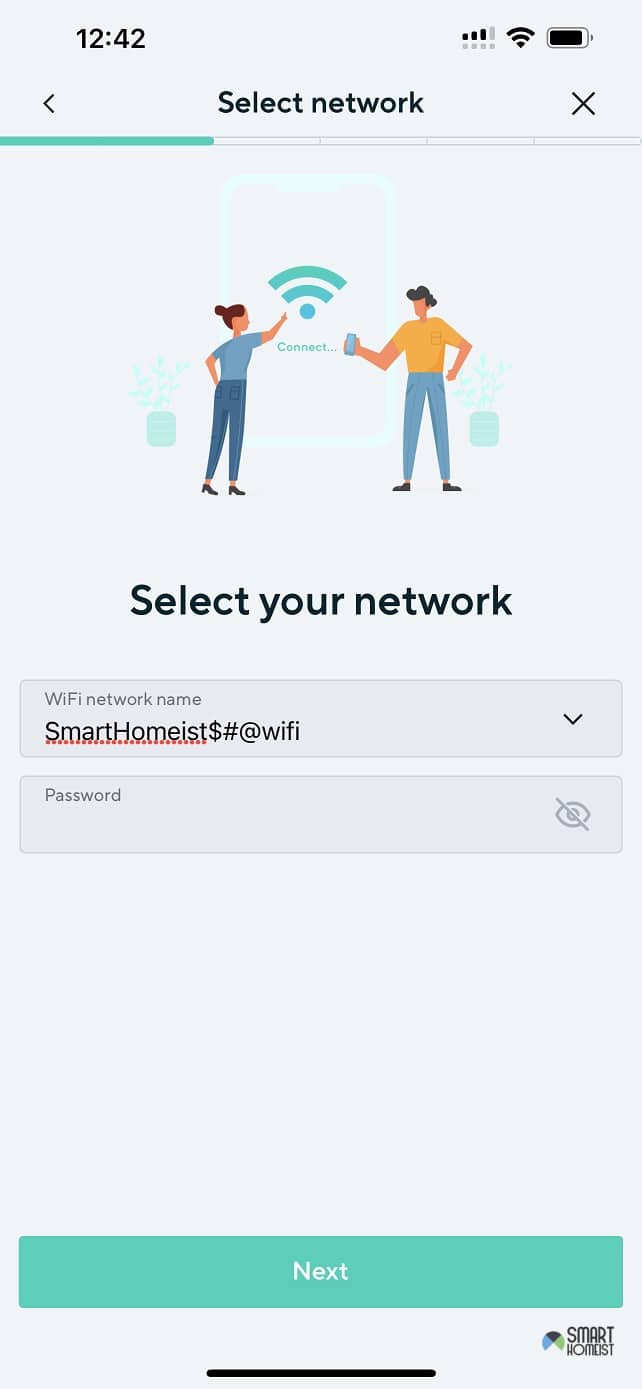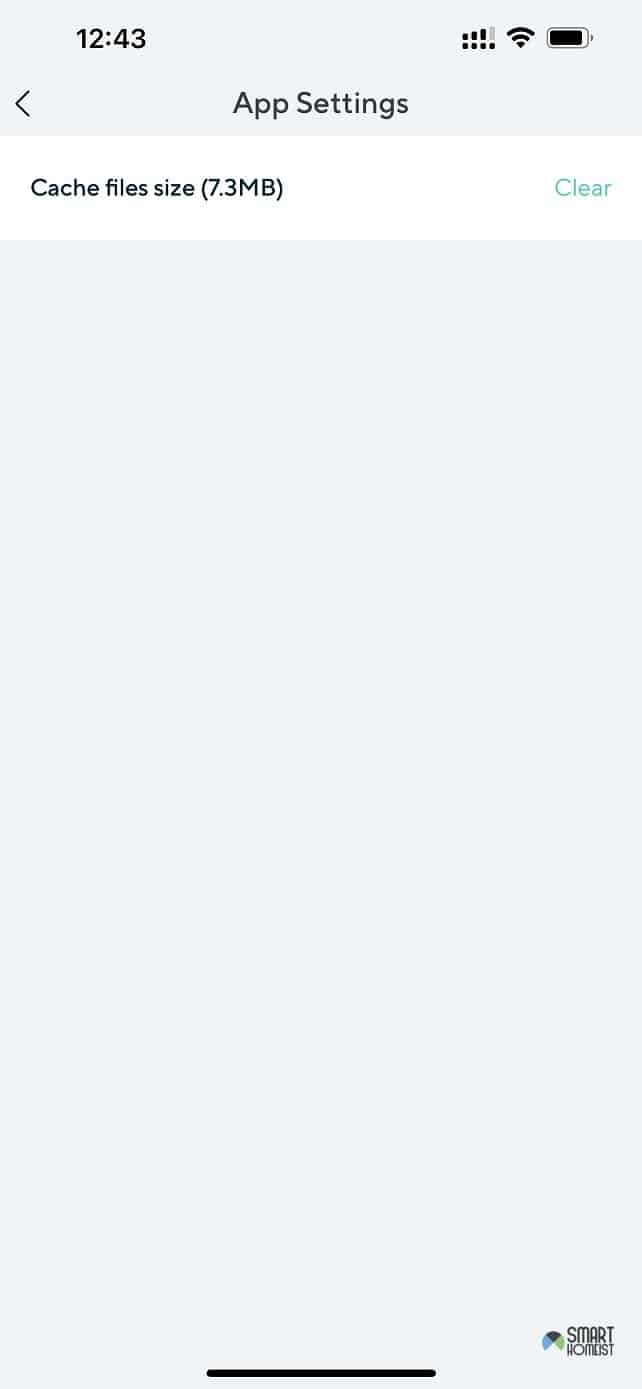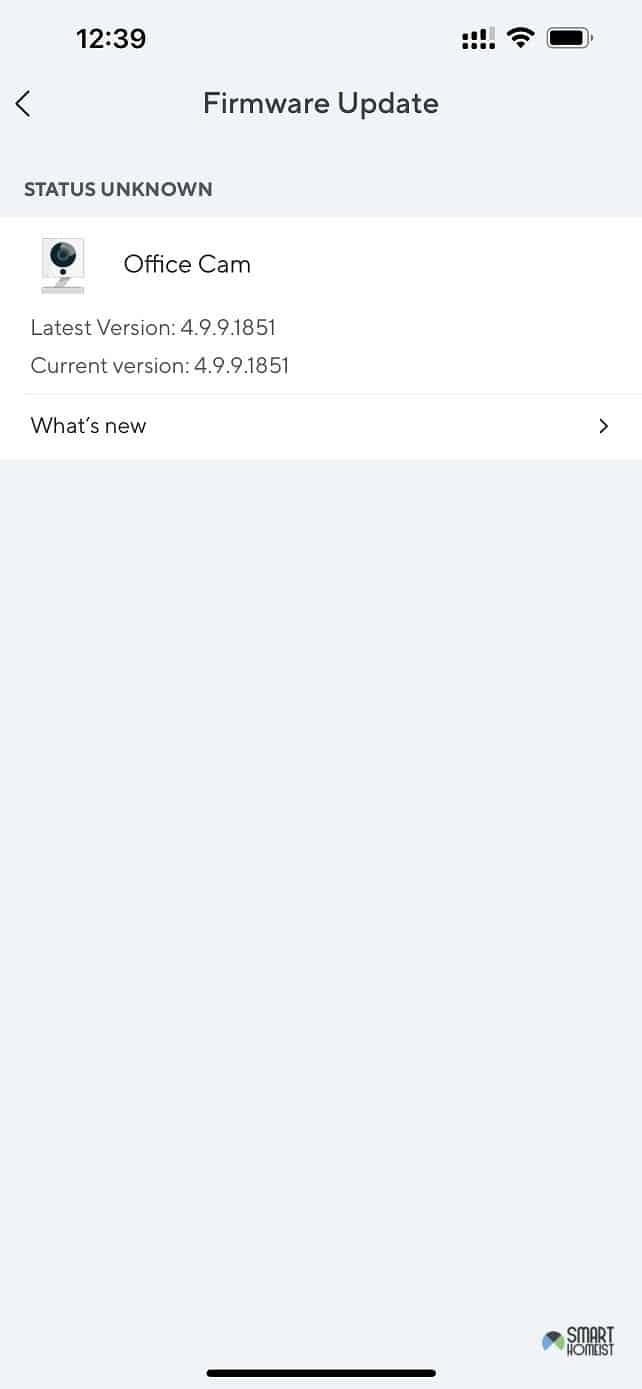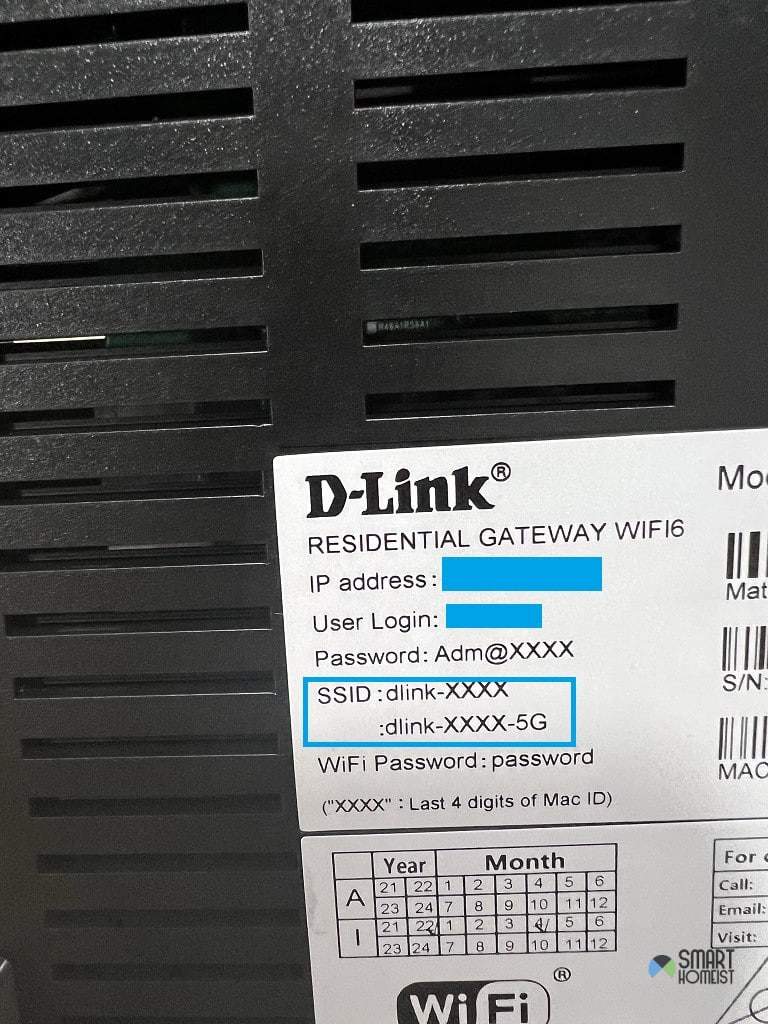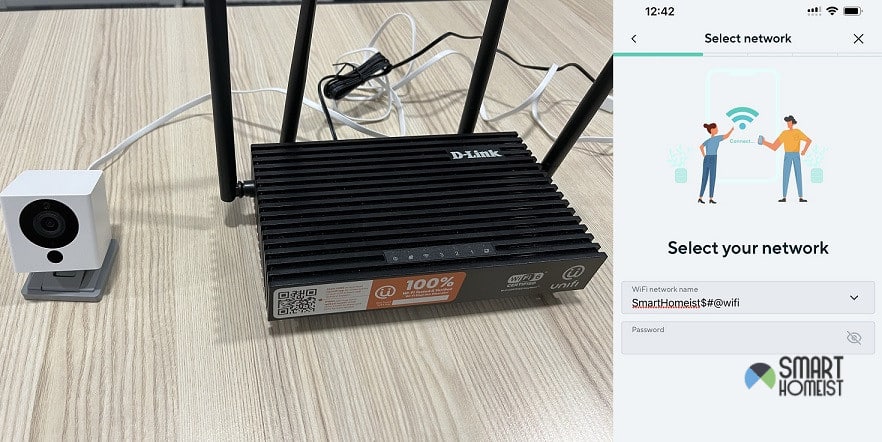
I’ve always been a fan of Wyze security cameras and their wireless features.
Aside from the affordability factor that everyone is so fond of, I am amazed by the amazing resolution and the accessibility features offered by this camera.
So, if you’re in the market for a new security camera, try Wyze!
Here is my video on how to setup the Wyze cam easily.
Now, I’ll be transparent here that these cameras can run into some hiccups from time to time, like connection, QR code issue, SD card issue or performance bugs.
Most of the time, these connection issues are easy to handle, and you just gotta follow a basic troubleshooting routine mentioned in the guide.
However, other times, these pesky connection issues are next to impossible to handle.
You’ll be left scratching your head when the basic guide doesn’t work.
So, if you ever get stuck in similar errors with the Wyze camera not connecting, follow some of the steps I’ve listed here.
Note: In this guide, I will assume your internet connection has no problem, please make sure your internet is working.
Wyze Camera Not Connecting
The troubleshooting tips might vary depending on the model of the Wyze camera you’re using, but I am confident that you’ll get a decent idea of how to maneuver this issue with the camera not connecting.
I will use the Wyze cam V2 to show how to troubleshoot.
Just try to improvise when refreshing the network connection.
- Update Network Name
Before anything else, you gotta look at the network name.
I know that all those cool characters and special symbols look great on the list of available connections, but these special characters create issues when you’re trying to connect the Wyze camera or any other smart device, for that matter.
If you’re in the same boat and are using signs like a hashtag or a dollar sign or any other thing as shown in the image below, just remove that right away.
You gotta get rid of the special characters right away and then use the standard alphabets and numbers to connect the Wyze camera.
One thing that will annoy you here is that changing the name will remove the camera from all of your devices.
So, be prepared for all that extra work, connecting every single device back to the router.
Sadly, there are no quick methods that I can recommend here to help you avoid this hassle.
- Check Wi-Fi Password
When it comes to the Wi-Fi password, you need to make sure that you’re not using any spaces.
There should be no spaces before or after your password, and you gotta further ensure that you’re using the right pass when trying to connect to the network.
Once again, updating or changing the Wi-Fi password will only annoy you. However, you’re not left with many options here.
You gotta make sure that the Wi-Fi name, as well as the password, fits the desired format.
You should think of going through this update and changing the Wi-Fi name and password as a one-time hassle.
Once you’re using the correct format, you won’t have to go through the same issue with the connection.
- Make Sure You’re On WPA/WPA2 Encryption
Now, the majority of people think that the encryption configurations are not that important, and this misunderstanding does lead to a ton of issues with the security units like a Wyze camera.
If you’re not on a secure network or have yet to configure the encryption settings, now might be a good time to do so.
The only focus here is that you need to update the encryption settings to make the network more secure.
So, if you’re not on WPA or WPA2, you gotta either switch up the router or change the settings. From there, the pairing routine will become rather simple.
- Power Cycle The Wyze Camera
You might be thinking that the power cycling of the Wyze camera is the oldest trick in the book, but that doesn’t mean that it is ineffective.
You can get through the majority of minor bugs by just removing power from the camera and then powering it up again.
It will barely take 2 minutes, and you won’t be losing on any configurations.
All that you have to do here is to remove the power, let the camera sit for about few or more seconds, and then power it back up.
Don’t worry about losing anything here, and the camera will attempt to reconnect.
One thing that you will have to keep in mind here is that the camera will not connect if the router is out of range or there are too many interferences, like small wireless accessories.
So, you gotta keep all that in mind when you’re stuck, and the Wyze system is not connecting.
- Check Wyze App For Possible Issues
Lastly, I’ll suggest that you check the Wyze app itself. The app is pretty great, in my opinion, but some bugs can present themselves after a recent update.
You just need to reinstall the app or remove the stored app cache to get the app working again.
To clear the app cache, click “Account” >> “App Settings” >> “Clear”
- Check Firmware update
The firmware of the Wyze need to be updated updated regularly.
To check whether your Wyze is currently at the latest verison (Account >> Firmware Update ).
If your cam current version is not the latest version as shown in the image below, please update the firmware.
- Connect to 2.4 GHz WiFi, not 5GHz
Most router is in default transmitting both 2.4GHz and 5GHz frequency WiFi.
The 5GHz has a shorter wavelength which make not an ideal choice for long distance.
And many smart home devices today are having connection problem with 5GHz WiFi.
I would suggest you to connect your Wyze cam to 2.4 GHz WiFi as it is better for long distance.
There aren’t any quick methods here, and it is not a bad idea to get in contact with the official Wyze support.
My experience with the support team has been amazing, to say the least, and they were always ready to help me sort out any and every complication I had with the Wyze system.
So, if you can’t seem to get through the problem regarding “Wyze camera not connecting,” just ask the officials.
You need to engage the official support team, and they will make sure that you don’t have to go through the same errors again.
The Takeaway
Usually, the Wyze camera connection error is not serious. You just go to look at the router configurations more than the camera itself and then sort it all out.
Nine times out of ten, it is the router more than the camera, and changing the credentials is usually enough.
On the other end, I can’t guarantee that the Wyze camera is perfect. You will still need to go through basic methods like resetting the camera or power cycling it at least once.
As long as you’re sure that the camera itself is not damaged, I am confident that you’ll be through the connection error in no time.