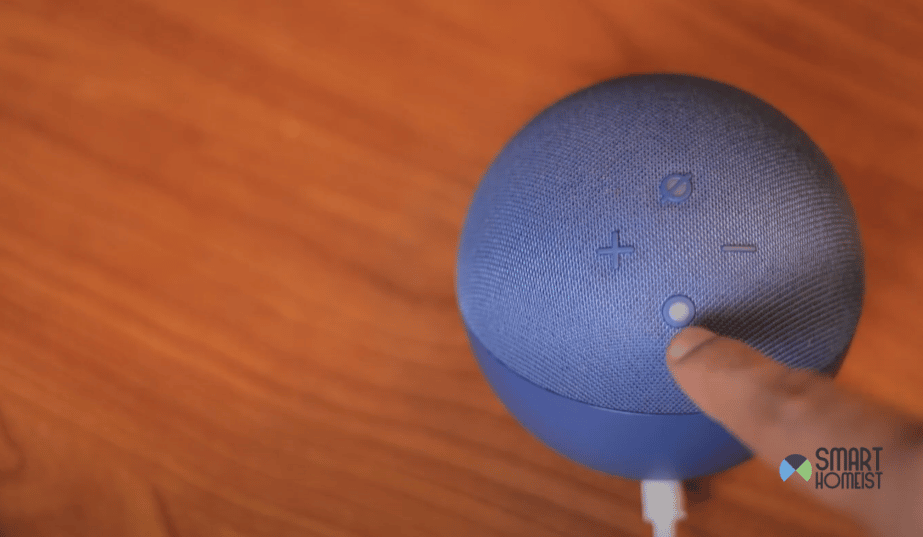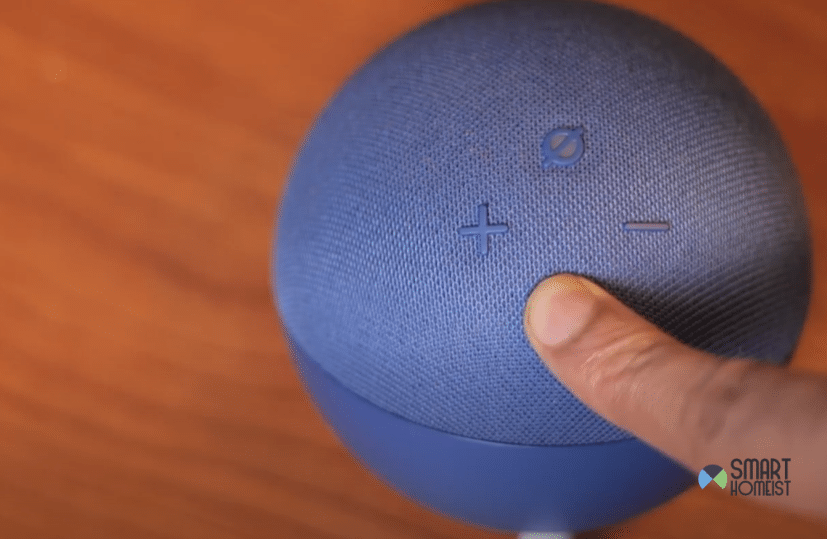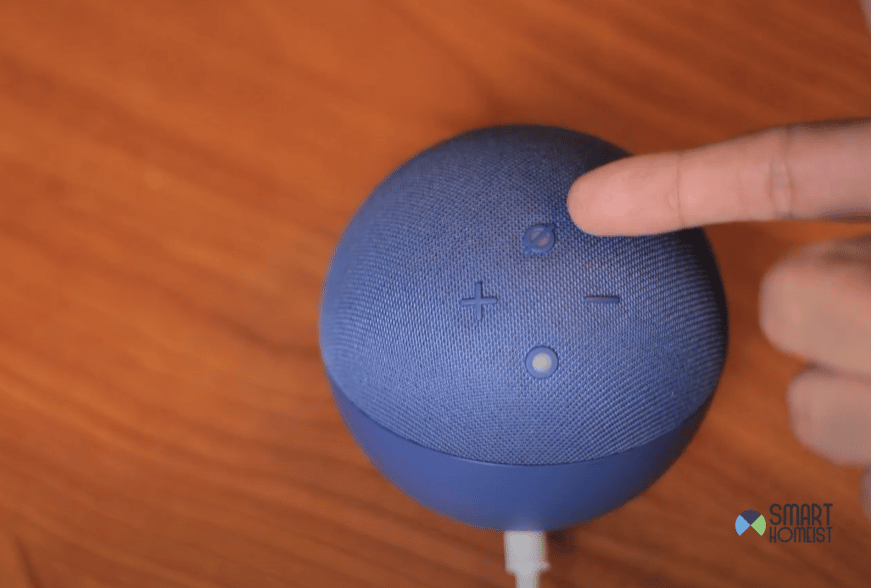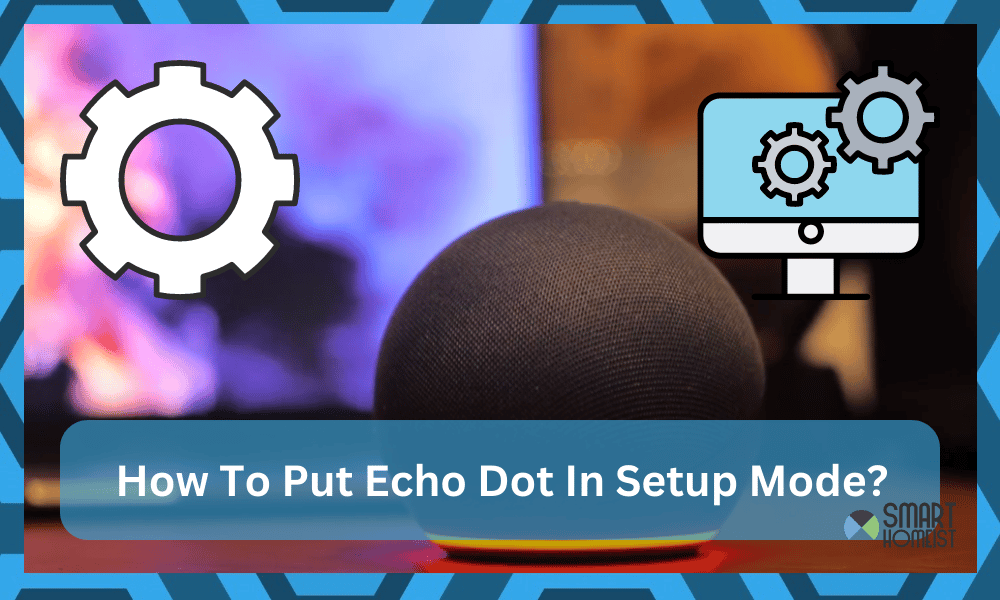
The first time you power on your Amazon Echo Dot, it will directly go into setup mode. There will be no need for any input on your end, and simply powering up the new Echo Dot puts it in setup mode.
However, not every customer is that fortunate and some people do have to put the Echo Dot in setup mode manually.
Similarly, when you’re purchasing the Echo Dot from a secondary owner, you will have to go through the setup mode one more time.
If your echo dot is not entering the Setup mode, read this article.
The indicator for the setup mode is an orange colored ring around the Echo Dot, and the method is pretty much the same for all generations (including the 5th generation).
Follow these steps to put Echo Dot in setup mode directly
- Power up the Echo Dot
- Press and hold down the action button (for five seconds)
- Wait for the light ring to turn orange
- Release the action button (Your Echo Dot is in setup mode)
- Open the Alexa application (to pair Echo Dot)
- Open up “devices” section and tap on “+” icon
- Add Echo Dot & Specify Model
- Confirm configurations
- Enjoy!
These directions will help you out when you’re setting up the Echo Dot system.
Most of the time, these steps would be unnecessary to say the least.
Your Echo Dot will arrive in setup mode from the factory, and you don’t have to put it in setup mode yourself.
Instead, all that you need to do is to plug the Echo Dot to power and then wait a few moments for the light ring to turn orange.
If the light ring doesn’t turn orange after about 2 minutes, then you can think of resetting or following the steps listed here.
Still, you should be skeptical as to why this Echo device didn’t go directly into setup mode.
If the dealer was shady, now might be a good idea to contact him about this issue. There is no deficiency of scammers on the internet, and you should only engage with the certified dealers.
We can all make the mistake of being swayed by attractive prices and cheaper price tags, but there is no pint in risking your money over a couple of bucks.
So, if you went with an unofficial source, there is still a chance that you got scammed and this Echo Dot is not new.
Even if it seems to be in fresh condition, there is still a chance that this Echo unit was tampered with.
So, you might need to do one through round of inspection to make sure that there are no hardware damages or scratches on the Echo Dot.
Once you’re satisfied, you can then go through the setup mode instructions again and pair up the Echo Dot with your mobile phone.
Just make sure never to purchase an Echo Dot unit from a shady dealer or anyone else who doesn’t have good reviews on his profile.
What About Older Models?
The unique thing about Echo Dot is that the sleek design has remained consistent in almost all of its models.
So, you will get the same mute button, the same action button, and the same volume buttons. The change has been pretty minimal to say the least, meaning that you can follow this same method.
You may use the same procedure of holding down the action button for around five seconds if you have an older device (3rd or 4th generation).
You won’t have to do any more actions, and the identical orange light ring will appear all around the Echo Dot system.
Hence, this method is valid for all devices, irrespective of their model.
All you have to do is be more patient with the process and press and hold the action button for around five seconds.
The Echo Dot may then be used to quickly setup your home Wi-Fi network.
What Is Setup Mode In Echo Dot?
The setup mode enables the Echo Dot smart device to pair up with new mobile phones and the Wi-Fi network.
Usually, this mode will be enabled as soon as you make the purchase, and plug up the system in your house.
However, when you’re purchasing a second hand Echo Unit or trying to change the connected network or devices, you’ll have to manually put the Echo Dot in setup mode.
Holding down the action button (located on top of the Echo Dot) for about five seconds will put it in setup mode.
Keep in mind that if you simply press the action button once or don’t hold it for long enough, then it will simply start up without going into the setup mode.
You have to be patient and slow down the setup routine by a small bit to achieve a desirable response.
Ideally, the whole process will be smoother than a baby’s bum, but if you do get stuck, just approach the experts working on the Amazon Support channel.
They will be pretty responsive and willing to guide you one on one when it comes to issues with the Setup.
The first response can take around 4 to 24 hours, but after that, you should get quicker responses from the officials after your support ticket is active.
Hopefully, you won’t have to hassle much with the setup mode down the road.
The Takeaway
Putting the Echo Dot in setup mode is not a hard task. You can follow one simple method of holding down the action button for about five seconds.
This method will bring up an orange ring around the Echo Dot, and you can then use the Alexa application to set up the Echo Dot.
This method is consistent for all the older models as well, including the third and the fourth generation of Echo Dot.
Remember that pressing the button for less than two seconds is the most typical error.
Simply tapping or pressing the action button will only activate the Echo Dot, and you’ll get a blue ring around the device.
You gotta be more patient and don’t rush the setup cycle. Ideally, the orange ring will appear after about 5 seconds.
On the other end, if you believe there to be hardware issues or other complications, you will have to reset the Echo Dot or call the Amazon Support team.
That will help you out a ton when you’re confused about the setup mode in Echo Dot.